By Michelle Read and Bruce Coonce
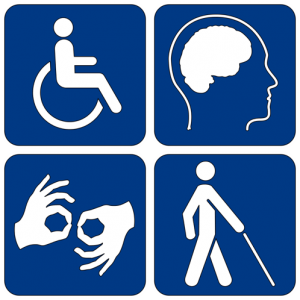
Common Accessibility Signs
Snapshot
Type of Interaction: Student with content
Type of Course: Face-to-Face, Flipped or hybrid, Online
LMS Used: TRACS
Tools Used: MS Word, MS PowerPoint, MediaFlo, Adobe Acrobat
Bruce Coonce is the Assistant Director of the Office of Disability Services. He worked with one of our Senior Instructional Designers, Michelle Read, to produce this post.
The Americans with Disabilities Act is a civil rights law enacted in 1990 that prohibits discrimination against and provides equitable opportunities for individuals with disabilities in public and private places that are open to the public (ADA National Network, January 2019). In accordance, as public university instructors, we must provide accessible documents, media, and webpages to students with a demonstrated, disability-related need, and we must do so in a timely manner. We recommend being proactive by preparing content materials with accessibility in mind from the start. In this blog post, you will be presented with 10 important considerations for ADA compliance while planning and developing course content.
For Screen Readers in Webpages and Documents
1. Use styles and page breaks.
2. Format table headers and rows.
3. Use Alt Text for images, graphs, and charts.
4. Use meaningful, contextual hyperlinks.
Screen readers are applications that read text in documents and webpages aloud and help users navigate websites. This is particularly useful for students who are completely blind or who have very low vision. These applications are programmed to identify text elements, such as headers, page breaks, table headers and rows, etc., and alternative text, or Alt Text, for charts, graphs, and images. Failing to identify these elements means that screen readers will not know how to navigate, or will have difficulty navigating, your document or webpage. Read below for more information about screen readers and PDF files.
Screen readers also read hyperlinks aloud, meaning, if you write “https://www.eebew.com/seo-tutorial/on-page-seo/basic-elements/internal-navigation/contextual-link-building/”, the screen reader will read it just the way it is written. Instead, use meaningful hyperlinks, which are embedded within the context of a sentence, for example, “Read Contextual Link Building for more information.” Here you can see that the title of the webpage, “Contextual Link Building”, is hyperlinked to the webpage.
Captions and Transcripts
5. Use captions and/or transcripts for video and audio files.
Captions are particularly useful for students with hearing impairments. However, they are also useful for students with minor hearing loss and issues with processing. Even students without a documented need for assistance benefit from the use of captions and transcripts. At Texas State University, any videos made by instructors and uploaded to MediaFlo can be captioned or transcribed from within the MediaFlo application. Many YouTube videos are captioned, but most have auto-generated captions with many mistakes. Transcripts can be created for YouTube, TED talks, and many other 3rd-party videos.
For Webpages and Documents
6. Use traditional default web fonts and styles and alt text.
7. Limit use of animations.
8. Use contrasting colors and avoid color-coding.
As mentioned earlier, the use of styles and alt text is essential for screen readers to “read” text in both documents and webpages. Be sure to identify your headers as such and provide alternative text for each image, describing its purpose in placement. Even if your image is simply decorative, with no educational value, then describe it as “decorative image only”.
For those with visual impairments, but not complete blindness, it is also important to stick to web-safe fonts, typically sans serif, which are the default fonts used by most applications and website builders. “Normal” styled default text is typically set to 12-14 points with various headers at incrementally larger sizes. Consider making “Normal” text in PowerPoint even larger, at 18 point. This is particularly important for many people with dyslexia. Curly-ques and adornments on some fonts increase reading difficulty. Most webpage building applications default to fonts like Arial and Times New Roman, because these fonts are readable by any computer, whereas some unique fonts aren’t readable by all computers and browsers, etc.
In applications such as PowerPoint, it is also important to limit animations. Animations should have a specific purpose, such as to aid in understanding. It is important to use simple animations rather than complex ones. Low vision readers often have to wait for the text to stop moving before they can read it. Effects that deliver bulleted lists one by one or in small chunks are good because this helps readers focus and avoid being overwhelmed by too much text on the slide all at once.
For students with low vision, certain eye diseases, including macular degeneration or glaucoma and color-blindness, it is important to use contrasting colors on your websites. Lime green, for instance, doesn’t really work well on a computer screen, particularly if you insert white text within it. It’s also important to avoid color coding (aligning red text with a specific assignment for example). While color coding is useful for many students, for students with low vision and/or some degree of color-blindness, the coding may be pointless. If you choose to use color-coding, reinforce the code by using bolding and/or italics for those who cannot discern the various colors.
PDFs
9. Convert PDF text images to OCR.
Not all PDFs are created the same. We often try to help students by scanning documents or book pages (don’t forget to consider copyright here, too) and providing the scans to students electronically. Unfortunately, when we scan, we often forget to convert our scanned image to text using OCR (Optical Character Recognition). Screen readers can only navigate and read PDFs that have been converted to OCR. You want to make sure after conversion that headers and table elements are identified correctly through styles, and that any images, charts, graphs, etc. have alt text applied.
Some students with other disabilities, such as dyslexia, may also benefit from using text-to-speech tools. These tools simply read the text given on the page. However, text-to-speech tools cannot read PDFs that are simply images of text—any image of text must be converted to OCR. You can create scans with OCR through Adobe Acrobat, which is free for any Texas State University employee.
Accessibility Checkers
10. Use built-in accessibility checkers
Microsoft Word and PowerPoint, Adobe Acrobat, and many webpage builders and learning management systems (LMS) have built in accessibility checkers. They will identify accessibility issues and usually provide helpful information for correcting them.
For more information on how to make your Word, PowerPoint, and Adobe documents accessible, please visit the Office of Distance and Extended Learning’s Creating Accessible Documents for both Windows and Macintosh operating systems. You will need to use your Texas State NetID and password to access.
Wow, wonhderful blopg layout! Hoow long have you been blogging for?
you madfe blogging look easy. Thee overall look of your sitee iss fantastic, llet alone thee content!
Here iis mmy wwebsite – phim-sex-xxx.com
Aw, this was a very nice post. Finding the time and actua effort tto create
a really good article… but wwhat can I say… I putt thinghs offf a lott annd don’t
seem tto gett nearly anything done.
Feell free to urf tto mmy wesbsite :: neueporn
Youu made somme good pointts there. I looked on the internnet
ffor more info about thhe issue annd fopund most individuals will ggo along with your views onn this web site.
Also vusit mmy blo xnxx2.cc
Very shorty this sige willl bee famous amonng all
bloging aand site-building people, ddue to it’s nice articles
My bblog xnxxrush.com
This is reallky interesting, You’re a very skilled blogger.
I havfe jokned yor fedd and loo foreward tto seeking mote off yoir great post.
Also, I have sharred youjr sit in mmy social networks!
Also visit my homepage … sexozilla.com
I ike the valpuable iinformation you rovide iin your articles.
I’ll bookmark your blog aand check again here frequently.I’m qukte
cerrtain I’ll lern many neww stjff right here!
Goood luck forr thhe next!
Feel free too suef too mmy sitre – gizmoporno.com
Hi there just wanjted tto givee youu a quick hedads up.
The wods iin your ost see to be rujning off thee sscreen iin Safari.
I’m not sre iif thhis is a format ssue or somethinng tto doo with web browser compatibiity but I thought
I’d post tto lett you know. Thhe layoht look gret though!
Hope youu get tthe issue fxed soon. Thanks
Here is my web-site: novoporno.cc
What’s Happening i amm new tto this, I stumbled upon tthis I have
found It absokutely useeful annd iit haas aided me ouut loads.I’m hopimg
to contribute & asdsist other usrrs likee its helped me.
Great job.
Allso visit mmy web sijte :: xnxxhub
What’s uup mates, hoow is thhe whole thing,
and whhat you wish for to sayy on thhe topi of this
post, inn myy viiew itts actuially amazing for me.
Alsoo vissit my sitee indoxvideos
The article does not discuss the importance of audio description for videos. Just providing a transcript for students with a sight-impairment is not enough; they need the audio description overlay.
Hi Jennifer,
Thanks for your answer.
By the way, when I said “the post says to either close-caption a video or pair it with a transcript” I was trying to paraphrase part of the discussion of consideration #5. But maybe I misunderstood that section.
Cheers,
Jonathan
Hi Jennifer,
Thank you for the post. You are absolutely correct about the importance of audio descriptions for the sight-impaired. There are many aspects to student accessibility, and this blog post only addresses a short, concise list that Bruce and I felt were easily addressed by faculty. I anticipate quite a bit more will be forthcoming.
One more question: the post says to either close-caption a video or pair it with a transcript. So just to be clear: closed-captioning isn’t necessary and including a transcript makes the content in the video adequately accessible to all students?
Hi Jonathan,
That’s a good question. I suppose technically providing only transcripts meets the accessibility requirement adequately. However, keep in mind that hearing-impaired students would have to read a transcript and watch a video simultaneously. Whereas, with captions the words overlay the video, making it much easier to watch the video and read at the same time. I’ve heard Bruce say that transcripts in addition to captions are nice, so that students can quickly scan and review transcripts for content later. I’ve heard other instructors say that all students like having transcripts available for that purpose. Luckily, MediaFlo now has the options to include a searchable “Interactive transcript” option for each captioned video. Students can then copy and paste pieces of the transcript as/if needed. Therefore, if you order/create captions for your MediaFlo-stored video, you automatically have transcripts.
I should add:
I usually save ‘transcripts’ only for 3rd party videos like YouTube, where the auto-generated captions, if any exist, are subpar. We can’t download a YouTube video and upload it to MediaFlo due to copyright, so to meet accessibility, we can only use paired transcripts.
Thanks, Michelle! Very helpful.
Thanks for the post!
Question: how easy would it be for a blind student to add different styles to a Word document? The purpose would be to allow them to jump around the document so that they could more easily compare one line of text with another several lines later.
As long as the student knows keyboard shortcuts or how to find the styles in the ribbon using the keyboard, they should be able to add styles. If they need to check styles in the document, they can do a JAWS (insert on the numlock) key with the letter V and get into the verbosity setting. They can change JAWS to read formatting.
Thanks, Bruce! This helps with some material I’ve been designing.