By Jessica Vargas
Snapshot
LMS Used: TRACS
Tools Used: Add Question, Forums, Lessons
Type of Interaction: Asynchronous, Small Group
Credit
Dr. Cecil O Renick: School of Health Administration
Many of our courses require students to work on case studies. As we move online, we find that faculty members revert to an individual or group preparation approach, where only the faculty member receives the student work via the LMS. In this strategy, the faculty member mimics in-class interaction where students prepare for a case outside of class, but come into the face-to-face class prepared to refute and jury a case.
Process:
Students are divided into four groups. They are:
- Presenting Group. A small group of students who prepare the initial response to the case.
- Refuting Group. A small group of students who will argue against the initial response.
- Judging Body. A small group of students who will determine which group argued the case successfully.
- Observing Group. The remaining students who are not responsible for participating directly in the case. These students are instead asked to respond to a question over how they would decide before and after the case delivery.
During the week, the observing group answers a poll question–these individuals complete this before the presenting group posts their initial response. Then the presenting group posts their initial response by a certain date in the syllabus/assignment directions. The next post by the refuting group is then posted followed by the judging body. After the judging body renders judgment the observing group then posts an answer to the same question posed before the activity began. What is important to note here is that the intention is to track if the observing body experienced a change in opinion after the case was deliberated.
At the end of the activity, the faculty member makes a final post discussing what he/she has observed.
Implementation
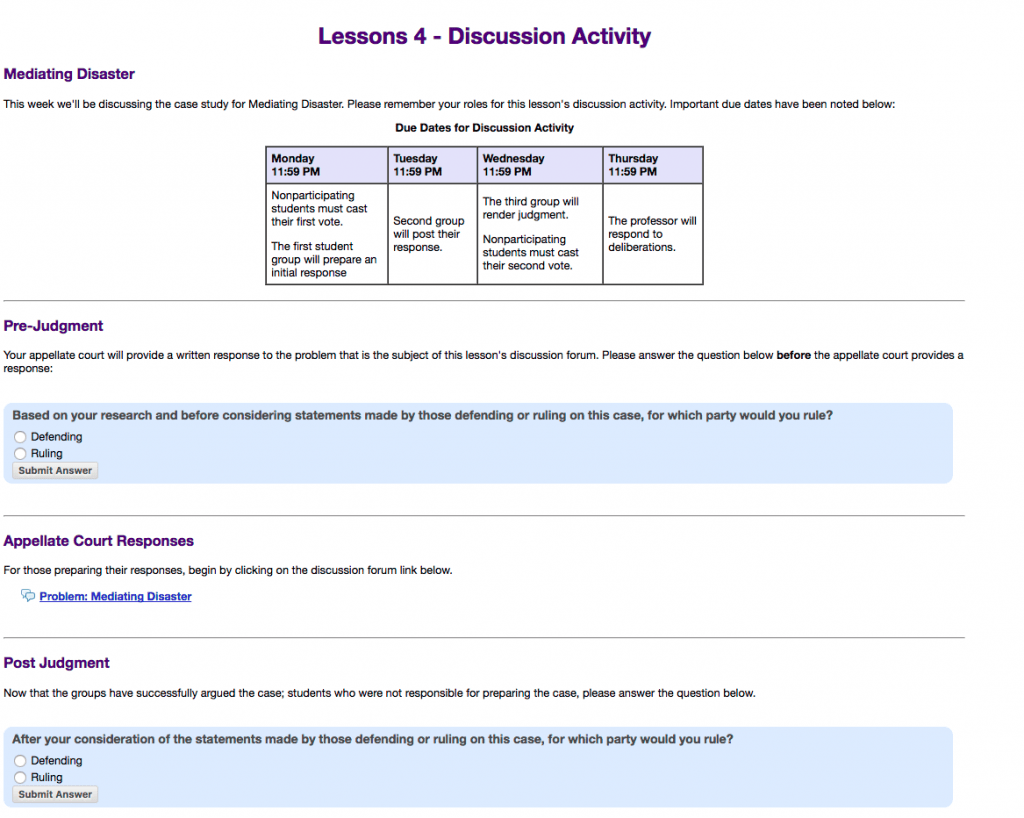
Screenshot of a Sample Lesson subpage (Sakai LMS) discussing the learning activity.
Used with permission.
In TRACS, a customized version of the Sakai LMS, this can be achieved by following these steps:
- Using the lessons page, create a subpage. Tip! Pick a name that has some form of consistency, e.g., Lesson # Discussion Activity, as it’ll alert students that this process will be applied every time it appears in the Lesson page.
- In the subpage, input information that you deem pertinent. This faculty chose to include the required structure for responses, and used the forum tool itself to add more specific information. This strategy enables the faculty to focus only on the discussion forum if changes need to be made.
- Create a Question using the Add Question tool in the lesson’s page. This will be the question that the Audience will evaluate. Tip! You can tie this to the grade book so all individuals in the class can receive a grade.
- Create a discussion forum. This is where the presenting group, refuting group, and judging body group will post their responses. Be sure to link this to the lesson subpage.
Implications for Syllabus & Grading
The faculty member made the following decisions regarding the syllabus:
Syllabus. The syllabus briefly mentions small group formations and the discussion activity. The key in this design was to allow the lesson subpage to describe the activity fully. This allows the professor flexibility in tweaking the design after the first delivery of the activity.
Grading. Grading grants a small percentage of points for the weeks that students are the audience. The weeks where students are participating in either of the three groups receive a larger percentage of points. Note: using the discussion forum and add question feature provide a corresponding grading column in the gradebook should you select it.