Snapshot
Type of Interaction: Asynchronous
Type of Course: Face-to-face, Hybrid, Online
Type of Activity: Medium to High Stakes
LMS Used: TRACS
Tools Used: Tablet
This post describes a solution for sharing processes, explanations, etc. that students may need to review repeatedly.
Description
Using whiteboard apps with a stylus and screen recording tools on tablets is an easy way to model processes, demonstrate concepts, solve equations, or present other content that is visual in nature. You can upload your video to Mediaflo and share the url (permalink) with students so they can review the content. Learn more about Mediaflo.
Students can also use whiteboard apps to demonstrate their thought processes while solving a problem. For example, let’s say Anik is having difficulty solving a statistical problem. You can have Anik attempt to solve the problem via the whiteboard application while thinking aloud as he solves the problem. You can then view the recording to analyze any missteps in attempting to reach a solution. Anik can upload his video to TRACS or ePortfolio, or otherwise share it for feedback.
Process
There are a variety of whiteboard apps available for iPad and Android devices. See the table below for some free or low-cost suggestions:
| iPad | Android devices |
|---|---|
| Whiteboard – Nothing more Nothing less | Interactive Whiteboard |
| Quick Sketch—Whiteboard Drawing | Whiteboard Pro |
| *Explain Everything | *Explain Everything |
* This app even has its own recording feature.
To begin:
- Start your device’s recording function (see the following section for help).
- Open your preferred whiteboard application.
- Demonstrate your concept including your narration. Students are more likely to view the full recording if you keep it short, for example 3-5 minutes.
- Stop your recording and preview. It is not uncommon to take several tries before you are satisfied with your recording.
- Trim any unnecessary opening or ending steps from your recording so that it includes only the demonstration. Upload your recording to Mediaflo and provide the Mediaflo link to your students. Learn more about Mediaflo.
Screen Recording on iOS and Android
Before you start, you will need to determine the best way for your tablet to screen record with audio if you are not using a whiteboard application with built-in recording features:
Mac iOS comes with a built-in screen recording feature. To access:
- Swipe up to enter the Control Center.
- Tap and hold the Screen Recording icon shown below to open the Screen Recording options window.
- Tap the Microphone icon to turn on the microphone (the icon will turn red). .
- Tap Start Recording and swipe to close the control panel.
- Record your demonstration.
- To stop the recording, tap the red bar at the top of your device or swipe up and use the Screen Recording window.
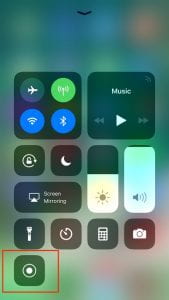
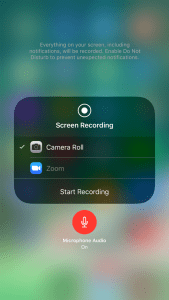
Android devices do not come with built-in screen recording, but you can find various screen recording applications in the app store. One such free application, D-U Recorder, has many features including easy access to recording and settings adjustments including the use of audio with video. The record button sits off to the side of your screen to be accessed at any time regardless of what other application you may be running. Click the floating camera button to see additional settings/features buttons. Learn more about how to use D-U Recorder.
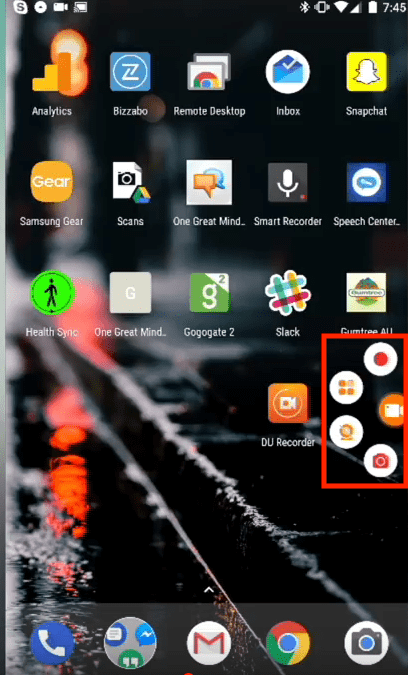
In the case of Testosterone Enanthate, the ester supplies a slower release, but finally, the testosterone hormone itself is similar as different testosterone ester varieties.
Researching these labs and asking for opinions from extra experienced customers is
essential. There are different pharmaceutical brands of
Testosterone Enanthate in different countries. The most generally out there and
well-known model within the US and Canada is Delatestryl.
Nevertheless, Delatestryl is not simple to search out as
a outcome of strict rules around anabolic steroids in North
America.
Although Anavar just isn’t probably the most potent anabolic steroid,
it nonetheless has a notable effect on lean muscle mass.
In clinical settings, even sedentary males have skilled optimistic changes.
Unfortunately, many steroids are counterfeited on the black market; therefore,
it’s unimaginable to know what the compound
is with out testing it. Finasteride (Propecia) is an FDA-approved medicine proven to be efficient at blocking DHT ranges
in the body and reducing hair loss (19). Nevertheless, research show that roughly 52% of men report muscle loss when taking it (20).
Apart From dosage, what makes a newbie cycle
is the very fact you won’t be stacking another compounds in addition to the mandatory testosterone.
However don’t be surprised whenever you find
guys speaking about taking 500 or 850mg – firstly, they might be very free
with the reality. Secondly, if extreme doses
are taken, it’s normally for a minimal amount of time earlier than the unwanted facet effects become unbearable.
A higher dose throughout a chopping cycle of 200mg-300mg per
week can introduce more problematic side effects, notably on the psychological
facet and issues like night sweats and insomnia. In my expertise, it’s ALWAYS best to begin using Tren at a decrease
dose the first time, even when you’ve got plenty of expertise with other
AAS and don’t contemplate yourself a beginner.
Therefore, your outcomes come with out the bloated look brought on by water retention, which is critical for a cutting cycle, significantly for competition. But even more so,
they both come with the same ester connected, to allow them to conveniently be combined and brought all
within one single injection. No one makes use of Primo on the
lookout for vital muscle positive aspects; there
are many different higher AAS for that. Nevertheless, average features are attainable, and a few guys will see a pleasant
10 lbs of quality lean muscle in a typical Primobolan cycle where it’s
the first anabolic compound. No Matter gains are made with Primo, men all the time notice they’re QUALITY features.
With your big boost in energy comes supercharged pumps, and you’ll feel it
continually during exercises. Even when you’re not at the gym, you’ll get
pleasure from the extra fullness and hardness that
Tren delivers, even when you should go a number of days
without understanding. Within the first few weeks of your Tren cycle,
you could add a hundred lbs to your bench press.
It doesn’t imply you should just because you can; being aware of
harm is important.
After two weeks, continue with Nolvadex for 4-6 weeks at 20mg/day, decreased to 10mg/day for the final week.
With EQ being such a slow-acting steroid, that is one that we need
to run for lengthy cycles. At the very minimum, I go for 20 weeks, however 24
weeks or more is typical, and those of us who love EQ will typically be found running
it long-term. With EQ’s lower androgenic rating, ladies
will typically take around 50mg/week and be able to hold virilizing effects at bay, with
some identified to take as much as mg. Some girls will use
Boldenone Cypionate as a substitute of the more common and slower-acting Boldenone Undecylenate ester, so if
unwanted effects happen, the steroid leaves the body faster.
Strength improvements can be the first thing you notice when you start a Winstrol cycle.
This fast-acting steroid will substantially boost energy,
providing the baseline for all the other performance enhancement advantages, particularly energy
and velocity. Just like testosterone, women also naturally have very low levels of DHT,
but never enough that it would cause the event of masculine bodily traits.
Stanozolol can and can enhance unhealthy levels of cholesterol (LDL) and reduce good
cholesterol (HDL) ranges. Low-dose medical studies present a really clear unfavorable effect on cholesterol with alarming modifications to the
LDL/HDL ratio[2].
One method I like is to stick with one dose for two weeks, then enhance it by 20mcg.
A easy 6-week cycle with this strategy takes you from 40mcg to 60mcg, then 80mcg for the ultimate two weeks.
Usually considered extra stimulant than a true
steroid, Clenbuterol is infamous as a strong fat burner that works by increasing
thermogenesis and thus elevating the metabolism.
This helps burn off saved fats because the physique is constantly at a
heightened metabolic price, even at rest.
Improved endurance allowed me to perform constantly and with higher depth.
When considering the consequences of Anavar after a two-week interval, users typically expertise increased
leanness and enhanced vitality throughout their fitness center sessions.
It’s necessary to do not overlook that particular person outcomes may differ based mostly on components such
as genetics, dosage, diet, and coaching routines.
Typically, Anavar leads to lean muscle features and improved muscle definition. However, the
extent of transformation is dependent upon elements corresponding to particular person genetics, diet, and exercise routine.
Anavar, as with many anabolic steroids, just isn’t legal for recreational use in plenty of countries.
Nevertheless, it is important to keep in thoughts that also when does are
modified accurately, there’s nonetheless a hazard of antagonistic results connected with Anavar utilization. As an example, younger prospects
may need reduced does than older clients because of the chance for boosted threat of opposed results.
To decrease the threats connected with Anavar while still attaining the wanted advantages,
it is important to alter does primarily based upon specific
variables corresponding to weight, age, and in addition experience diploma.
As an instance, if someone takes a 20mg dosage of Anavar at 8 am, after 9 hrs (5 pm) just 10mg of
the medication will certainly keep energetic within the physique.
This indicates that an extra 20mg dosage have to be taken about 5 pm to preserve the needed
degree of the medicine in the body.
Nevertheless, one of the downsides to utilizing Equipoise for cutting is the way it can enhance your appetite,
however this solely occurs in some folks. So, a first-time
person of EQ would want to evaluate its impact on urge for
food. Clearly, throughout a slicing cycle, you don’t need an enormous increase in appetite, and if that’s so, you should weigh up
the professionals and cons of utilizing this explicit steroid throughout
chopping cycles.
Anavar can be taken with or with out meals,
depending on private choice. Some customers prefer taking it on an empty
stomach to maximize absorption, whereas others find it more snug to take with a lightweight meal to avoid potential abdomen upset.
Looking for a authorized various to Anavar without the adverse effects?
This pure supplement is designed to imitate the benefits of Anavar
with out the harmful unwanted aspect effects.
References:
Muscle Building Steroids
As an anabolic steroid – Anavar also comes with some unwanted effects that could probably be probably harmful if
not used correctly. Anavar is accredited for medical use in treating sure conditions, but non-medical use for performance enhancement purposes is generally
thought-about unlawful. Understand the distinction between medical and non-medical
use and guarantee you would possibly be utilizing Anavar responsibly and within the bounds of the law.
Each oral and sublingual administration strategies of Anavar
can contribute to performance enhancement, but they could
differ of their influence on particular elements.
The absorption course of for oral Anavar may be influenced by varied components, together
with the presence of meals in the stomach, liver well being, and particular person metabolism.
It’s worth noting that oral administration might result in decrease bioavailability in comparability with other
strategies due to the first-pass effect. In easy terms,
the compound’s efficiency may be reduced through the initial
liver metabolism.
Larger, male athletes who can tolerate the drug properly would
possibly use as a lot as 25 mg per utility safely, but this is dependent
upon your body’s tolerance levels, well being,
and mass. It’s a liquid type of the steroid, that means that it could hit the bloodstream quicker and extra effectively than a capsule.
It’s not legally in the marketplace within the US and is mostly
obtained on the black market. Moreover, it has been shown to increase
nitrogen retention in muscle cells.
One Other later research revealed excessive liver enzyme levels, especially with greater doses and prolonged intake [7].
All of these confusing phrases clarify that those who use Anavar will naturally burn extra fats than individuals who don’t use it.
So even should you don’t train when taking Anavar, you
are likely to burn fat from your body. That stated, it
is necessary to do not neglect that your results will be higher if you
take the time to improve your exercise routine and to eat
a healthier food plan. That’s as a end result of
all steroids (even Anavar) can harm your liver and in addition cause
cardiovascular issues. That’s why so many individuals take liver-health dietary supplements while on steroids.
These ought to help to attenuate the harm it causes and reduce your risk of death.
Feminine users may expertise improved muscle definition and
a toned physique, making it an attractive choice for
those centered on aesthetics. Moreover, Anavar can aid in fats loss by increasing metabolic rate
and supporting the preservation of lean muscle mass during cutting phases.
It is worth noting that whereas Anavar is generally
well-tolerated by ladies, particular person responses might differ.
Stepping into the intermediate realm, male users seeking to extend their Anavar cycle usually find a sweet spot with a duration spanning eight to 10 weeks.
This dosage vary is rigorously calibrated to replicate a nuanced method, acknowledging the user’s evolved understanding of Anavar or
comparable compounds. Figuring Out the best
dosage for a person is crucial to minimizing potential
unfavorable results and optimizing the benefits of gear like Anavar.
For their feminine counterparts venturing into
Anavar for the primary time, a beneficial cycle period typically hovers round 4 to 6 weeks,
that includes a modest day by day intake of 5mg to 10mg.
The rationale behind this cautious initiation lies in the inherent
sensitivity of women to anabolic steroids. Initiating with a decrease dosage not solely aligns with prudent safety
measures but also facilitates a harmonious integration of Anavar into their fitness routine.
Ladies are strongly advised to take care of a vigilant eye on their body’s response, able
to make nuanced dosage adjustments to ensure
a seamless and optimal experience. Anavar just isn’t only feminine friendly however very helpful; a lot so that many ladies find it
is the only steroid they need. Typical Anavar dosages for a
feminine slicing cycle will typically be within the 10mg per
day vary and often that is all the Oxandrolone that’s wanted.
There is an extreme quantity of at stake, so it is vital to discard any expired
medicine immediately and by no means use it again. Knowing tips on how to store it
nicely can ensure most advantages and reduce dangers. Thus, research suggests that
the severity of clenbuterol’s opposed effects may be dose-dependent
(8). Anecdotally, we now have discovered high dosages to be unsafe concerning cardiotoxicity.
Albuterol additionally has a shorter half-life than clenbuterol, being
4–6 hours, thus requiring extra frequent doses (3–4 occasions per day).
In our experience, this facet impact is especially common within the palms.
We had a affected person experience persistent atrial fibrillation following clenbuterol use
(2), a form of irregular heartbeat attributable to everlasting cardiac scarring.
Clenbutrol can be taken by men or ladies to considerably decrease their fat mass,
while enhancing muscle tone.
The oral drug is considered to be comparatively mild
and is commonly found in pill form in various dosages,
ranging from 2.5 mg per tablet dose to 10 mg per pill dose.
There are variations in efficacy, unwanted side effects, dosage advice,
when individuals use liquid as injection. The particular dosage can vary depending on factors such as individual goals, expertise level, and
tolerance. It is crucial to consult with a medical professional or an professional in sports activities medicine earlier than beginning an Anavar
injectable or any other anabolic steroid. The only way
to safeguard against any risk is to have a prescription for any anabolic steroids taken. Due To
This Fact, if a soldier has low testosterone and is prescribed TRT, if he checks constructive for testosterone, the check will come again as negative to the commander.
Anavar causes important intracellular water retention, resulting in continuously
full and pumped muscular tissues all through the day.
Such muscle fullness, combined with Anavar’s diuretic properties,
may find yourself in more prominent vascularity. Anavar is a
C17-alpha-alkylated oral steroid, that means the compound shall be fully lively
after bypassing the liver. Nevertheless, not like
different oral steroids, Anavar is not considerably hepatotoxic.
This is because the kidneys, and not the liver, are
primarily answerable for metabolizing Anavar.
The Hypothalamic Pituitary Testicular Axis (HPTA) can probably turn out to be damaged with excessive steroid use, probably inflicting
everlasting harm to your testosterone production in excessive
instances. One of the larger risks of oral steroids
is how they’ll stress the liver, potentially causing liver damage or poisonous
hepatitis36. Anavar has a modification to its chemical structure, known as
17-a-alkylation modification, which permits us to make use of this steroid orally.
This is a male-only stack as a outcome of Trenbolone being unsuitable for girls.
Females can acquire strength and lean positive aspects at low doses, and stacking Anavar with another kind of compound
called Ostarine (a SARM) can bring about outstanding
results with minimal unwanted effects. It comes with some advantages over Anavar, but ultimately, your goals will be the choice maker on which to decide on. Masteron is an injectable steroid, and it’s the safer one to use for longer cycles.
References:
steroids before and after pics after one cycle
When taking Anavar it’s essential to take the right
measures and cycle on and off correctly to keep away from burn out
and long run harm to you health. These are derived from Dihydrotestosterone and are recognized for promoting muscle progress with fewer risks.
These could be thought of among the many safest anabolic steroids, especially for those over 50.
Anavar is primarily fitted to cutting, whereas SARMs offer more
versatility, catering to each bulking and chopping targets.
If your main goal is speedy fat loss, Anavar is the beneficial
choice. However, when you wish to simultaneously increase muscle mass while
decreasing physique fats, SARMs could be a more appropriate choice, supplied
they are used correctly.
You can progressively increase the dosage as a lot as 20mg if
you’re comfortable and don’t endure any negative side effects.
Understanding the complexities of the Anavar cycle for women is
important to unlocking its full potential while minimizing danger.
The thoughtful combination of dosages, along with the precise length and frequency of administration, will optimize outcomes
and guarantee your journey stays aligned with secure practices.
Hands down the top-rated testosterone booster complement for men who
want quicker muscle growth. For Anvarol, the suggested dosage is three capsules per day, ideally taken with water about fifteen minutes post-workout.
A typical cycle for Anvarol is eight weeks on, adopted by a 1.5-week break to let the physique relaxation. If progress isn’t being made as anticipated, it could be
necessary to adjust the dosage.
One Other research carried out on sufferers with hepatitis confirmed that Anavar didn’t worsen liver perform.
It is necessary to notice that Anavar just isn’t a safe or authorized
substance. It is a managed substance in the Usa, and its use is prohibited by the World Anti-Doping Agency (WADA).
Some folks may develop a psychological dependency, by
which they strongly need to proceed using the substance
to take care of their ideal physique or improve their
performance. Even without bodily dependancy, this could result in a behavior of
recurrent use. We are a staff of fitness, well being, and complement
specialists, and content material creators. Over the previous 4 years,
we have spent over 123,000 hours researching food
dietary supplements, meal shakes, weight reduction, and healthy residing.
Whereas normal ranges are completely fantastic, pushing yourself way past physiological levels could cause havoc in your cardiovascular
and sexual well being. If you are in search of another, you could use the Chopping Stack or the Bulking Stack from Loopy
Bulk. While there is not any set time for working any steroid, most users will solely run Anavar for four
– 6 weeks. Skilled bodybuilders will agree that having higher estrogen ranges
can yield better anabolic outcomes. In each state of affairs,
each these compounds will yield nice outcomes; for most
people – besides women, girls should not be
taking pure Testosterone. While each Anavar and Testosterone
are steroids, they will have completely different
effects on the human body.
This could cause decreased libido, erectile dysfunction, testicular atrophy, and temper
changes. Post-cycle therapy is often instructed to assist
restore hormone ranges following Anavar use. Anavar was first produced within the Sixties to
help deal with varied medical circumstances. Anavar has been used to treat muscle-wasting conditions, assist in weight gain following surgery or persistent infections, and enhance bone density in osteoporosis patients.
Anavar is assessed as a managed substance as a
end result of its potential for misuse & abuse.
In conclusion, the selection between Anavar and Dianabol boils all the means down to individual preferences, health
targets, and willingness to handle potential unwanted
effects.
This is also why powerlifters often administer Anavar previous to a
competition for maximum power with out vital weight gain. Thus,
we hardly ever see customers gain fat, water weight, or become bloated.
This is because of Anavar being 5α-reduced; thus, it does
not aromatize, that means estrogen levels stay steady.
This is helpful for bodybuilders looking for a lean and outlined physique.
It can additionally be interesting to athletes who are not looking for extra water weight when performing.
Since Anavar is a gentle steroid, you won’t experience much if you stop taking it.
Nonetheless, Anavar can be extra more doubtless to trigger unwanted effects,
corresponding to liver toxicity, high blood pressure, and ldl cholesterol issues.
Anavar is a synthetic anabolic steroid that is used
to increase muscle mass, energy, and endurance. It is a controlled substance within the United
States and might only be obtained with a prescription. Anavar is known to be relatively delicate by
method of side effects, but it could still trigger liver toxicity, hypertension, and
ldl cholesterol issues.
No Matter the dosage you are taking, it’s recommended to divide it into 2 segments of the day i.e.
take half with breakfast and half with dinner.
Anybody with a historical past of liver problems must
avoid Anavar fully. For those that do use Anavar it’s advised to take a liver help supplement (9) like milk thistle.
The increase in nitrogen retention will promote the anabolic
ambiance as decreased ranges typically lead to a catabolic
state. In simple terms, this makes the steroids getting used simpler.
As for the inhibition of glucocorticoid hormones, these are muscle losing hormones; cortisol being the most well-known. Such hormones promote fat
acquire, as well as destroy lean muscle tissue.
Anavar can be well-known for selling will increase in purple blood cell count, which will enhance muscular endurance.
It’s important to be cautious when utilizing any steroid or complement that
guarantees fast outcomes, as they typically include vital risks.
It’s essential to recollect to by no means exceed the beneficial dosages and remember to always consult a qualified medical skilled before beginning any kind of PCT regimen. Generally, the
beneficial every day Anavar dosage for men ranges from 20mg
to 100mg per day, while girls are sometimes advised to take between 5mg and 20mg per day.
One Other problem with the Anavar market is the standard of the tabs.
References:
supplements Closest to Steroids
Speak with your doctor concerning the risks and benefits
of utilizing this medicine. Nonetheless,
preliminary proof suggests that they may have some advantages, including the ability
to increase muscle mass and energy. Additionally, as a end result of
Anavar is a metabolite of testosterone, it can additionally cause issues associated to extra testosterone ranges within the body, similar to zits, hair loss, and aggression. As a end result,
those that are contemplating taking Anavar ought to be sure
to weigh the risks and benefits rigorously before making
a choice. Like all oral steroids, Anavar could
cause zits in addition to an elevated danger of male sample baldness.
Anavar is understood to extend stamina and
endurance, permitting users to push themselves additional during exercises
and bodily activity.
Due to the stimulative effects of clenbuterol,
vitality and motivation levels are more likely to enhance.
Some users combine Andriol, or testosterone undecanoate, supplementation with a high-fat snack or meal.
Research has shown that the biological availability of oral testosterone is approximately 50% lower
when taken on an empty abdomen (1).
This makes it necessary to make use of Anavar carefully,
even though it’s considered one of many anabolic steroids
with least unwanted effects. Each steroids will burn fat and build muscle, with out elevating estrogen ranges.
If you go longer than that, you would possibly be risking excessively high LDL cholesterol levels.
However, if girls take extreme doses for lengthy periods of
time, virilization side effects with Anavar alone are nonetheless
possible. Girls are more probably to build extra muscle than males when taking
Anavar, as a result of females having lower testosterone ranges.
Apart from the dietary features, data concerning the
unwanted side effects and the way they can be managed through food plan, as well as the role of supplementation, becomes equally essential.
Strategic dietary planning, subsequently, is indispensable for those on an Anavar course, aiming for optimal results with
careful administration of potential unwanted facet effects.
A secure cycle size for Anavar varies depending on individual factors and the user’s goals.
The majority of the Anvarol reviews from clients are on the manufacturer’s official site, and they’re largely very optimistic.
Some of the critiques ask questions in regards to the product, whereas
others rave about the potent benefits they obtained inside a couple of weeks.
One cause why Andarine is considerably less well-liked than Ostarine in research may
be attributed to its negative impacts on ocular well being in certain customers.
Such temporary deterioration in vision,
regarding brilliant lights, is a phenomenon that doesn’t occur with different SARMs.
There is evidence that ATP when taken in doses of 400mg per day, may find yourself in increased energy and muscle thickness (4).
Thus it’s pretty common for folks to get scammed when trying to purchase anavar.
As a end result, the danger is even higher when attempting to
obtain this steroid as sellers often reduce the dose
with out you understanding, or sell you fillers to increase their
revenue margins. It stays as one of many few anabolic steroids still permitted by the FDA.
Nevertheless, like with anything in life you’ll always
get some delicate people or those that choose to overdose.
This will prevent any issues from changing into very critical since they are
going to be caught early. Anavar influences fats distribution, leading to
a more aesthetically pleasing physique. In Distinction To some anabolic agents, Anavar
targets fat reduction in specific areas like the stomach and waist, enhancing physique
contours. Girls typically do not require PCT but ought to monitor hormonal steadiness post-cycle.
Keep In Mind that Clen just isn’t a magic capsule and will still require you to make
dietary and coaching efforts. You will really feel Clen inside three hours of
taking it, however you’ll solely begin seeing results
after using Clenbuterol for 10 – 14 days. Clenbuterol is not going to magically make you lose fat whereas eating like a pig.
By doing this, Clenbuterol may cause Lipolysis, which is the breakdown of
fatty tissue into free fatty tissue. If you have entry to those
free fatty acids whereas exercising, you have to use these as power.
Scientists usually are not quite certain why but, however this
principle makes it top-of-the-line fats burners in the marketplace, seeing as others will burn both fat and muscle.
For a restricted time, get pleasure from a particular low cost and unlock the secrets
to reworking your physique and surpassing your fitness targets.
The digital period has considerably impacted the accessibility of information on substances like Anavar, providing both alternatives and challenges.
Whereas users have unprecedented access to knowledge and consumer experiences,
the abundance of data may be overwhelming and never
always dependable. The pursuit of physical enhancement should all the
time be balanced with a commitment to health and legality.
In many jurisdictions, its use is tightly regulated,
necessitating a prescription for legitimate medical purposes.
As with any steroid cycle, the vital thing to success lies
in balancing ambition with prudence, making certain that the
journey in the direction of physical enhancement does not compromise overall well-being.
Consequently anavar grew to become very troublesome to pay money for throughout and as
with all scarce merchandise it pushed the price up high (resulting in much less people consuming the
drug). People with greater testosterone ranges might expertise
totally different results than those with decrease ranges.
Females may reply in a different way because of hormonal variations, highlighting the
importance of tailor-made dosing and careful monitoring to mitigate undesired effects.
There have been reviews of even greater dosages for each men and women, but this would drastically improve the danger of side effects, particularly for ladies.
Females stacking Primobolan with Winstrol or trenbolone for additional results might
result in virilizing results. We have seen women stack Primobolan with Anavar; nevertheless, cautious doses are
sometimes taken to avoid masculinization. We have discovered Equipoise (boldenone) to be one of many least poisonous steroids, inducing delicate cardiotoxicity.
Equipoise aromatizes, albeit not to a high stage, thus providing some protection to
HDL cholesterol levels, maintaining them relatively excessive.
Winstrol may also increase liver enzymes notably,
so shorter cycles are generally applied (not past 6–8 weeks).
Pimples and hair loss are different unwanted side effects we see as
a end result of trenbolone’s high androgenic ranking.
Anavar regulates insulin ranges, preventing them from rising above a sure stage and hastening
fat loss. As a result, in case your cortisol ranges are excessive, you’ll achieve weight in the
areas of your physique where losing weight is most tough.
This is usually discovered close to the underside of the stomach
in men, and in the hips, legs, and lower stomach in ladies.
Anavar is typically used as a slicing steroid; subsequently, if a woman’s aim is to bulk up and
achieve lots of muscle, she ought to use one other steroid such as testosterone (such as Anadrol).
Other substances, on the other hand, usually have a
tendency to cause virilization. Anavar use by girls
ends in a decrease in natural testosterone ranges. Although
this may not seem like a significant concern, women who have had a period have reported feeling a
lot worse and having a decrease libido.
References:
natural muscle vs steroids
What a data of un-ambiguity and preserveness of
valuable know-how about unpredicted feelings.
Feel free to surf to my website ngentot pembantu
It reveals potent anabolic properties with minimal androgenic results, making it a fascinating option for
many. Anavar functions by binding to androgen receptors in the body, stimulating protein synthesis and enhancing
nitrogen retention within the muscular tissues.
This results in elevated muscle progress, improved strength, and enhanced athletic efficiency.
If you’re trying to achieve muscle and lose fat, you may have heard of
Anavar, also referred to as Oxandrolone. Anavar is an anabolic steroid that’s
usually utilized by bodybuilders and athletes to help enhance muscle mass and strength.
Anabolic steroids are artificial versions of the hormone testosterone, which is answerable for the event of male sexual traits.
Our team additionally makes use of purity tests to see if doses have
been decreased. Anavar is superior, but expensive, since you should take so much for results.
There were no dosage instructions particular to girls when Anavar
was first released. The solely warning was that pregnant women ought to chorus from utilizing the drug.
Newbie bodybuilders seeking to add a modest quantity of muscle incessantly use it because
of its much less toxic nature. Loopy Bulk is our beneficial supply for legal steroid alternate options, based on hundreds
of optimistic reviews on verified platforms similar to Trustpilot and Feefo.
Alternatively, they could decide to stack the above steroids in conjunction with Anavar.
As a outcome, they want to embark upon a PVT cycle at the
conclusion of their Primobolan cycle. Such alpha-5 reductase inhibitors as Finistrade are generally cycled together with Primobolan to counter this effect.
Research have also found that, in oral form, Primobolan could be
toxic to the liver, which is why a PCT ought to
be utilized (with milk thistle). By taking Primobolan your immune system will strengthen,
making yourself more healthy and less-susceptible to illness/disease.
If you’re pondering of utilizing Primobolan, here’s exactly what you
can expect to occur (in regards to its benefits). Primobolan additionally doesn’t trigger any bloating or water retention, unlike
different compounds.
Rent a personal coach and tidy up your diet and you’ll
notice improvements. Even although anavar is classed as a very delicate steroid,
in a examine performed in 1999 it was proven that simply 15mg of the drug decreased natural testosterone ranges by nearly 40% (8).
One problem some athletes/bodybuilders can expertise when in a
calorie deficit is muscle loss. A good instance of this
is whenever you see men/women on stage who
look actually lean and shredded however have misplaced plenty of muscle
size within the construct as a lot as the present.
#1 Enhance In Power – users experience exceptional ranges
of strength when taking anavar, making it one of the best steroids to take if you’re trying to set new PR’s within the fitness center.
Like with other anabolic steroids, Anavar is illegal in most nations, except you have a prescription from your physician.
Monitoring and Regular Check-upsRegular monitoring of liver well being through blood exams is essential throughout an Anavar routine.
This helps to detect any signs of liver strain or abnormalities early on. Moreover, individuals ought
to take notice of any unusual modifications of their total well being and well-being
and seek the guidance of a healthcare professional if needed.
Uncover the really helpful dosage pointers and cycle duration for Oxandrolone on this informative desk.
Ensure optimal outcomes and minimize risks with applicable dosing and cycle planning.
Decaduro is a safe yet highly effective Deca Durabolin various designed to maximize
your muscle & energy features. Nitric-Max is an superior bodybuilding supplement formulated to help towards blood flow & oxygen circulation, growing your
energy, power & recovery.
LGD-4033, or Ligandrol, is a potent SARM that produces similar results to
RAD one hundred forty by means of muscle hypertrophy and
strength. In our experience, RAD one hundred forty provides approximately 70% of the advantages of trenbolone, which is
exceptional contemplating the latter is infamous for deleterious unwanted aspect effects.
There are a number of medication that aren’t officially SARMs but are commonly known as
such in the health group.
Anavar’s multifaceted advantages in metabolism and muscle preservation outshine the singular effect of fat blockers, which don’t influence muscle retention. Food Plan and Exercise are far more
cost-effective and legally protected in comparison with Anavar.
Whereas these unwanted effects are not universally skilled, they spotlight
the significance of utilizing Anavar under medical supervision.
Additionally, post-cycle remedy (PCT) is extremely really helpful, which usually contains the usage
of Clomid or Nolvadex to help restore the physique’s pure hormone ranges after the cycle.
It can additionally be used as a part of a slicing cycle that can help
you lose fats and preserve muscle mass. Whereas taking this steroid,
it is suggested to interact in a combination of resistance training
and high-intensity interval training (HIIT).
This will effectively maximize outcomes (fat loss) and decrease side effects.
Anavar has a brief half-life of 9.4–10.4 hours; thus, we regularly see
bodybuilders take 2 x 10 mg dosages per day—once within the morning and the
other within the night. This will preserve peak serum testosterone ranges rather
than experiencing fluctuations from rare dosing.
In one research, older males took 20 mg/day of Anavar, which
produced four kilos of fat loss over 12 weeks (4).
This is a sizeable amount of fats loss, contemplating these
men have been sedentary and not in a calorie deficit.
The formulation additionally balances hormones levels, increases testosterone, and heightens sexual
arousal, stamina, and efficiency.
We have found 5 mg per day to be a secure dose for avoiding virilization. Something over 10 mg per day
causes issues for our feminine sufferers, because it exceeds the really
helpful limits. Winstrol is a powerful steroid for constructing muscle in girls, so small doses are nonetheless effective.
Anadrol (Oxymetholone) is an oral steroid and probably the greatest bulking steroids we’ve seen. There is a common consensus that
Anadrol isn’t suitable for ladies because it produces harsh unwanted effects in males (some of that are androgenic).
If Primobolan is tolerated nicely through the first 4 weeks, doses of 75 mg per day could
additionally be utilized for the following 2 weeks.
Anavar is thought for its ability to promote lean muscle development and
improve athletic efficiency. While it isn’t a magic capsule for instant
fat loss, it can contribute to a extra outlined physique when mixed with a
proper diet and exercise regimen. One of the first
mechanisms by which this steroid aids in body fats reduction is by
growing the body’s metabolic fee. This implies that while utilizing Oxandrolone,
your physique burns more energy even at relaxation, serving to to create a caloric
deficit necessary for fats loss. Anavar is a flexible and efficient
steroid that plays a pivotal position in slicing and bulking
cycles. Its capability to promote lean muscle progress, preserve muscle during fat loss, and enhance strength
makes it a priceless tool for each men and women.
400mg weekly of Trenbolone Acetate for eight weeks will compound substantially on the outcomes of Anavar.
No, the sky-high anabolic rating of Anavar doesn’t translate to it being a strong muscle builder.
It has relatively weak muscle-gaining potential in comparison with many different
steroids, with its anabolic results being most useful for muscle and
energy preservation on chopping cycles13. In this cycle pattern, the
Anavar dose of 20 mg/day is maintained for 8 weeks.
References:
best oral anabolic steroids (Antje)
70918248
References:
what would be the most likely outcome if a young man were using anabolic steroids?
70918248
References:
steroids For weight loss and muscle gain, https://matchmingle.fun/@christinesamso,
70918248
References:
buy illegal steroids online (Maurine)
This leg press machine pulls double duty because it converts from
a diagonal leg press to a full hack squat. It’s constructed with heavy-duty 2 x 4″ 11 gauge metal and can withstand masses up to an enormous a thousand lb. Now, it is built with 11 gauge steel which provides a maximum weight capacity of only four hundred lb. That stated, it’s extremely unlikely you will be doing a four hundred lb vertical leg press anytime quickly until you’re a critical trainee. We’ve chosen one of the best piece of apparatus across a variety of criteria to make sure you’ll find the most effective software to fit your needs at house. Workout Routines like squats don’t solely work muscular tissues and joints, but they also work you’re skeletal system. As you descend into a squat with weights on your shoulder, your bones complement the muscular tissues by working exhausting to assist resist the force.
This home leg press machine has adjustable back support, lockout positions, and security features to stop harm or pressure. This seated leg press machine allows customers to build energy in their lower body, improve stamina, and tone leg muscle tissue. This spectacular combo leg press machine will support you in taking your energy coaching to the subsequent degree from the comfort of your personal residence.
As A Outcome Of of the worth and performance, it’s no wonder this is considered one of the most recommended leg press machines that money can purchase. In this article, we’re highlighting the most effective leg press machines which are value investing in for any commercial or home health club setting. Of course, there are always the leg extension machines, which help you to isolate your quads as effectively as the Smith machine hack squat. You see, the Smith machine functions pretty much precisely the identical as the hack squat machine. Its weight slides alongside a exhausting and fast rail, moving only in the up/down aircraft of motion. The Cybex hack squat is a novel machine that utilizes a concentric movement sample. This implies that the load is all the time being moved in the same path, regardless of the motion section.
As A Result Of they’re awkwardly quick and high, which makes them exhausting to reach on hack squats (especially if you’re underneath 5). This old-school train is just like the barbell deadlift, with the difference that the barbell is placed behind your legs instead of in entrance of them. This forces you right into a more upright place and shifts most of the work onto your quadriceps, unlike the deadlift which is extra of a posterior chain exercise.
Its intuitive mechanics make it user-friendly for both novices and professionals, encouraging constant use and adherence to fitness regimes. The machine’s security locks and non-slip footplate contribute to a safe exercise environment, allowing customers to concentrate on their form and execution without worry. If your aim is to sculpt highly effective quads, robust glutes, resilient hamstrings, and outlined calves, look no further than the hack squat. This train, a clever twist on the basic barbell squat, employs a specialised machine designed to support your kind. By leaning again and driving the load along with your legs, you possibly can effectively reduce strain on your decrease back while honing in on these essential decrease physique muscular tissues. High leg press machines provide a number of benefits for individuals who wish to carry out targeted leg workout routines with out having to buy a squat rack or other free-weights. Let’s take a look at a few of the reasons why you might need to contemplate adding a leg press machine to your house fitness center tools assortment.
Hack squats are a potent lower physique train that, if carried out incorrectly, can lead to strain or injury. This alignment helps distribute the burden evenly via the foot, permitting for a stronger and safer lift, minimizing the risk of knee injuries. If your feet are too far ahead, too far back, or not evenly spaced, it can force the knees to bear excessive masses, notably if they journey too far ahead past the toes. Incorrect foot positioning can result in imbalances during the exercise, placing undue stress on the knees. Proper execution of the hack squat is crucial not only for maximizing muscle progress and power features but in addition for avoiding accidents.
I’ve used this machine in a neighborhood fitness facility and was really impressed by with the power to perform both leg presses and hack squats on the same piece of apparatus. The belt squat machine is greatest for glute activation as a end result of it places the load immediately on the hips, permitting for a natural squat movement without straining the back or knees. There are a lot of advantages of working on hack squat somewhat than a leg press – a leg press does not work in your higher physique as effectively as a hack squat. Designed for the house fitness center enthusiast who doesn’t need to compromise on high quality, the syedee Calf Elevate Machine answers the decision. It’s engineered to be compatible with Commonplace plates, making it handy for individuals who already possess weight plates.
References:
which of the following conditions Is commonly associated with the abuse of anabolic steroids?
Its such as you learn my thoughts! You appear to understand so much about this, such as you wrote the e book in it or something.
I feel that you can do with some % to power the message house a little bit, however other than that, this is fantastic blog.
A great read. I will definitely be back.
Visit my web-site: keytamin
At this time I am going away to do my breakfast, after having my breakfast coming again to read more news.
my web blog – big tits online free
What’s up, after reading this amazing paragraph i am as well delighted to share
my experience here with colleagues.
my site: anal sex
I was wondering if you ever thought of changing the layout of your website?
Its very well written; I love what youve got to say.
But maybe you could a little more in the way of content so people could connect with it better.
Youve got an awful lot of text for only having one or two images.
Maybe you could space it out better?
My website; Locksmith cook county
**General US Anatomy of the Face and Neck** (SpringerLink)
**General US Anatomy of the Face and Neck**
The face and neck are intricate regions in the human body, composed of various anatomical structures that contribute to
form, function, and expression. This chapter delves into the detailed anatomy of
these areas, focusing on their structural composition and physiological interactions.
By examining the facial bones, muscles, nerves, arteries, veins, and lymphatic drainage, this section provides a
comprehensive understanding of the anatomical basis
underlying both normal and pathological conditions in the face and neck.
Abstract
This chapter offers an in-depth exploration of the
anatomical features of the face and neck from a US perspective.
It discusses key structures such as the facial skeleton, including the cranium and mandible, as well as the soft tissues like skin, subcutaneous tissue,
and muscles. Additionally, it highlights the
role of vascular supply and neural innervation in maintaining the
functionality and homeostasis of these regions.
The chapter serves as a foundational resource for students, researchers, and professionals seeking to understand the anatomical
basis of facial and neck anatomy.
Access this Chapter
To access this chapter, you can visit SpringerLink’s website and search for the relevant book or journal article.
Once there, navigate through the table of contents or use the search bar to find “General US Anatomy of the Face and Neck.” Ensure that you have a subscription or purchase access to view the full text.
Subscribe and Save
Subscribing to SpringerLink offers several benefits,
including unlimited access to all articles in the journal or book you’re interested in. With a subscription,
you can save articles for offline reading and receive updates on new research publications.
Visit the Springer website to explore subscription plans that suit
your needs.
Buy Now
If you only need access to this specific chapter,
you can purchase it individually from SpringerLink. Look for the “Buy Now” option associated with the chapter or book.
This option allows you to pay for just the content
you need, which can be convenient if you don’t require continuous access.
Bibliography
This chapter includes a comprehensive bibliography that lists
all sources cited in the text. The references include books, journal articles, and other scholarly works related to
US anatomy of the face and neck. This section is essential
for anyone wishing to conduct further research or cite the original studies referenced within the chapter.
Author Information
The authors of this chapter are recognized experts
in their respective fields of anatomy and physiology.
Their affiliations, credentials, and contact information are
provided in the “Authors and Affiliations” section, which follows this bibliography.
Authors and Affiliations
Detailed information about the authors, including their
names, credentials, and institutional affiliations, can be found in the corresponding section.
This information is crucial for understanding the expertise behind the chapter and may
also provide insights into ongoing research projects or collaborations related to facial and neck
anatomy.
_rights_and_permissions
The rights and permissions associated with this chapter are outlined in the
“Rights and Permissions” section. This includes information about reusing content, citing sources appropriately, and complying with copyright laws.
Researchers and students are encouraged to review these policies before using or referencing any part of the chapter.
Copyright Information
The copyright details for this chapter are provided in the “Copyright Information” section. This includes ownership rights, licensing agreements, and
any other legal information related to the publication. It
is important to consult this section if you plan to use the content
for commercial or academic purposes.
About This Chapter
The “About This Chapter” section offers a concise overview of
the chapter’s focus and significance. It briefly describes
what readers can expect to learn from the chapter, including key topics, methodologies, and the relevance of the content
to current research or practice.
Cite This Chapter
To cite this chapter in your work, use the
provided citation details. The “Cite This Chapter” section includes instructions on how to format citations correctly, whether
you are using APA, MLA, Chicago style, or another format.
Proper citation is essential for giving credit to the original authors and maintaining academic integrity.
Download Citation
If you need a citation link for this chapter, visit SpringerLink’s “Download Citation” tool.
This feature allows users to generate a proper citation in their preferred format and then download it for use in papers, presentations, or other academic projects.
Share This Chapter
The “Share This Chapter” feature enables users to share the chapter with colleagues or friends via
email, social media platforms, or other sharing methods.
This is a useful tool for discussing research findings or staying connected with peers
who may be interested in the topic.
Publish With Us
If you’re interested in publishing your own research or chapters like
this one, consider submitting your work to SpringerLink.
The “Publish With Us” section provides information on how
to submit manuscripts, guidelines for authors, and details about the peer-review process.
Springer is a reputable publisher that accepts high-quality research across
various disciplines.
Access This Chapter
As mentioned earlier, accessing this chapter requires either purchasing it individually or subscribing
to SpringerLink. The “Access This Chapter” section reiterates the importance of
having valid access rights before reading the full text. Ensure that you comply with any institutional or organizational policies
regarding access and usage.
Subscribe and Save
Repeating, staying subscribed to SpringerLink is a cost-effective way
to access unlimited content on the platform.
With a subscription, users can save articles offline and enjoy other
features like alerts for new publications in their field of interest.
Buy Now
Similarly, purchasing individual chapters or books from SpringerLink allows users to access specific content without committing to a longer-term subscription. This is particularly useful if you only need occasional access to certain resources.
Search
The “Search” feature on SpringerLink is a powerful tool for finding specific articles, chapters, or books.
Users can input keywords related to their research interests and quickly locate relevant
content within the platform’s extensive database.
Navigation
The navigation tools available on SpringerLink help users browse through different sections of the website efficiently.
Features like the table of contents, search bar, and
filters ensure that users can easily find what they’re looking for without
unnecessary confusion.
Discover Content
“Discover Content” is a feature designed to help users explore recommended articles
and chapters based on their search history
or interests. This can be particularly useful for staying updated with the latest research
in your field or discovering related topics that may be of interest.
Publish With Us
If you’re an author or researcher looking to publish your work,
the “Publish With Us” section provides valuable information on submission guidelines, peer-review processes, and
other essential details. Springer is known for its high
standards in publishing, making it a reliable choice for
submitting research.
Products and Services
SpringerLink offers various products and services to meet the needs of researchers, students, and institutions.
These include subscriptions, custom book publishing, article reprints,
and more. Explore the “Products and Services” section to learn about additional offerings available through the platform.
Our Imprints
The “Our Imprints” section provides information on Springer’s various imprints and journals.
Each imprint specializes in different academic disciplines, allowing
users to find publications that align with their specific
interests or research areas.
Look at my web blog: steroid use Side effects
you are truly a excellent webmaster. The site loading pace is incredible.
It seems that you are doing any unique trick. In addition, The
contents are masterpiece. you have performed a
excellent process in this subject!
My page: check my source
Hello there, just became aware of your blog through
Google, andd found that it is really informative.
I am gonja watcch oout ffor brussels. I’ll bbe gateful
iff you continue this inn future. Numeerous people will bee benefited ffrom ylur writing.
Cheers!
Checkk oout mmy webpage … xnxx
I learned about Explain Everything this summer and never thought to use is for a student to share how they’re thinking. Great idea!