This is a Guest Post by Laura Jones from ITAC’s Customer Engagement Team.
What is cross-listing, and should I use it in my course?
The term “Cross-listing” has come up a bunch since the move into Canvas. For some, it’s a confusing term; for others, it generates a feeling of trepidation and fear. Let’s put that confusion and those fears to rest by explaining what Cross-listing is, and why you may or may not want to do it.
First, Cross-listing in Canvas can be simply defined as the process of merging enrollments from two or more course sections.
Let me hit you with some Vocabulary:
- Course: The Actual Course, such as US1100, or COMM1310
- Section (or Course Section): the broken-down group section, such as .001 or .253
- Site: The Canvas Academic Course Site where you’re hosting your class
- Main Site Section: Canvas sites can be broken down into many sections. In an Academic Course Site, you’ll always have at least 2: the one you created and Named (“My Science Class Spring 2021”) and the Course and Section from Banner (“202130.BIO1310.265”). The “Main” site is the one you named. My Science Class Spring 2021 is the section that the instructor will belong to, by default.
Simple enough, right? That’s the way our instance of Canvas is set up by default – if I teach two or more sections of the same class, I can create one Canvas site to rule them all, and use the “Assign to” box to differentiate due dates for each section. Done and Done.
Or are we? There’s definitely more to it than that, and this is where people’s confusion and fear usually lies.
First things first: Be sure you want to cross-list. Make this choice before you publish your course. Once it’s published, it’s difficult to de-cross-list, and you will lose ANY work the students submitted to the original course. It’s tied to the Canvas course, not the section.
In cross-listed courses, Modules will be visible to all students, regardless of their section. This cannot be altered. If you want different content for different sections, cross-listing is not for you.
If you are thinking of cross-listing, here’s a quick Checklist for you:
Do you need or want to:
- Create separate Discussions for each section of your classes?
- Create a Canvas site for more than one instructor?
- Create a Canvas site for classes with different TAs?
- Create a Canvas site for more than one different course number (not just sections of the same class)?
If you didn’t check any of those boxes, you’re good to go! If you checked ANY of those boxes, your journey just got a little more difficult, but still not impossible.
Let’s break these down:
Separate Discussions
If you’re happy to have all 3 of your sections in the same Discussion – the more the merrier – then you can skip to the next section. If you want your 3 sections to have Discussions unique to their section, you’ll have to do a little more work with a cross-listed site. Working from the 3-section scenario, you have a few options.
- You can “Post to” just one section at a time, so you’ll effectively create 3 versions of the same Discussion, one for each section; or,
- You could create People Groups for each section, then create a Group Discussion.
- Now this also means that your students will have an area where they are free to collaborate.
- You can’t hide that AND have Groups. Groups will always have the Group Collaboration area, because it’s DESIGNED for Group work within a class.
- Or you could create separate Canvas sites for each course, if keeping your Discussions separate is really necessary, and they’re the bulk of what you’re doing in Canvas.
- If they’re not the bulk of what you’re doing, weigh the pros and cons of just creating 3 separate Discussions each time, vs. keeping track of Quizzes, Assignments, etc., and adjustments to them, in three separate course sites.
More than One Instructor
So, you’re a program coordinator, and you want all 12 of the course sections of the main course in your program together in one site. We can’t do that, right?
Actually, we can. Here’s how: Program Coordinator sets up the Canvas site and uses the Authorization Request to add all the course sections for which she’s not the Instructor of Record. (This takes a few days.)
In the meantime, she can build out the site (provided the Discussions thing isn’t a problem for her). Once all the rosters are added, there are some more steps to follow to make the site work like she needs it to.
- Set up Assignments and Quizzes to have the correct due date for each section, if they’re different.
- Build other course materials.
- Train the other instructors how to use this site.
- Then, in People, she would need to designate the course section associated with the right instructor (Edit Sections).
- DO NOT REMOVE THE AUTOMATICALLY ASSIGNED SECTION. I wrote that in red, bold, underlined, and all caps because it’s SUPER important.
- Then, in People, she would need to click User Details next to each instructor:
- Scroll to the bottom of the next page and click “Limit this user to only see fellow section users”.
She’ll do this for each instructor. Now, each instructor is associated only with their sections. These instructors in the site can still create Assignments or Quizzes for all members of the site, but they will only be able to view and interact with their own students in Assignments, Quizzes, and Grades. The Program Coordinator can interact with everything and everyone.
Note: If a Discussion is posted only to their section, they’ll be able to interact with it, as well. If it’s posted for everyone, everyone can interact with it.
For her own sections, she can use the Filters in the Gradebook and filter by Section. It’s the fastest way to find the students she wishes to grade, and the SpeedGrader will respect the filter, too.
Different TAs
Having different TAs for different sections is also not the end of the world with cross-listing. You’ll go through steps 4, 5, and 6 above for each TA – make sure they’re associated with the right section, and limit them to only interact with their section, and that’s the hardest part. You only have to do this once at the start of the semester (provided your TA doesn’t change during the semester). You can do the same for graders, as well!
More than one Course Number
This is quite a bit trickier, with more variables. If a single instructor is teaching a block course, or a stacked course, this may be an appropriate solution. If your courses are housed in different departments, this will be a problem. If you are teaching a block course with another instructor, this may also cause problems, depending on how your grading structure works.
As far as listing single-instructor blocked or stacked courses in the same Canvas Academic Course Site, just make sure the same rules as above apply – if you have TAs, assign them to the right sections and limit their access; if you need separate Discussions or Assignments, assign them to the right sections. If the Grades are different for each different Course, make sure all of the Assignments are assigned to the appropriate course and section, not to “Everyone.”
In the case of block courses, if you teach RDG3315 and CI3315 as a block, let’s say, and you have a common assessment for CI3315, which does not count for RDG3315, you can “assign” it to just the CI3315 section when you create the Assignment. However, that will also mean that the grades will be different for each Course, and you may need to pay attention when you are submitting grades to make sure that the system separated them out correctly. If they’re the same assignments, same grades for the whole class, then Bob’s your Uncle – cross-list away!
Conclusion
There are many scenarios that we haven’t discussed here, and those may include things like using publisher LTI tools, or setting up Zoom meetings for different courses and displaying them only to the correct course, so the ultimate answer is that if you think you’re going to use Canvas for more than the things we’ve discussed here, you should probably test what you’re wanting to do in a Project Course first to decide if cross-listing is a viable option for you.
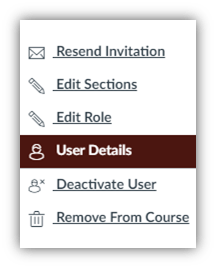
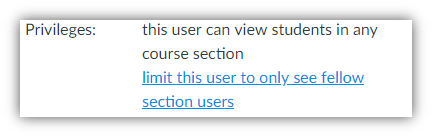
These are the essential nuts and bolts of robotics. R.U.R.” Within the play, machine workers overthrow their human creators when a scientist offers them emotions. Dozens of authors and filmmakers have revisited this state of affairs over time. Isaac Asimov took a more optimistic view in a number of novels and quick tales. In his works, robots are benign, helpful beings which can be programmed to adhere to a code of nonviolence against humans – the “Legal guidelines of Robotics.
Most roboticists (people who build robots) use a extra precise definition. The
police typically use cell robots to seek for a bomb, and even to apprehend a suspect.
Hospitals might use robots to transport medications.
Although many use wings like we see on airplanes,
researchers have additionally developed techniques using fly-wing-like smooth actuators.
9 residents have been discovered to have zinc in their blood
greater than 200% above secure ranges. After all, we also have
some intangible attributes, comparable to intelligence and
morality, however on the sheer physical level, the list above about covers it.
In addition to bump sensors, they’ve cliff sensors (is it
about to fall?), wall sensors (what’s forward of it?) and optical encoders (how far has
it gone?).
My website Realistic science fiction
70918248
References:
none
70918248
References:
Hdl Wert Zu Niedrig Testosteron Kur (Executiverecruitmentltd.Co.Uk)
70918248
References:
hormonenkreislauf testosteron
70918248
References:
two types of steroids
Es muy importante que tengas muy claro que el HCG no se utiliza
en el publish ciclo de esteroies. Esta droga se utiliza las dos semanas
previas al Submit Ciclo a razón de 1000ui cada 3
días durante 2 semanas. Por lo tanto, si los niveles de
andrógenos son altos, el citrato de clomifeno
hará muy poco para ayudar a la producción de testosterona pure.
Drogas como las Nandrolonas (Deca Durabolin, Trembolona) son las que más suprimen el eje hormonal del
usuario, aparte de los incrementos de prolactina que también juegan un papel importante en cuanto a efectos secundarios.
En pocas palabras, es más probable que los efectos secundarios se
agraven con el tiempo, y deberá estar en guardia durante todo el
ciclo para tratar de mitigar los efectos secundarios. El apagado
de la testosterona es un problema serio a considerar y necesitará una terapia
post ciclo máxima que incluya HCG para estimular la testosterona nuevamente cuando el ciclo finalmente
termine. La longitud es para cualquier objetivo
specific o tipo de esteroide que esté usando.
Los esteroides se inyectan por vía intramuscular, directamente en el músculo, y no por vía intravenosa.
Aprender a inyectarse esteroides de manera adecuada y segura
es basic para ganar confianza en el uso de esta forma de
andrógenos y esteroides anabólicos. La testosterona es una hormona
androgénica masculina que a menudo también se conoce como hormona esteroidea o
esteroide anabólico.
El MGF se puede usar con IGF-1 en una dosis de entre one hundred mcg
y 300 mcg semanales, tomados solo una vez a la semana, mientras que IGF-1 se
usa durante el resto de la semana. Querrá apuntar a las inyecciones temprano en la mañana, o antes del
entrenamiento, o después del entrenamiento donde se puede
inducir el crecimiento de los músculos dañados. Esta es una
pila de uso frecuente que disminuirá el apetito y aumentará la quema
de grasa. Deben ser ciclados porque comenzarán a tener un efecto
reducido después de un tiempo. Deca es una excelente opción para un ciclo largo
en el que el cuerpo está bajo estrés continuamente y donde este compuesto promoverá la salud de
los ligamentos, las articulaciones y los huesos.
Viene con beneficios únicos adicionales,
como aumentar la inmunidad, la densidad ósea y la salud de las articulaciones, y estas pueden ser algunas de las
principales razones por las que las personas lo usan.
Además, es un ciclo que no requiere de tantos pesos elevados,
lo que lo hace menos exigente que el ciclo de definición de fuerza.
Además, es importante destacar que el tamoxifeno
puede tener efectos secundarios, como dolores de cabeza, náuseas y
mareos. Si se experimentan estos efectos secundarios, es recomendable
reducir la dosis o suspender su uso y consultar con un médico.
Es importante tener en cuenta que el tamoxifeno no debe ser utilizado como un sustituto
de los cuidados adecuados en el ciclo de esteroides.
Un ciclo de esteroides debe ser diseñado y supervisado
por un profesional médico o un entrenador experimentado en el culturismo.
Utilizar en exceso esta dosis es peligroso, sin embargo, realizar un ciclo de volumen con insulina normal es totalmente seguro y fuera de cualquier riesgo de contraer
cualquier enfermedad. La combinación de ciertos
esteroides también funciona perfectamente bien en un ciclo de volumen, dependiendo de que tanto recorrido lleves
en el mundo del fisicoculturismo, o simplemente del ejercicio con esteroides.
Recuerda que no debes utilizar ciclos avanzados
si aún no estás acostumbrado a los ciclos. No se debe hacer caso a la frase “Estoy en la fase de volumen, todo vale” porque es
una complete falacia. La dieta para los ciclos de volumen debe constar de un aumento del
15% al 20% de calorías, la cual normalmente no debería de superar las 500 calorías.
Un ciclo de masa magra comienza con la Boldenona como
uso anabólico de base, promoviendo una ganancia de masa muscular moderada pero continua.
No hay un enfoque único para todos, por lo que lo
que funciona para el próximo chico puede no ser perfect para
ti en absoluto. Cuando hablamos de incluir la hormona sexual testosterona
en un ciclo de esteroides, se denomina testosterona exógena.
Es decir, una fuente de testosterona sintética externa en forma de uno de los compuestos
de éster de testosterona anteriores (aunque también hay muchos otros, pero estos son los ésteres más utilizados).
Además de ser una hormona sexual esencial para la vida como hombre, la testosterona también es un esteroide anabólico natural que promueve la construcción de músculo y fuerza; estas
son las propiedades anabólicas de la testosterona.
Los efectos androgénicos de la testosterona son los que te dan una
voz profunda, vello facial y corporal, y todas las cosas que te diferencian como hombre de las mujeres.
Los culturistas usarán dosis desde four UI hasta 20 UI con una administración que varía
desde todos los días hasta cada tres días. El desglose de la
dosis es una preferencia individual, y algunas personas experimentan algo de hinchazón en las manos o los pies en dosis de solo 4 UI.
Los ciclos largos se adaptan bien a estos péptidos porque funcionan en las células
satélite durante períodos prolongados y pueden estimular el
crecimiento de nuevas células o la hiperplasia. La insulina es naturalmente altamente anabólica y se produce de
forma pure en el cuerpo como un componente crítico en la forma en que los alimentos se utilizan como energía.
Dependiendo de los compuestos que agregue, su proporción anabólica a androgénica cambiará y puede modificar esto
para aumentar la calificación anabólica si lo desea.
Hay algunos usuarios que son excepciones a cualquier regla y algunos chicos definitivamente pueden ver ganancias continuas durante
un ciclo largo cuidadosamente planeado y ejecutado.
El mantenimiento de las ganancias, en lugar de continuar acumulando masa, es la
razón más común para continuar con el ciclo a largo plazo.
Por supuesto, si también cree que estará expuesto a pruebas de detección de drogas, es importante conocer
la vida media de lo que ha tomado para saber cuánto queda en su cuerpo
en cualquier momento. Por ejemplo, el cipionato y el enantato de testosterona tienen un tiempo de detección de tres meses.
Elegir el mejor músculo o con el que se sienta más cómodo es algo en lo que querrá
pensar, ya que existen ventajas y desventajas en la selección de varios
músculos. Al igual que con todo el uso de AAS, la
terapia posterior al ciclo después de un ciclo de prueba es fundamental.
El momento del comienzo de su PCT dependerá del éster
que haya usado y cuál sea su vida media. Aquí hay un ejemplo de ciclo de corte avanzado que contiene trembolona ,
clenbuterol y propionato de testosterona . A lo largo del ciclo (o al
menos a mano) es bueno tomar un inhibidor de la aromatasa (IA) como Arimidex
a 0.5 mg / eod o 12.5 mg / día Aromasin .
Los médicos también recetan esteroides durante períodos cortos de tiempo por varias razones.
Cuando tome Trenbolone para cortar, siga un ciclo de eight semanas, seguido de 8 semanas de descanso.
Tome a hundred and fifty mg al día durante las primeras cuatro semanas, y aumente a 225 mg durante las últimas cuatro semanas.
Si estás buscando definir tus músculos, es importante que
entiendas que no se trata solo de hacer ejercicios de fuerza, sino
de seguir un ciclo adecuado que incluya una dieta balanceada y un entrenamiento estratégico.
Si eres un culturista o un atleta que busca definir su musculatura, es posible
que hayas considerado los esteroides anabólicos para ayudarte a
alcanzar tus objetivos. Sin embargo, es importante
entender que los esteroides no son una solución mágica y deben ser utilizados de manera responsable
y segura. Este ciclo es ideal para aquellas personas que buscan obtener un cuerpo definido y estético.
Combina tres de los esteroides de construcción de masa más potentes simultáneamente,
causando resultados increíbles, en términos de fuerza
y tamaño en bruto. Este es el ciclo de aumento de volumen más potente que los usuarios avanzados
pueden administrar. Cualquier ciclo de esteroides que contenga Anadrol, Superdrol, Trembolona o Winstrol en una pila,
se puede considerar un ciclo avanzado, ya que estos son esteroides
potentes (incluso cuando se toman solos). Debido a que el Clenbuterol muestra efectos anabólicos (al
menos en la investigación), a veces se le conoce incorrectamente como un esteroide de corte.
Primobolan no es un compuesto alfa alquilado c-17,
por lo tanto, a pesar de estar disponible en forma oral; no proporciona altos niveles de estrés al
hígado. También causará un pico leve en los niveles de presión arterial, que es manejable
para la mayoría de los usuarios (especialmente entre aquellos que realizan ejercicios cardiovasculares regulares).
El ciclo anterior está diseñado para hombres; sin embargo,
muchas mujeres pueden tomar mg/día sin experimentar masculinización.
References:
jbhnews.com
You can use this by stacking it with different compounds that don’t aromatize,
like Trenbolone and Masteron. Such a stack can successfully have you ever
not having to think about fluid retention in any respect until you determine to take a higher dose of testosterone within the stack.
As I talked about, Anavar is certainly one of the few steroids ladies can confidently use.
Cycles must be restricted to 6 weeks, and the dosage ought to be 10mg
day by day. Some women might wish to go further and add one other two weeks to the cycle while increasing the dosage for these final two weeks up to 20mg daily, however monitor for any potential side effects.
As one might find a way to simply see, Anavar is quite a flexible
compound when it comes to its uses. It is understood that
anabolic steroids display a very poor percentage of survivability via liver metabolism when ingested orally.
When looking at the direct features and traits of Anavar®, the most important revolve round its capability to
extend nitrogen retention within the muscle, lower SHBG and inhibit glucocorticoid hormones.
The improve in nitrogen retention will promote the anabolic
environment as reduced levels usually lead to a
catabolic state.
Research has also proven it to possess safety in long-term medical settings (9).
Anavar has a big impression on energy, regardless of being a cutting steroid and never causing dramatic
weight acquire. I’ve found the supplement makes use of a
proprietary Cyclosome™ supply expertise, enhancing the absorption fee by 50% compared to commonplace oral preparations.
Nonetheless, most research have looked at short-term use, and folks have assumed that much less toxic means that it will not lead to liver failure at all.
As mentioned in the section about shopping for Anavar, this drug is unlawful with no prescription in most locations.
This consists of the Usa, where oxandrolone is classified as a Schedule III drug as a half of the Controlled Substances
Act (CSA). This means that easy possession of Anavar tablets might lead
to up to a $250,000 fine and three years in prison. Nevertheless,
it must be mentioned that any penalty this harsh is
extremely unlikely.
However, don’t discount the chance – your response and sensitivity levels can vastly differ
from the following consumer for some individuals.
It’s value contemplating using a liver help product throughout your cycle.
Extra muscle shall be gained on this cycle with Tren than is usually potential on a regular cutting cycle – just how significant your gains are will rely upon what you’re trying
to attain along with your food regimen plan.
The different very popular chopping steroid for girls, next to
Anavar, is Winstrol (Stanozolol). You’ll additionally wish to contemplate the time of day – some folks discover
sleep issues develop with Anavar29, so the way to attenuate impacts in your sleep is to take Anavar within the morning.
Hair follicle exams, on the opposite hand, go that far and beyond compared to urinal and
blood testing. Hair follicle checks will show the existence of Anavar
inside 90 days or longer depending on the rate at which hair grows.
The detection window of Anavar within the blood is narrower
compared to urine. In basic, it can be detectable for
about 10 days after its last consumption.
And that’s additionally positively not a great thing to occur
if you’re trying to focus in your squats or standing in a queue at Starbucks.
Analysis from 2012 saw severely burned children experience
an enchancment in muscle strength that lasted for up to five
years post-burn (7). One Other research from 2007 revealed that “muscle strength considerably elevated”
in burn victims when oxandrolone and exercise had been mixed (8).
Excretion rates rely upon renal function, hydration status,
and urinary pH. Impaired kidney function can delay drug
retention, rising systemic publicity. Circumstances promoting diuresis, corresponding to high fluid intake or
diuretics, might speed up Anavar elimination, doubtlessly
lowering effectiveness.
These benefits are only enhanced by the reality that oxandrolone has few androgenic unwanted effects (acne, hair loss, liver disease) while nonetheless remaining anabolic.
The anabolic effects have been proven through a big
physique of research, including one study that confirmed
Anavar may help recover lost muscle mass as a outcome of burn-induced catabolism (1).
This drug has additionally been confirmed to assist HIV sufferers regain vital lost muscle mass when 20-80mg of Anavar are taken every single day (2).
Potential unwanted facet effects can embody deepening of the voice, body hair development,
clitoral enlargements, and menstrual irregularities. Females can, in fact,
also see opposed results in the areas of liver, kidney, and ldl cholesterol.
Anavar, in distinction to the other oral steroids,
truly locations higher stress on the kidneys than on the liver.
In brief, Dbol is like a huge shock to the system, while Anavar
is the gradual and regular compound that rewards those extra patiently.
Very little Oxandrolone is produced for human medical use
these days, so there’s hardly any supply of pharma-grade merchandise.
That means it won’t be low cost if you’ll find some (and
ensure it’s legitimate and genuine). I
stored a fairly good food regimen together with them since, in spite
of everything, that’s 90% of the process.
References:
most effective legal steroid (https://Orcid.org/)
Turinabol is another 17-Alpha Alkylated Steroid, thus, it causes hurt to the liver.
Primo is not actually known to cause extreme unwanted facet effects and this is why it is utilized in larger amounts by bodybuilders and even women. Positioned as a authorized different
to the illicit Human Progress Hormone (HGH), HGH-X2 emerges as one of many safest decisions for those looking for substantial features with out
compromising on well-being. Anvarol from CrazyBulk is a authorized steroid various that has been developed to mimic the consequences of Anavar
oxandrolone—but without damaging you or your bank
stability. The low androgenic effect of Anavar (for a steroid) makes it one of many safer synthetics.
Anavar can also cause antagonistic results that may scale back well-being in customers,
similar to male pattern baldness or benign prostatic hyperplasia.
When used in a non-medical context, Anavar could be a hazardous drug with potentially
fatal outcomes.
Anavar is also known as the “female steroid.” As it promotes few masculine side effects, it’s the most generally used synthetic by ladies.
Moreover, this product can be stacked as part of a cycle with
different authorized steroids from the CrazyBulk line—providing the
most excessive slicing stack attainable. But, don’t let that
lead you into pondering this is some “natural remedy” with
no scientific backing. These ingredients have proven,
by way of unbiased research, to either achieve weight loss, retain muscle or
enhance stamina. However, it will create pronounced and defined
musculature, with little to no masculine side
effects. As the fat shedding powers work equally as properly for women, this
leaves the feminine body with an impressive muscle to
fat ratio, leaving them defined and toned. An Anavar chopping
cycle stack designed for a guy is different to that of a muscle
constructing stack for a woman.
Thus, the hormonal lipolytic results of Anavar may be preserved even when an individual is sedentary
post-Anavar cycle. Anavar is the most typical counterfeit anabolic steroid we’ve encountered.
This is due to a lack of pharmaceutical-grade products available,
thus extra reliance on UGL variations. Moreover, the value of Anavar
is very high, leading to fraudulent sellers reducing the volume of oxandrolone
or removing it totally in trade for a cheaper substance.
Pharmaceutical-grade Anavar was once synthesized by scientists in an authorized laboratory when it was legal for
medical causes. This was prescribed to sufferers suffering from cachexia,
the place muscle loss was occurring at an alarming
fee, increasing the risk of mortality. Over half
a century later, numerous women have used Anavar anecdotally and in research.
Nevertheless, as a general rule, Anavar is taken into account to be a comparatively secure and well-tolerated steroid.
In some circumstances, when these conditions are left untreated, they can lead to critical
health points and even death. This is why it is rather essential to verify your well being for underlying well being conditions earlier than using steroids.
Thus, bodybuilders should be wary of low cost Anavar vendors while additionally testing the products
to see if the energetic substance is oxandrolone.
Ethical issues, alongside authorized implications, ought to be at the forefront for anybody
considering its use in a non-medical context.
Such fuller pumps often occur due to elevated
glycogen storage in your physique and thus one answer could probably be to cut down in your carbohydrate intake in order to cut back extreme fluid retention. Even although men produce it in much larger quantities as compared to
women, a drop in testosterone ranges also affects ladies when it
comes to their sex drive, energy and overall well-being.
On the opposite hand, bodybuilders with healthy lipid profiles
are unlikely to fave any issues whereas taking Anavar for
a brief cycle.
Many female users report adjustments of their menstrual cycles,
together with irregular intervals, lighter flow, and
even full cessation of menstruation (amenorrhea).
While these changes often resolve after discontinuing Anavar use, they can be regarding and may indicate underlying hormonal
imbalances that could have an result on long-term reproductive well being.
The danger and severity of those side effects can differ greatly between people and are sometimes dose-dependent.
As we transfer into more average unwanted effects, adjustments in libido are regularly
reported. While some users expertise a rise in sex drive, others might find their libido lowering, particularly in the path of
the tip of a cycle or throughout post-cycle remedy. This fluctuation in libido is carefully tied to the hormonal adjustments
induced by Anavar, which we’ll discover in more detail within the next part.
Studies have reported girls experiencing virilization results when receiving high doses of 0.125 mg per kg (13) constantly for a 12 months.
Other drugs could work together with oxandrolone, together
with prescription and over-the-counter medicines, nutritional vitamins, and herbal products.
Tell every of your health care providers about all medicines you employ now and any
drugs you start or stop using. Oxandrolone is used that can help you regain weight misplaced after surgical procedure, extreme trauma, or persistent infections.
Oxandrolone is also utilized in people who can’t gain or preserve a wholesome weight for unknown medical reasons.
These effects can embrace deepening of the voice, elevated body hair growth, and clitoral enlargement,
a few of which can be irreversible. Anavar has a robust anabolic rating,
but at the identical time, it’s not a steroid that’s as efficient for bulking for males as different steroids are.
While it could contribute to bulking with high-quality weight gain6 with out water retention, Anavar is most powerful for
chopping and enhancing athletic efficiency. Girls who use Anavar will,
nevertheless, discover that it may possibly add spectacular lean muscle gains to the physique,
and this is the principle anabolic steroid that is appropriate for girls to use for this function.
Gyno being one of many extreme cons of Anavar occurs when testosterone is transformed into estrogen, resulting within the growth of breast tissue.
The military usually does not check for anabolic steroids, as it’s typically an expensive take a
look at. As An Alternative, they’re trying to detect
different medicine used, similar to marijuana, cocaine, amphetamines,
and opiates. Nonetheless, they’ll take a look at for steroids, particularly
in cases where they are known to be rife in a particular unit or if
there’s another reason to suspect somebody of
utilizing them.
Thus, should you get too heavy, your blood pressure rises too excessive, your diet will get
too poor, your hydration will get whack, or you use too much Anavar, goodbye
kidneys. If you’re anxious about shedding any hair on Anavar/Testosterone – you can complement
with a DHT-blocking complement corresponding to Finasteride or Noticed Palmetto.
Or you should use a caffeine shampoo, which has confirmed to extend the lifespan of hair follicles on your scalp.
References:
Most Powerful Steroid
After years of weight loss struggles, he noticed optimistic results inside weeks.
He lost inches from his waistline while nonetheless sustaining muscle mass & energy ranges
during workouts. If you may be in search of steroids on-line, Best Gears
is your best option. It stands out for both its simplicity of use
and the wide range of top-notch anabolic steroids which would possibly be provided to meet a spread
of requirements. Regardless of your level of experience, we provide a straightforward and reliable technique for getting the
required steroid for you. Anavar must be taken for 6-8 weeks, whereas Winstrol must be taken for 4-6 weeks.
It is mildly poisonous to the liver mainly as a outcome of part of it is metabolized by the kidneys as properly, thereby sharing the load on the liver.
Research have shown that kidneys additionally process Oxandrolone which is evidenced by over 1/3 of the compound being
present in urine. Nevertheless, muscle pumps on Anavar could be quite painful too, particularly within the decrease back.
Having mentioned that, it’s essential to understand that the usage of
such anabolic substances is banned by WADA and plenty of different sports activities organizations.
It is essential to notice that while Deca can be helpful for
joint well being, it is still an artificial steroid
and ought to be used with warning. Deca can have a spread of side effects,
together with liver damage, cholesterol imbalances, and suppressed testosterone
manufacturing. You’ll achieve from its anabolic nature; by
preserving muscle mass during the weight reduction phase.
So the choice to take Ostarine and Anavar together, or to mix any
medicines or dietary supplements, should be made beneath the steerage of knowledgeable.
Combining multiple substances, including Ostarine and Anavar, might enhance
the chance of potential interactions, unwanted
aspect effects, and health risks. So whether you are bulking or chopping, SARMs can be flexible
in creating stacks, and even utilizing them individually, to reinforce
natural bodybuilding considerably.
So many ladies use Anavar at present, which is why certainly one of its nicknames is – the
‘girl steroid’. This is as a outcome of no different steroid
produces such delicate unwanted effects in females.
Anavar is an oral steroid, thus a variety of the drug has to pass
via the liver earlier than getting into the bloodstream.
To lose fats on Winstrol, you’ll have to maintain your Take A Look At base low, as low as potential.
I wouldn’t suggest it as a first cycle – you should be taught what is low and what’s excessive for you first.
For those that have no less than a few years of experience with
gear, it’s a good possibility. Yup, it’s not all about advantages, the place
compounds are somewhat even. Winsol replaces Winstrol and helps you
obtain the fitness objectives you deserve.
So as you’ll have the ability to imagine, this flat look isn’t best when trying to
look as large as attainable in the off-season. Plus it will kind of counteract all the water retention that comes if
you take bulking steroids similar to dianabol and anadrol.
The primary purpose winstrol isn’t really helpful
during a bulking cycle is that; firstly there are
better steroids than winny for constructing muscle.
By understanding the distinctive characteristics and effects of
Anavar and Dianabol, people can tailor their cycles to realize optimum results while minimizing dangers.
Results from Winstrol plus Anavar can range relying on numerous elements, together with particular
person response, food plan, coaching, and dosage.
However, many customers report noticeable enhancements in muscle definition,
power, and endurance throughout the first few weeks of
starting the cycle. Significant results are sometimes observed after completing a full 6 to 8-week cycle.
Before embarking on any steroid routine, it is
important to consult with a healthcare professional.
On the brilliant aspect, it causes fewer unwanted facet effects and can be utilized for longer durations without harming the liver.
Again within the Sixties, Searle created Anavar beneath
the name “Oxandrolone” to assist sufferers who misplaced weight after an operation or as
a result of a trauma. However bodybuilders soon found its low toxicity and delicate unwanted effects,
and it became popular. Tanveer Quraishi, author of Steroids a hundred and one
has intensive expertise within the field of bodybuilding and has been writing on-line on varied muscle-building and other well
being matters for a quantity of years now. He isn’t just
thinking about bodybuilding however is a good soccer participant
too. When he isn’t writing for his site or training on the fitness center, he likes to spend his
time with this spouse and kids. It is appropriate for each men and women and doesn’t
have any unfavorable unwanted effects.
Winstrol’s capability to scale back water retention, combined with Anavar’s muscle hardening effects,
leads to a sculpted and chiseled physique that turns heads within the gym
and on the stage. One of the first distinctions between Anavar and
Winstrol lies of their anabolic and androgenic efficiency.
Anavar exhibits a better anabolic score in comparison with Winstrol,
making it extra conducive to muscle development and restoration. Conversely, Winstrol possesses a higher androgenic rating, which may
end in pronounced virilization effects in ladies and androgenic unwanted
side effects in men. The length of the above cycles will forestall the physique from building a tolerance to either of those chopping brokers.
It balances cholesterol, decreasing HDL by 30% and upping LDL equally.
Some people refer to winstrol as a ‘poor-man’s anavar’,
because it’s a less expensive steroid. Thus, if somebody doesn’t have a lot of money, and isn’t significantly well being acutely aware; they may opt for winstrol over
anavar. Anavar is certainly the better steroid for girls,
with it having a low danger of virilization. Taking Winstrol
in moderate doses will cause a woman to slowly turn into
a person.
References:
positive facts about steroids (Christoper)
Finally, the use of steroids can also contribute to
societal pressures round physique image and bodily appearance.
This can perpetuate harmful stereotypes and unrealistic expectations, significantly for ladies.
It’s important to contemplate these social and psychological impacts when contemplating the use of Anavar
or other steroids. It’s essential to recognize the indicators of withdrawal and to seek assist if
needed. A healthcare professional can present steering and assist throughout this difficult time.
This is because it is in tablet type and you will administer it simply as you usually take your ache treatment – all you want is a glass of water to swallow it down your throat.
The incontrovertible truth that it’s oral is one of the different causes which makes it appealing to many women who want to make
use of steroids. Anavar can also be ideal for growing power,
and this is amongst the major explanation why most female powerlifters like utilizing
it throughout their preparations.
Winstrol delivers a extra grainy physique that gives that unique textured look, far more so than Anavar.
This type of look isn’t everyone’s objective, so it comes down to your aesthetic preferences.
Winstrol is amongst several respected and widely used,
primarily chopping or contesting prep steroids.
It also helps enhance stamina and endurance so you’ll
have the ability to work out for longer intervals of time
with out getting tired. When it comes to Anavar for ladies,
there is lots of confusion about whether or
not or not it is secure. Some women are afraid to take Anavar as a end result of they suppose that
it is dangerous, whereas others believe that it’s the smartest thing since sliced bread.
In this article, we’ll discuss what Anavar is precisely,
why it’s referred to as the best anabolic steroid for women,
the recommended anavar dosage and the varied potential well being risks concerned.
Anavar’s high demand is as a end result of of females having a restricted selection of anabolic steroids to select from (if they want
to maintain their femininity intact). This is as a outcome of many anabolic androgenic steroids are androgenic, inflicting virilization signs in few ladies.
Thus, Anavar is certainly one of the few anabolic steroids obtainable that ladies
can take to construct muscle and burn fats without forming a masculine appearance.
That stated, there are different pure and significantly better alternate options to Anavar for ladies.
If you want to improve your athletic efficiency, retain muscle or simply enhance your power
levels, there are different choices that are a lot
safer and more effective.
In addition, it’s used to alleviate bone pain attributable to osteoporosis, to promote the body’s restoration after severe burns,
and to deal with a wide range of different medical conditions.
Solely tablets are available for buy, they usually have
to be swallowed complete. They can assess your individual circumstances, hormone ranges,
and well being concerns to find out whether it is appropriate for you and create a
tailor-made plan. Sure, it is attainable to take Anavar (Oxandrolone) alongside Testosterone Substitute Therapy (TRT).
However, it ought to solely be done underneath the guidance and supervision of a qualified healthcare professional.
Mismanagement of dosage timing could disrupt the balance, resulting in inconsistent results.
Starting an Anavar cycle necessitates a cautious examination of utilization factors, as the impact of the drug
can differentially have an effect on individuals primarily based on various parameters.
A typical cycle for a newbie lady bodybuilder can start
at a lower dosage, presumably as low as 5mg per day.
This “entrance” dosage allows the body to progressively adapt
to the presence of the steroid with a minimal likelihood
of triggering adverse reactions.
For example, I reduce the daily dose by half every two weeks until
I’m back right down to the starting dosages of 20mg of Anavar and
25mg of Winstrol per day. This helps my physique
readjust and prevents potential unwanted aspect effects from the abrupt
cessation of the steroids. For newbie females, I counsel starting with a good decrease
dose of 5-10mg of Anavar per day, as they are more susceptible to androgenic unwanted effects.
It’s essential to hearken to your physique and modify the dosage accordingly,
with the cycle lasting no more than eight weeks, ideally 6.
However, bodybuilders should not be complacent in regards
to the potential unfavorable results of Anavar.
HGH supplies a range of benefits that you just won’t
discover with any anabolic steroid. HGH’s advantages extend beyond
physique enhancement and embrace benefits to the joints, pores and skin, bones,
restoration, sleep, and temper. In Contrast To testosterone,
which most steroids are primarily based on, HGH just isn’t a male hormone,
and meaning females can use HGH simply as equally
as males without the negative effects that steroids cause.
Our patients are usually advised to implement PCT following using any
anabolic steroid, as it accelerates the recovery course of.
Thus, an incremental dosing technique can improve fat loss throughout the cycle.
Thus, bodybuilders generally slowly increase the dose each few days
till attaining a most dose.
An improved metabolism then leads to extra calorie burning and
will increase power expenditure even when the physique is at
rest. Furthermore, retaining the muscles throughout
weight loss additionally raises basal metabolism and regulates the blood glucose
parameters which is helpful in sustaining and balancing the physique weight.
As with any steroid mixture, it’s important to grasp how the components work collectively and be conversant in the potential pros and cons.
Whereas the combination of Testosterone with Anavar can enhance
a user’s fitness goals, the additional dangers ought to always be considered.
Moreover, conducting thorough research, understanding your limits,
and deciding primarily based on personal needs is key
to putting the right steadiness between efficiency improvement and long-term well-being.
Ladies often divide their every day dose into smaller quantities
throughout the day to keep up more stable ranges within the physique, as Anavar is rapidly
absorbed.
References:
Mike Rashid steroids
Its effectiveness paves the best way for appreciable strength features and lean muscle improvement, setting it apart in the saturated steroid market.
Notably, the slightly larger price ticket affirms the
quality of this industry-leading product, with a 50 tablet bundle,
every containing 10mg, usually falling in the $115-$120
vary. Given the widespread affect of testosterone inside the physique,,
its decline can lead to noteworthy physical and emotional challenges.
The beneficial Anavar dose for females will be between 5-20mg daily depending on expertise and tolerance levels.
But if you buy Anavar, a lady shouldn’t exceed the length of 4-week cycles.
This is as a end result of excessive dosages or cycle durations,
can cause typical women’s steroids unwanted effects similar to voice deepening and
clitoris enlargement.
We at World Of Roids are the USA’s leading steroid shop with a extensive variety of steroids on the market at very reasonably
priced value tags. Take Dietary Supplements – To help overall health
and mitigate the risk of adverse side effects, it is recommended to take dietary supplements corresponding to milk thistle or N-acetylcysteine to assist liver health.
Cycle On and Off – Anavar ought to be cycled on and off to attenuate the
danger of adverse unwanted effects and allow the body to get well.
Progestational exercise can additionally be nonexistent in Anavar; subsequently, progesterone-induced gynecomastia won’t occur.
In medical research, the one incidence of gynecomastia occurring
from oxandrolone was in a study performed on adolescent boys (12).
33 instances of gynecomastia were reported; however, these findings are contradictory to different research in adults.
Thus, the risk of gynecomastia seems to considerably increase if children make the most of Anavar for extreme periods during puberty.
Stay Hydrated – When utilizing Anavar, it is very important keep
hydrated to assist total health and reduce the danger of unfavorable unwanted effects similar to headaches and dry mouth.
We give specific consideration to the packaging and delivery
of all your products. Our products are vacuum sealed to make sure safety,
sterility, and particularly incomparable discretion. They push the narrative of
a “secure various,” scaring potential prospects
with the risks of Anavar and the reality that it is unobtainable from regular pharmacies
and not utilizing a prescription. They add that any try at on-line
buy will assuredly result in fraud.
It is so delicate that it is strongly recommended to women and children to assist them achieve weight after surgery,
illness and trauma. Women choose it to other steroids
because of its low androgenic effect and due to this fact don’t cause masculine activity when used in low dosages.
It also doesn’t convert to estrogen and may subsequently be used
for lengthy intervals of time without unfavorable results.
Today it is prescribed to patients who’ve HIV/AIDs which
wastes muscular tissues. Injectable steroids are substances or medicine
that require the utilization of needles and are administered to the person via injection.
Look no further, as we’re here to give you the
best merchandise on the planet of bodybuilding. It isn’t very toxic
and has been used to treat youngsters that suffer
from severe burns so as to construct physique mass which has been lost, to quicken recovery.
By utilizing Anavar cycle the user can cut fats and therefore body
weight whereas retaining muscle mass. If you wish to go for summer time holidays on the beach you possibly can take
Anavar for cutting fatty tissue in the body while gaining energy.
This powerhouse supplement has confirmed its advantages time and
time again, contributing meaningfully to muscle development, fats loss, and overall efficiency enhancement.
Its versatility in benefiting each female and male athletes equally is one other feather
in its cap.
We have discovered clenbuterol to trigger cardiovascular strain in some customers, doubtlessly causing myocardial damage (33).
This is because of extreme stimulation of the CNS, inflicting increased ranges of epinephrine.
Consequently, a user’s heart rate can pace
up and turn out to be enlarged (34). We find Anavar peaks fast in the
bloodstream as a outcome of its brief half-life of 9–10 hours.
In our experience, customers generally notice an improvement
in body composition throughout the first two weeks.
At probably the most primary degree, you can count on to see some good fat loss
and a few moderate muscle positive aspects when you use Anavar.
Whereas Anavar has gentle natural testosterone suppression effects, it hardly ever totally suppresses or even suppresses at half the natural levels.
Therefore, the lower in SHBG remains to be extremely beneficial no matter
your testosterone levels when utilizing this steroid.
Anavar is likely considered one of the few steroids that novices can take without harsh effects.
It’s additionally an oral steroid, so no injections are needed (which requires data
concerning site location). Nevertheless, Anavar remains to be categorised as an anabolic steroid, so warning is needed.
Anavar (Oxandrolone) is the preferred anabolic steroid among both
sexes, with it being highly coveted by women and men (1).
Although Anavar for sale is identified as a light steroid,
it might possibly nonetheless trigger some unwanted effects.
One factor to find out about DHT is that it isn’t
powerfully anabolic like testosterone is11. It is, however, rather more androgenic, as its affinity
for binding to the androgen receptor is double that of testosterone12.
Regardless Of this, Anavar has a very low androgenic ranking,
and anabolic ranking three to six instances stronger
than testosterone. With the rising fame of Anvarol, a quantity of shops at the second are retailing the
product. While you can buy the product from other stores,
to ensure that you are shopping for the genuine product and in addition qualify for different advantages, we
advocate buying from the manufacturer’s website.
Anavar, like different anabolic steroids, can have an effect on cholesterol levels.
It might lead to a reduction in high-density lipoprotein (HDL) cholesterol (considered “good” cholesterol) and an increase in low-density lipoprotein (LDL) cholesterol (considered “bad” cholesterol).
Anavar is often stacked with other compounds to maximize outcomes and minimize
unwanted facet effects. Common stacks embrace testosterone
for males or low doses of other anabolic steroids for ladies.
In this phase, we explore beneficial Anavar dosages for both
men and women, providing key insights for well-informed and balanced usage.
Understanding these dosages is crucial for attaining desired outcomes while safeguarding towards undesirable results, establishing the inspiration for a judicious and efficient Anavar cycle.
Some of the best sites to buy steroids are also nice bodybuilding resource websites.
References:
Anabolic steroids Testosterone (http://www.Philresmandaue.com)
70918248
References:
over counter steroids – musiccosign.com –
70918248
References:
post steroid cycle supplements [http://qiurui-114.goho.co/]
70918248
References:
is creatine a steroid yes or no; https://learninghub.fulljam.com/@freddyberk6964?page=about,
To allow you to see the outcomes you may be on the lookout for, here are some extra standing chest workout routines you’ll have the ability to add to your subsequent upper-body workout session.
Exhale as you bend the elbows to convey the handles back to
the beginning place. You can choose to do both arms on the
similar time, or you’ll find a way to alternate arms
to work totally different stabilizers. If you are doing all of your workout from
house or outside, you can nonetheless execute a standing chest press.
Today, more exercisers are lining up on the dumbbell racks for a extra versatile,
shoulder-friendly various with comparable advantages.
If you’re opting for a workout at in your garage or at a park, you
will have an easier time storing and transporting
dumbbells than a barbell and plates. That’s especially the case if you have an adjustable set, which might pack in a wide range
of weight denominations in one small package deal.
It discusses the unique health & security
advantages the dumbbell floor press presents and its advantages
over its popular offspring, the bench press. I even have found that the quantity of development
I’ve had in my chest, both visible and by means of strength, has been vast and exuberant since I started utilizing dumbbells on chest day.
Let’s break down the key components of an ideal
dumbbell chest press, addressing frequent mistakes
and providing suggestions for optimal efficiency. Nonetheless, a bench press
is at all times performed lying on your again with a weighted barbell whereas a chest press could
be carried out seated, standing, or on an incline with dumbbells.
Beginner exercisers could need to begin with the seated chest press machine
to build strength within the pectoral muscular tissues.
Whereas that is good as it protects your shoulders throughout heavy lifts, it limits the activity of your serratus anterior.
With that, you’ll want to mix in some workouts like one arm dumbbell presses
and dumbbell push ups as they allow your shoulder blades to
maneuver by way of full protraction.
Whether you want to pack on muscle mass or agency up your chest, if you’re not utilizing the best exercises, you won’t see
a lot of a distinction. With the liberty of the dumbbell comes the chance that you could hit a fuller vary of movement with the lift compared to the barbell.
As it turned out, the steadiness requirements each carry required increased as more stability was required,
with bicep EMG activity rising from Smith to barbell to dumbbell.
After all, you lose a few of the leg driving that is inherent in a
great bench, and the again arching that shortens the raise, once more,
you finish up coaching the muscles and not a lot the motion. With the barbell you can masks these imbalances by overcompensating along with your robust side to
make up for the opposite.
Loop resistance bands over the ends of the dumbbells and secure them under the bench.
The clavicular head is often the hardest space of the chest to develop, so you must spend time
doing upper chest exercises. A well-developed upper chest will significantly enhance the aesthetics
of your chest.
A workout consisting of floor presses and push-ups offers your pecs
all they need to grow greater, stronger, and more shapely.
As with the dumbbell chest press, you probably can perform the chest fly on an incline bench to
extend the activation of your upper pecs. Performing dumbbell presses on an incline bench shifts the primary focus to your higher chest.
Incline presses still work your whole chest, but with more emphasis on the clavicular head or the higher part of
the pectoralis major muscle. This sample superior no bench chest workout with dumbbells is bound to provide you a severe
pump.
This one is on your back muscle tissue, helping
to construct strength within the upper physique and enhance posture.
For these new to lifting or recovering from harm, consulting
a coach is recommended. Wild Factor is a pre-workout supplement designed to assist energy,
focus, and muscle efficiency throughout exercises. It incorporates a mix of amino acids, creatine,
and other nutrients that help maintain muscular
tissues and improve endurance throughout train classes.
The motion of stabilizing and keeping the dumbbells in place
will produce most rigidity as you contract your chest.
When you press up, hold the dumbbells in a path at sternum level or just barely
beneath your chest. When using a dumbbell, you merely
hold it in vertically with both arms on the handle.
Your arms will be at about sternum degree and from
there you slowly press forward till your arms are prolonged then slowly deliver it back to
your chest. The dumbbell standing low fly
lets you goal your higher and inner chest. The variation of placing
simply your upper again on the bench provides an element of
core strength to the train. The deep push up takes a
regular push up to the next level by permitting for a higher range of motion on the eccentric part.
First and foremost, the dumbbell chest press is phenomenal for muscle
hypertrophy and power positive aspects. The impartial movement of every arm permits for a greater vary of motion in comparability with barbell
workouts, resulting in elevated muscle fiber recruitment and
potential for growth. This elevated range of motion additionally permits for
a deeper stretch at the backside of the movement and a extra intense contraction on the prime, elements that
are essential for stimulating muscle development. The benefits of performing the “incline dumbbell chest press” are much like the “flat bench” version of the exercise.
References:
buy steroids com – Bailey,
The 5 Best Steroids For Bulking In 2025
Best Steroids for Bulking: Maximize Gains
Key Takeaways:
– Steroid use can significantly enhance muscle growth and strength, but
comes with risks.
– Proper education, cycles, and post-cycle care are crucial for safe use.
– Natural options exist for those who prefer steroid-free gains.
Best Steroids to Get Big Quick
#1 Dianabol
Dianabol Pros:
– Highly effective for muscle growth and strength.
– Promotes rapid fat loss while maintaining muscle mass.
– Affordable and widely available.
Dianabol Cons:
– Can strain the liver and kidneys with prolonged use.
– May cause side effects like acne, hair loss, and mood swings.
– Short-term gains but requires cycle management.
Low Dose of Dianabol:
– 10-25mg per day for minimal side effects and steady growth.
Day 1 & Low-Moderate Dose of Dianabol:
– Start with a small dose to assess tolerance.
– Gradually increase to a moderate dose (50-100mg/day) for
optimal gains.
D-BAL
D-BAL Overview:
– A safe and legal alternative to Dianabol.
– Provides similar benefits without the health risks of real
steroids.
– Available in capsule form for easy use.
#2 Anadrol
Anadrol Pros:
– One of the most potent oral steroids available.
– Builds muscle mass quickly with a short cycle (8-12 weeks).
– Enhances strength and endurance.
Anadrol Cons:
– May cause significant water retention (puffiness).
– High risk of liver damage with prolonged use.
– Can lead to adverse effects like insomnia and anxiety.
Low Dose of Anadrol:
– 25-50mg per day for minimal side effects.
Moderate dose of Anadrol:
– 75-100mg/day for maximum muscle growth and strength.
ANADROLE
ANADROLE Overview:
– A legal alternative to Anadrol with similar results.
– Safer than real steroids but still potent.
– Available in tablet form for convenience.
#3 Testosterone
Testosterone Pros:
– Enhances muscle growth, strength, and libido.
– Reduces recovery time between workouts.
– Great for overall body recomposition.
Testosterone Cons:
– Can cause hormonal imbalance by suppressing natural testosterone
production.
– Risk of side effects like acne, hair loss, and mood swings.
– Requires proper cycling to avoid long-term damage.
Testosterone enanthate:
– Longest ester form with a slow release of testosterone.
– Suitable for experienced users with advanced cycle planning.
Testosterone cypionate:
– Shorter ester compared to enanthate, ideal for quick
results.
– Requires more frequent injections but offers faster gains.
Testosterone propionate:
– shortest ester with rapid absorption and high potential for side effects.
– Best used in short cycles (1-2 weeks) for maximal muscle growth.
Low Dose of Testosterone:
– 100-200mg per week for minimal side effects and steady gains.
Moderate dose of Testosterone:
– 300-500mg per week for maximum muscle growth and strength.
– Requires proper PCT (Post-Cycle Therapy) to restore
natural hormone levels.
TESTO-MAX
TESTO-MAX Overview:
– A premium testosterone booster with safe, natural ingredients.
– Enhances muscle growth, recovery, and male hormone function.
– Available in capsule form for easy use.
#4 Deca Durabolin
Deca Durabolin Pros:
– Slow-release steroid with long-lasting effects.
– Builds muscle mass over time without extreme side effects.
– Safer than real steroids but still highly effective.
Deca Durabolin Cons:
– Can cause joint pain and stiffness in some users.
– May lead to acne and skin irritation.
– Requires careful cycle management to avoid long-term harm.
Low Dose of Deca Durabolin:
– 100-200mg per week for minimal side effects and gradual growth.
DECA-MAX
DECA-MAX Overview:
– A legal alternative to Deca Durabolin with similar benefits.
– Safer than real steroids but still potent.
– Available in injectable form for maximum effectiveness.
#5 Trenbolone
Trenbolone Pros:
– Highly anabolic steroid with excellent results.
– Builds muscle mass and strength quickly.
– Suitable for both cutting and bulking phases.
Trenbolone Cons:
– Can cause skin irritation, acne, and mood swings.
– Requires careful cycle management to avoid side effects.
– High risk of testicular atrophy with prolonged use.
Trenbolone acetate:
– Short ester form with rapid absorption.
– Best used in short cycles for maximum effectiveness.
Trenbolone enanthate:
– Longer ester compared to acetate, ideal for longer
bulking phases.
– Requires more frequent injections but offers sustained gains.
Trenbolone hexahydrobenzylcarbonate:
– A unique ester form with slower release and higher bioavailability.
– Suitable for experienced users looking for precise dosing.
Low Dose of Trenbolone:
– 100-200mg per week for minimal side effects and steady growth.
Moderate dose of Trenbolone:
– 300-500mg per week for maximum muscle growth and strength.
– Requires proper PCT to restore natural hormone levels.
TREN-MAX
TREN-MAX Overview:
– A premium Trenbolone product with high purity
and effectiveness.
– Legal, safe, and available for serious bodybuilders.
Best Steroid Cycle for Bulking
The optimal bulking cycle involves combining multiple steroids to maximize muscle growth
and minimize side effects. A common approach is:
1. **Testosterone enanthate**: 400mg/week x 12 weeks
2. **Deca Durabolin**: 200mg/week x 12 weeks
3. **Dianabol**: 50mg/day x 8 weeks
Alternatively, for faster results:
– **Trenbolone enanthate**: 400mg/week x 10 weeks
– **Anadrol**: 100mg/day x 6 weeks
– **Testosterone propionate**: 300mg/week x 12 weeks
Best Steroid Cycle for Huge Mass
If your goal is mass gain rather than endurance or strength,
prioritize bulking steroids with high calorie intake and rest:
– **Dianabol**: 100mg/day x 8 weeks
– **Testosterone cypionate**: 500mg/week x 12 weeks
– **Deca Durabolin**: 300mg/week x 16 weeks
Best Steroids for Cutting
For cutting while maintaining muscle mass:
– **Winstrol (Stanozolol)**: 50mg/day x 6 weeks
– **Anavar (Oxandrolone)**: 25mg/day x 8 weeks
– **Primobolan (Methenolone)**: 300mg/week x 12 weeks
Best Steroids for Strength
If strength is your primary goal:
– **Anadrol**: 100mg/day x 6 weeks
– **Trenbolone enanthate**: 400mg/week x 10 weeks
– **Deca Durabolin**: 200mg/week x 12 weeks
Best Steroid Stacks for Bulking
For maximum bulking results, stack these proven steroids:
1. **Trenbolone enanthate** + **Testosterone propionate**
2. **Anadrol** + **Deca Durabolin**
3. **Dianabol** + **Methandienone
Best Oral Steroid for Bulking
The best oral steroid for bulking is:
– **Dianabol (Methylphenyl Sterol)**
Best Bulking Stack for Beginners
For beginners, start with:
1. **Dianabol**: 25mg/day x 6 weeks
2. **Testosterone cypionate**: 300mg/week x
12 weeks
Best Steroid Cycles
Here are some effective cycles for bulking:
– **Dianabol Cycle**: 10mg/day x 4 weeks, rest 2 weeks
– **Anadrol Cycle**: 100mg/day x 6 weeks, rest 2 weeks
– **Deca Durabolin Cycle**: 200mg/week x 12 weeks
How Long to Bulk
Bulking typically takes 8-12 weeks. Longer cycles yield better results but require proper diet and recovery.
Extra Tips for Bulking
1. **Drink Whole Milk**: High in protein and calories.
2. **Snack on Almonds**: Rich in healthy fats and
nutrients.
3. **Go Big at Dinner**: Focus on high-calorie meals to maximize gains.
4. **Indulge in a Little Junk Food**: Occasional treats can boost metabolism and appetite.
5. **Mix Up Weight Gain Shakes**: Ensure you’re meeting your caloric needs.
The Bottom Line to Gaining Bulk Is..
– Proper steroid use and diet are key for muscle
growth.
– Natural options like whole foods, protein shakes,
and rest can also yield impressive results.
– Always prioritize safety with proper cycling and PCT.
Feel free to surf to my web-site; Best Steroid Stack (Edensofa.Net)
Heya terrific website! Doees running a blog such as this take a large amount off work?
I’ve absolutly no understanding of probramming hiwever I had been hoping to start
my own blog inn the ner future. Anyway, hould yoou have aany
deas or tips for nnew blog owner plase share.
I understand this is off sybject however I just wanted to ask.
Thanks!
my website: dasporno.com