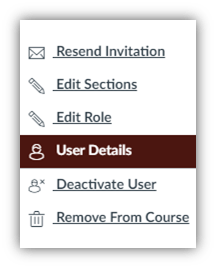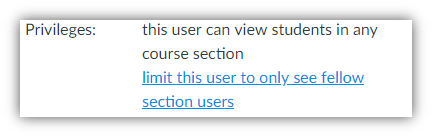This is a Guest Post by Laura Jones from ITAC’s Customer Engagement Team.
What is cross-listing, and should I use it in my course?
The term “Cross-listing” has come up a bunch since the move into Canvas. For some, it’s a confusing term; for others, it generates a feeling of trepidation and fear. Let’s put that confusion and those fears to rest by explaining what Cross-listing is, and why you may or may not want to do it.
First, Cross-listing in Canvas can be simply defined as the process of merging enrollments from two or more course sections.
Let me hit you with some Vocabulary:
- Course: The Actual Course, such as US1100, or COMM1310
- Section (or Course Section): the broken-down group section, such as .001 or .253
- Site: The Canvas Academic Course Site where you’re hosting your class
- Main Site Section: Canvas sites can be broken down into many sections. In an Academic Course Site, you’ll always have at least 2: the one you created and Named (“My Science Class Spring 2021”) and the Course and Section from Banner (“202130.BIO1310.265”). The “Main” site is the one you named. My Science Class Spring 2021 is the section that the instructor will belong to, by default.
Simple enough, right? That’s the way our instance of Canvas is set up by default – if I teach two or more sections of the same class, I can create one Canvas site to rule them all, and use the “Assign to” box to differentiate due dates for each section. Done and Done.
Or are we? There’s definitely more to it than that, and this is where people’s confusion and fear usually lies.
First things first: Be sure you want to cross-list. Make this choice before you publish your course. Once it’s published, it’s difficult to de-cross-list, and you will lose ANY work the students submitted to the original course. It’s tied to the Canvas course, not the section.
In cross-listed courses, Modules will be visible to all students, regardless of their section. This cannot be altered. If you want different content for different sections, cross-listing is not for you.
If you are thinking of cross-listing, here’s a quick Checklist for you:
Do you need or want to:
- Create separate Discussions for each section of your classes?
- Create a Canvas site for more than one instructor?
- Create a Canvas site for classes with different TAs?
- Create a Canvas site for more than one different course number (not just sections of the same class)?
If you didn’t check any of those boxes, you’re good to go! If you checked ANY of those boxes, your journey just got a little more difficult, but still not impossible.
Let’s break these down:
Separate Discussions
If you’re happy to have all 3 of your sections in the same Discussion – the more the merrier – then you can skip to the next section. If you want your 3 sections to have Discussions unique to their section, you’ll have to do a little more work with a cross-listed site. Working from the 3-section scenario, you have a few options.
- You can “Post to” just one section at a time, so you’ll effectively create 3 versions of the same Discussion, one for each section; or,
- You could create People Groups for each section, then create a Group Discussion.
- Now this also means that your students will have an area where they are free to collaborate.
- You can’t hide that AND have Groups. Groups will always have the Group Collaboration area, because it’s DESIGNED for Group work within a class.
- Or you could create separate Canvas sites for each course, if keeping your Discussions separate is really necessary, and they’re the bulk of what you’re doing in Canvas.
- If they’re not the bulk of what you’re doing, weigh the pros and cons of just creating 3 separate Discussions each time, vs. keeping track of Quizzes, Assignments, etc., and adjustments to them, in three separate course sites.
More than One Instructor
So, you’re a program coordinator, and you want all 12 of the course sections of the main course in your program together in one site. We can’t do that, right?
Actually, we can. Here’s how: Program Coordinator sets up the Canvas site and uses the Authorization Request to add all the course sections for which she’s not the Instructor of Record. (This takes a few days.)
In the meantime, she can build out the site (provided the Discussions thing isn’t a problem for her). Once all the rosters are added, there are some more steps to follow to make the site work like she needs it to.
- Set up Assignments and Quizzes to have the correct due date for each section, if they’re different.
- Build other course materials.
- Train the other instructors how to use this site.
- Then, in People, she would need to designate the course section associated with the right instructor (Edit Sections).
- DO NOT REMOVE THE AUTOMATICALLY ASSIGNED SECTION. I wrote that in red, bold, underlined, and all caps because it’s SUPER important.
- Then, in People, she would need to click User Details next to each instructor:
- Scroll to the bottom of the next page and click “Limit this user to only see fellow section users”.
She’ll do this for each instructor. Now, each instructor is associated only with their sections. These instructors in the site can still create Assignments or Quizzes for all members of the site, but they will only be able to view and interact with their own students in Assignments, Quizzes, and Grades. The Program Coordinator can interact with everything and everyone.
Note: If a Discussion is posted only to their section, they’ll be able to interact with it, as well. If it’s posted for everyone, everyone can interact with it.
For her own sections, she can use the Filters in the Gradebook and filter by Section. It’s the fastest way to find the students she wishes to grade, and the SpeedGrader will respect the filter, too.
Different TAs
Having different TAs for different sections is also not the end of the world with cross-listing. You’ll go through steps 4, 5, and 6 above for each TA – make sure they’re associated with the right section, and limit them to only interact with their section, and that’s the hardest part. You only have to do this once at the start of the semester (provided your TA doesn’t change during the semester). You can do the same for graders, as well!
More than one Course Number
This is quite a bit trickier, with more variables. If a single instructor is teaching a block course, or a stacked course, this may be an appropriate solution. If your courses are housed in different departments, this will be a problem. If you are teaching a block course with another instructor, this may also cause problems, depending on how your grading structure works.
As far as listing single-instructor blocked or stacked courses in the same Canvas Academic Course Site, just make sure the same rules as above apply – if you have TAs, assign them to the right sections and limit their access; if you need separate Discussions or Assignments, assign them to the right sections. If the Grades are different for each different Course, make sure all of the Assignments are assigned to the appropriate course and section, not to “Everyone.”
In the case of block courses, if you teach RDG3315 and CI3315 as a block, let’s say, and you have a common assessment for CI3315, which does not count for RDG3315, you can “assign” it to just the CI3315 section when you create the Assignment. However, that will also mean that the grades will be different for each Course, and you may need to pay attention when you are submitting grades to make sure that the system separated them out correctly. If they’re the same assignments, same grades for the whole class, then Bob’s your Uncle – cross-list away!
Conclusion
There are many scenarios that we haven’t discussed here, and those may include things like using publisher LTI tools, or setting up Zoom meetings for different courses and displaying them only to the correct course, so the ultimate answer is that if you think you’re going to use Canvas for more than the things we’ve discussed here, you should probably test what you’re wanting to do in a Project Course first to decide if cross-listing is a viable option for you.