Your name, title, etc.: Anna Mazurek, Lecturer
The school/department you teach for: College of Journalism and Mass Communications
Class size: 156 students total in three sections
Anything else you think we should know about what and how you are teaching: I teach an online course that I pitched and built myself called Freelancing for Media Majors (MC 1100 O). I started teaching the course in 2018, and it’s grown from one section of 25 students to three sections of 50 students each semester, so I’ve had to make some adjustments. The courses fill up very quickly, so I often have more than the maximum limit. (I have 156 for Spring 2021 now—instead of 150.) After transitioning to Canvas in the Fall, I’ve focused on ways to be more efficient with my time.
Tip #1: Using Graded Surveys In lieu of Traditional Papers
There are three written assignments in this course that are very important, but they are also the most time-consuming to grade. For two of the assignments, I’ve made them into graded surveys with essay question responses. Often students would not follow the assignment sheet instructions for the traditional written assignments. If a paper isn’t organized properly, it takes significantly longer to grade. Graded surveys help by allowing me to clearly divide the assignment into sections to make grading easier.
By default, graded surveys will automatically grade each assignment with the full points if the student completes the assignment. To avoid this, I set the grades for these assignments to be hidden so I can manually grade them. For each essay question in SpeedGrader, I am able to adjust the points and include individual comments. I can also leave overall comments for the assignment. After I’m done grading, I release the final grades to the class manually in the gradebook, with just a few clicks!
I also use graded surveys for an extra credit survey at the end of the course. If the student completes the survey, they get the points. Canvas allows me to see responses by student and also download a .CSV file of responses, which I find really helpful with the short written responses. In additional, Canvas will share a chart of responses for multiple choice questions. Both ways of categorizing data are very helpful to me. Please note that in order for this to reflect properly as extra credit, assignments must be weighted in the gradebook, so the extra credit survey makes the total more than 100%.
UPDATE 3/8/2021: Due to a technical problem with Canvas, grades cannot be adjusted manually per question in graded surveys. The Canvas engineering team is aware of this issue but hasn’t provided a timeline for resolving it. Please let us know if you have any questions.
Tip #2: Use Shortcut Keys in SpeedGrader
Shortcut keys make every program easier to use! In SpeedGrader, there are some options to minimize clicks and streamline grading. I’ve listed them below.
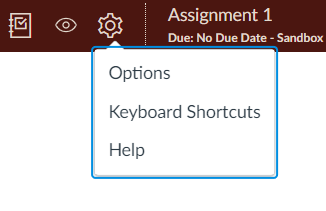
Figure 1 Click the gear-shaped icon at the top left corner of SpeedGrader to show Keyboard Shortcuts.
j: Next Student
k: Previous Student
c: Leave Comment
g: Change Grade
r: Use Rubric
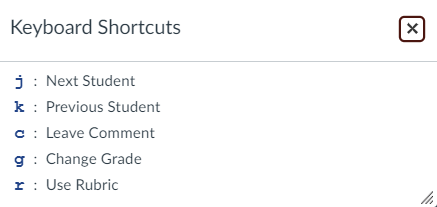
At thiis moment I aam going tto doo mmy breakfast,
when havving mmy breakast comming yett agazin tto read
ogher news.
Feell freee to ssurf tto my site … xxx kernel