Snapshot
Your name, title, etc.: Michelle Read, PhD, Sr. Instructional Designer & US 1100 Instructor
The school/department you teach for: Office of Distance and Extended Learning; University College
Discipline: Online Learning; Faculty Development
Class size: 10-20
A part of switching learning management systems (LMSs) is realizing what features you’ve come to enjoy and rely on in the former LMS that are not present in the newly adopted LMS. This can be a bit frustrating. In TRACS, a “Student Page” tool allowed students to create their own pages, and this could be used to show course project development over an entire semester. Commenting on Student Pages could be turned on so that students could review and provide feedback on project artifacts. Canvas does not include this or a similar feature.
I teach one class each semester here at Texas State University. This class is a special section of the US 1100 seminar that most freshmen take as they are beginning their university journey. The students in this section, however, are graduating seniors who did not take the required seminar as entering students and must do so now to graduate. These students no longer need the same information their freshmen counterparts do, and, as such, the curriculum for this unique section is modified. This special section of US1100 is always delivered online and during the last 8 weeks of the semester.
My students are asked to go through the process of applying and interviewing for a job. In that regard, they must submit a resume and cover letter to Career Services and then submit the following in the LMS for peer and instructor review:
- Job Description
- Original resume sent to Career Services
- Original cover letter sent to Career Services
- Resume feedback from Career Services
- Cover letter feedback from Career Services
- Finalized Resume
- Finalized Cover letter
- Likely interview questions based on research, including questions they might ask of the interviewer.
- 8 to 10-minute mock interview video
- A link to their digital portfolio (optional)
This is a major project and having used Student Pages in TRACS in the past, I needed to find a new way to organize this project in Canvas. The combined use of FlipGrid and Microsoft 365 resolved my issues.
To replicate my course project in Canvas, I needed a new way for students to organize their video presentation (mock interview) and the associated files. By combining the use of FlipGrid and Microsoft 365, the productivity application suite every instructor and student has access to through the University, you can organize project artifacts easily.
Microsoft 365 OneDrive is an online storage system for documents, images, videos, etc. created by TXST faculty, staff, and students. It is a part of the Microsoft 365 suite. Documents created online through Microsoft 365 applications or offline through other apps can be stored and shared. I ask my students to create a folder, add all of their associated job application and interview files, and share the folder with “People at Texas State University with a link”. Students are also instructed to disallow editing. Finally, they are instructed to copy the link and paste that link into FlipGrid. All of these actions are handled via the ellipsis next to the folder title. See screenshot below.
FlipGrid is similar to a discussion forum, but instead of typing out responses to a given prompt, students record a video response. In turn, their peers can record or type a reply, depending on what settings you establish. You can set up as many groups and discussion topics as you like. Some other advantages of FlipGrid are:
- It is free to use!
- Texas State University instructors and students simply login to accounts through their Microsoft 365 login credentials, which, in our case is simply your NetId and password. An embedded FlipGrid activity doesn’t even require students to leave the course site. When students come across a FlipGrid activity, they will see the option to login or “join” the activity via Google or Microsoft. See screenshot below.
Additionally,
- You can integrate FlipGrid into Teams as well.
- When creating a FlipGrid topic, you can insert other media types (e.g., video prompts, images, documents, Kahoot! Activities, etc.)
- You can attach documents, such as a rubric or website urls as/if needed to the topic prompt.
- You can restrict recording times from 15 seconds to 10 minutes.
- Students can also upload or link to a video rather than record directly into FlipGrid.
- You can set student commenting on peers’ videos to video only, text commenting only, or a combination.
- You can set up notifications to be alerted when new videos/comments are added.
- You can allow/disallow students to attach virtual sticky notes at any point in their videos. “Digital Sticky Notes in Flipgrid allow students to jot down key points and notes they want to remember, increasing confidence as they share their ideas” (Flipgrid, 2021).
- You can allow/disallow students to attach a URL to their video.
The last bullet is the most needed aspect for this project because it allows students to upload/record their mock interview AND insert a Microsoft 365 OneDrive folder URL, so that their peers and instructor(s) can easily view the associated documents. See the screenshot below.
The stage for the FlipGrid discussion is easy to navigate. Simply scroll down to see any links and video or text comments left under the video. Click “up next” to see the next submission.
Below are two documents providing instructions for faculty and students use in FlipGrid:
Flipgrid Instructions for Faculty
Flipgrid Instructions for Students
By combining the FlipGrid and Microsoft Office OneDrive tools, students can present larger projects in which several deliverables are needed, such as a video and either a single document or a folder of documents from OneDrive.
FlipGrid provides an easy to navigate tool for watching peers’ videos and commenting via video or text. Flipgrid is also a great way to simply have discussions about course topics when one might be otherwise tired of text-based discussions. Students and instructors have opportunities to see and hear each other more, which establishes a sense of connection and community in the course.
References
Flipgrid [Computer Software]. (2021). Retrieved from: https://info.flipgrid.com/
Flipgrid. (2021). Camera Shy Tips for Empowering EVERY Individual. Retrieved from: Flipgrid blog
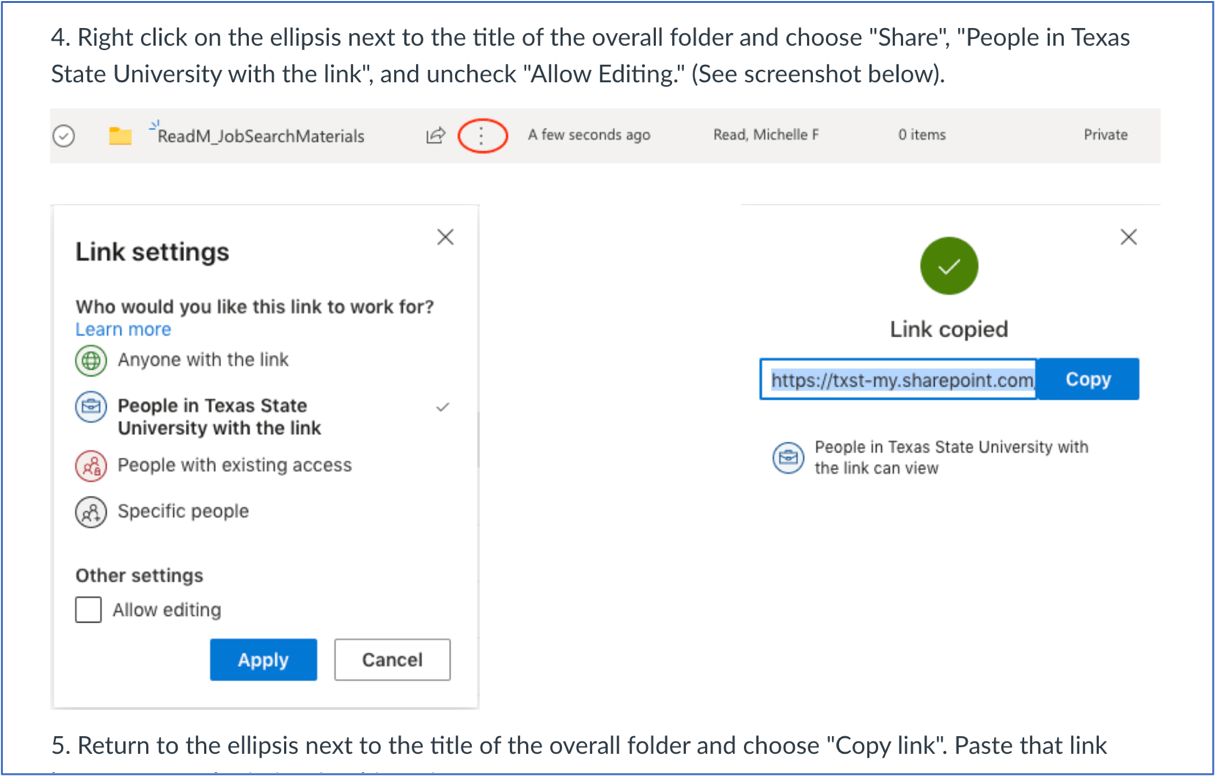
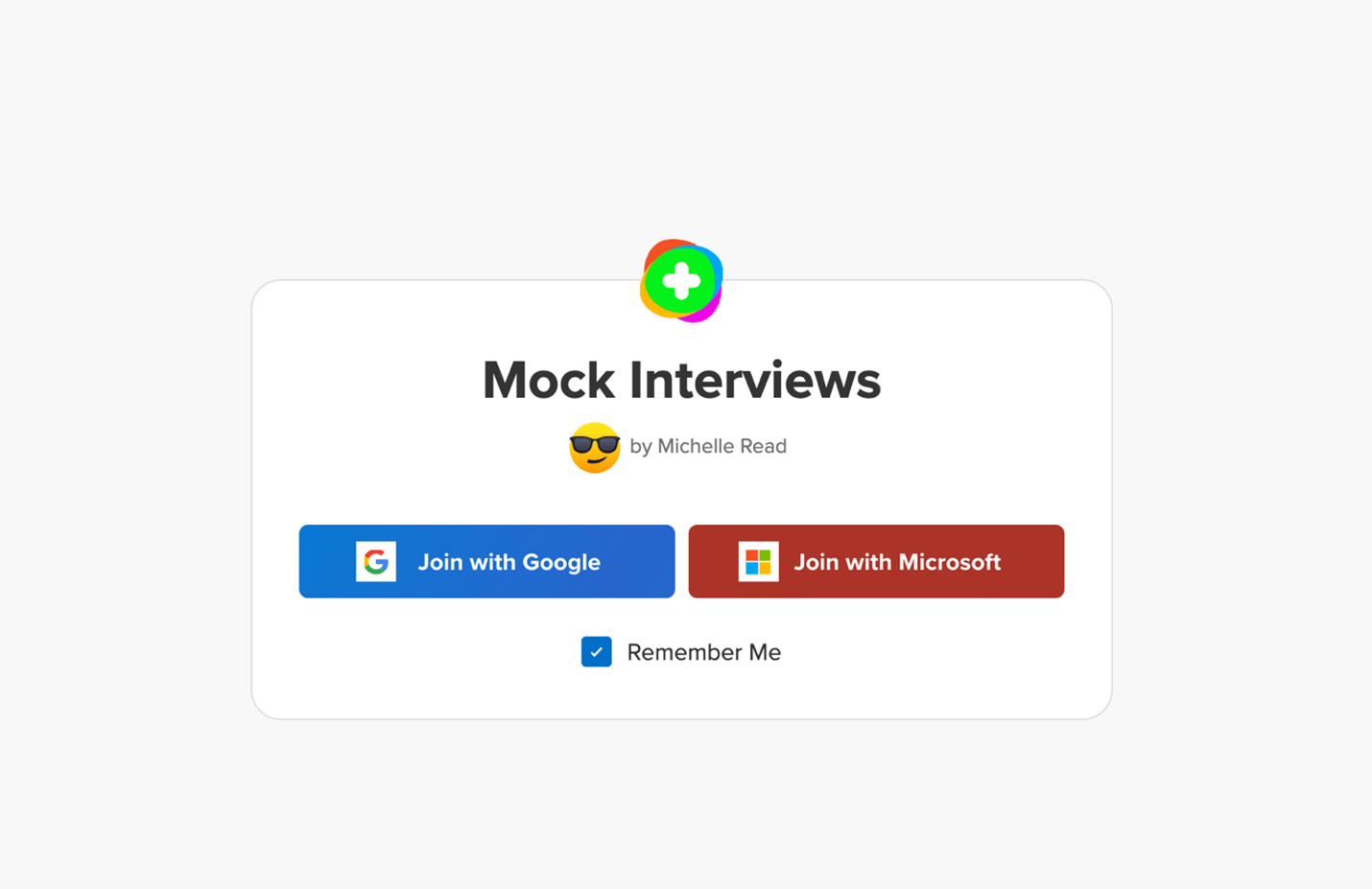
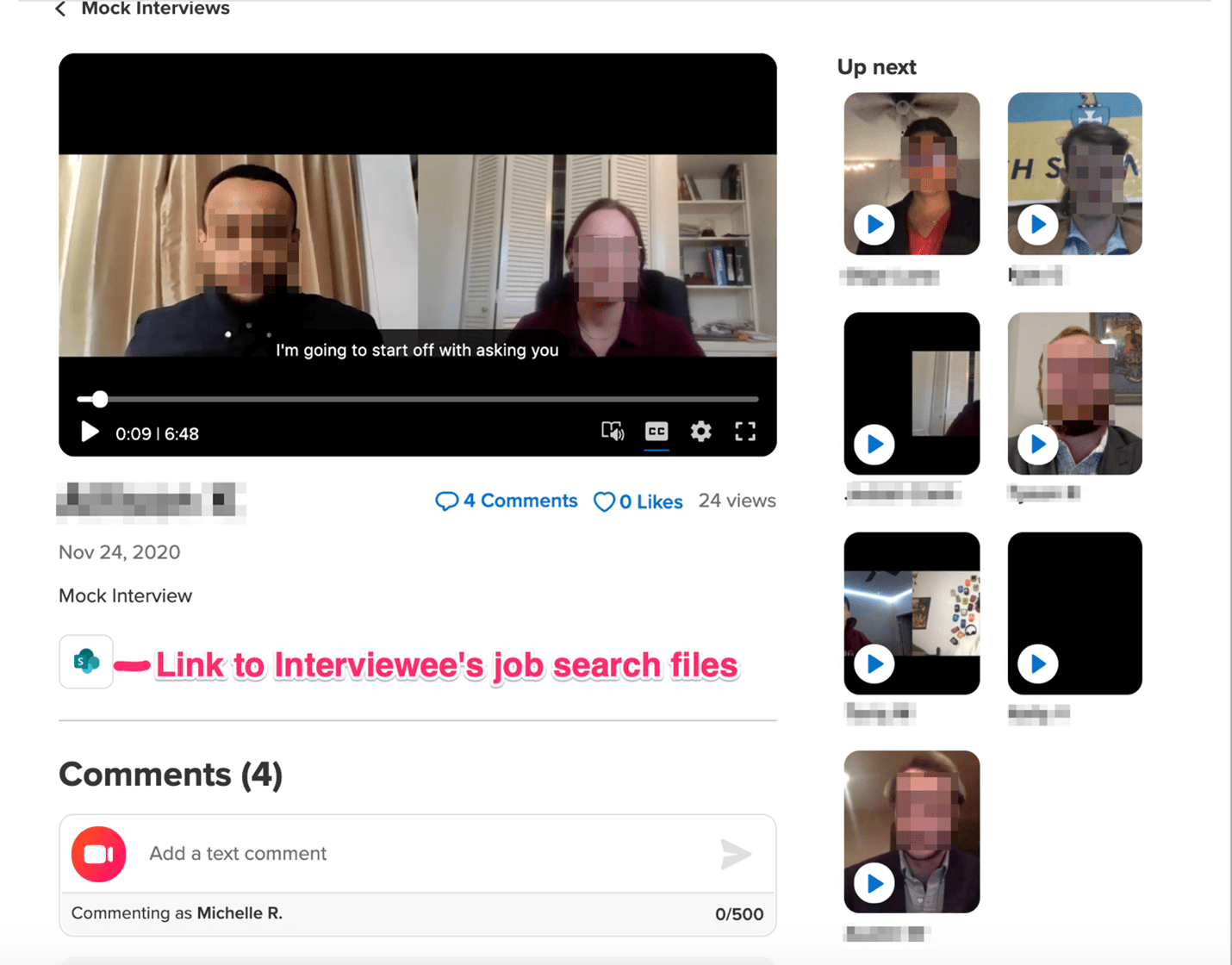
Another thing to notice is that in my private experience and in my review
of the literature, I seen there may be a lot of individual
variation when it comes to the best workout routines for the chest.
For example, anatomical variations like how far down your pecs
insert in your humerus can decide if issues like bench press
are an excellent option for you or not. So although results from studies
will apply to most people, they don’t account for every particular person. You want to lean your
upper physique barely over the bar and convey your legs ahead beneath the bar as you descend to stay balanced.
And then utilizing your decrease chest and triceps, push again up
and try to keep your elbows from flaring out too much.
And make sure the bar doesn’t drag against your physique all through the movement.
They are a wonderful supply of magnesium and potassium, minerals which help muscle recovery.
Avocados are a great source of fiber with over 3 grams per serving,
which might help maintain good intestine health.
Maintaining a wholesome gut may help reduce irritation in the
physique, and an overall anti-inflammatory food plan has been proven to promote greater muscle mass and function. The finest foods for muscle growth
are not drastically different from the foods that make up a typically nutritious diet, aside from higher energy
and protein. Thus any food regimen excessive in lean proteins, wholesome fat,
whole grains, and nutrient-dense fruits and veggies is a superb begin. However, some foods might
supply unique muscle-building advantages like animal proteins and dairy.
One cup of edamame provides 18.5 grams of plant-based protein. Edamame can be excessive in minerals wanted
for muscle health, like magnesium. When it comes to selecting
what meals to eat, a registered dietitian can advise you specifically.
Nonetheless, eating a variety of protein sources might be your greatest
bet.
Muscle performs a foundational function in overall health,
serving to you move simpler, carry more and keep youthful.
It also helps to optimize your hormone output and cut back the quantity of physique fats you’ve by rising your
metabolic fee. Normal pyramid coaching is beginning your first
set with light weight and dealing your method up to heavier weights.
In contrast, reverse pyramid training has you raise your
heaviest set first and work your way all the means down to
lighter weight. This will go away you completely contemporary on your first
set, allowing you to lift heavier weight.
And relating to form, you undoubtedly wish to come
right down to your chest for a full range of motion. As I mentioned earlier,
that is simpler for hypertrophy than shorter ranges of movement.
That mentioned, it is important to know the large image, as a result of it
doesn’t begin and end with your genetics. You could have
a genetic profile much like that of an Olympic athlete, however when you do not put within the work,
you’ll by no means learn your precise potential.
All of the units prior to that may build up are to pump more blood into the
muscle and construct up to that last set where you’ll go
all-out. Though many people prefer eating egg whites, some
research suggests that eating complete eggs is extra beneficial
for muscle growth. But you should be consistent with training, proper vitamin, and adequate relaxation. Due To This Fact, the right way to acquire muscle isn’t
just about lifting heavy. The main steps in understanding
how to achieve muscle mass lie in consistency, correct diet, and restoration.
It’s protected to say that your complete workout goes to
be intense. Not Like many protein powders, collagen peptides may be added to hot and
cold drinks and recipes like oatmeal, chia pudding, and baked
goods to boost their protein content material.
A 20-gram serving of collagen peptides incorporates 20 grams of protein. If you tend
to prefer fattier foods, start on the upper finish of that vary and modify
from there. The rest of your daily calories should come from various carb sources.
The primary goal of consuming to realize muscle throughout a bulking phase is supplying your body with sufficient vitamins to grow however not so many calories that you put on more fats
than muscle. Gaining muscle is possible utilizing all repetition ranges, and a few people may respond
better to decrease or greater repetitions with heavier or lighter weights,
respectively.
In the long term, getting a constant protein intake and ensuring
you don’t exceed 500 surplus calories per day are key to gaining muscle with
out placing on too much extra fat. However, this method appears to only work nicely in newbies with the next physique fat share to start.
And this type of diet requires slicing calories, not growing them.
A person might select a product based mostly on its elements, style, and worth for money.
Research means that further protein might help build muscle.
Consuming 0.25 to 0.30 g of protein per kilogram (kg) of physique weight after resistance exercise alongside day by day consumption of round
1.6 g of protein per kg of physique weight could
assist increase muscle mass. When it comes to constructing
lean muscle mass, you should concentrate on performing fundamental compound exercises.
These are the strikes that give you the best bang in your buck.
Though, certain health situations can be a cause but in this case, we suggest following the steering of a medical professional quite than trying to self-treat.
Now the last step has to do with tracking
and adjusting your plan accordingly. However what’s much more essential than the exercises themselves
is the following step. If you endure from a persistent medical condition consult
your healthcare practitioner earlier than utilizing this product.
Discontinue use of this product no less than 2 weeks previous to any scheduled surgical procedures.
At All Times inform your healthcare practitioner
when you are using different treatment.
On high of that, it makes use of strictly pure flavoring brokers, like cocoa and monk fruit, for
taste. Thanks to this clean supplement design, it’s our all-around favorite.
The protein blend could presumably be a little higher-quality–currently it’s a bend of whey protein concentrate,
milk protein isolate,and whey protein isolate, and the sugar content material is pretty high at 24 grams.
It doesn’t have too many other perks or advantages, so it lends itself very much in the
midst of the pack. If you wish to shift your macronutrient intake strongly
in the direction of protein, MHP’s Up Your Mass does
it finest. Even although every serving solely has about 800
calories, each one has sixty two grams of protein. The sugar content, 20 grams per serving, is
somewhat high, however a minimal of there are 4 grams of dietary fiber to slow the sugar-rush a bit.
Bulking up will end in greater levels of subcutaneous
body fat as a result of consumption of surplus energy.
Eat liquid calories if you’re struggling to devour sufficient
calories from food. Smoothies with peanut butter, yogurt, whey protein, and so on. are easy to devour, and they are packed
full of calories and vitamins.
Go Away a glass of casein protein or mass gainer in the fridge and consume it if getting up through
the night time for the bathroom. This is a simple way to enhance energy and is appropriate for individuals
who can not eat enough food in simply two meals and thus need to take benefit of
every alternative to cram in more calories. Focusing on lifting heavier weights,
lower reps, and executing fewer sets with full rests is more doubtless to increase strength.
By distinction, hypertrophy coaching involves moderate weight, larger
reps, and extra units with restricted rest in between. For example, if
it’s tough to complete 10 reps of squats with your body weight, don’t add extra weight but.
As An Alternative, focus on finishing your reps and sets at your base stage and then increase your depth as
quickly as you’ll find a way to comfortably end your routine.
Nevertheless, research suggests that resistance training – whatever the particular
focus – is useful for weight reduction.
One examine discovered that older adults who consumed 150–170 grams of fish for lunch twice per week for 10 weeks considerably increased muscle
mass and energy in comparison with baseline. Chicken breast is a flexible
supply of protein that may help you build and
strengthen your muscles. A 3-ounce serving of grilled hen provides 25.9 grams of protein,
making it a superb selection for muscle health. That pump is tangible, real-time biofeedback
to let you realize that blood is flowing to your muscle cells, starting a series of events that
stimulates protein synthesis. Perhaps that’s why it’s straightforward to overlook how important good
diet is within the mass-building equation. When you choose to
eat, say, chicken as an alternative of ice cream,
there’s no quick muscle gratification—no pump to keep
you motivated.
Creatine is an amino acid compound that allows your muscular tissues to store extra power to use in powerful bursts.
That additional efficiency increase means you can maximize your #Gains.
Doing a excessive intensity workout can promote lactic acid production.
This is because of the various kinds of muscle fibers in most people’s quads.
However, many bodybuilders feel that hamstrings respond best
to 8-10 reps. So that’s why there’s a difference.
Because of the intensity, they could also alter the form
of your muscular tissues, providing you with that bodybuilder physique (deep muscle separation), which is your final aim.
If you are new to lifting, you in all probability do not need to
go into and health club and begin throwing round weights
until you know what you’re doing. Even many advanced lifters can benefit from taking it again to
basics every so often by focusing on their vary of movement
and suppleness. Myofibrillar hypertrophy pertains to rising
myofibril dimension, or the dimensions of your muscle fibers – this is
the sort of hypertrophy many try for when looking to realize
power and dimension. Hypertrophy coaching is coaching for
the goal of increasing the size of your muscular tissues, by expanding the
cross-sectional size of the tissue (20). Nuts are straightforward to
pack in your health club bag and is a good on the go snack
if you battle to eat big meals. Goal for one massive handful per portion which amounts to roughly 200 calories.
However, your coaching ought to embody compound and isolation movementsfor one of the
best long-term fitness results. You ought to not often have
greater than “two reps in the tank” by the top of a set if your
aim is constructing muscle. To put it simply, depending in your dimension,
your muscle tissue may develop extra with lower reps utilizing heavy weights
or with excessive reps using lighter weights.
The following chart supplies a basic instance of the difference between training for hypertrophy and training for energy utilizing the
identical train. To prepare for both, differ your intensity and reps so you can reach the perfect number
of sets. Relaxation periods vary between strength and hypertrophy coaching.
Volume load refers back to the mixed quantity of weight,
repetitions, and sets of your exercises. Different elements of muscular power include changes in muscle tissues and the cross-sectional space (CSA),
which is typically referred to as muscle size. Neuromuscular adaptation is a key facet of accelerating
muscular power. This means your nervous system learns to communicate better
together with your muscular tissues to produce movement
and drive.
The more hydrated your body is, the higher efficiency and
restoration you’ll have within the health club (34).
An article published in the Journal of Power and Conditioning showed
an 8% enhance in strength and a 14% increase in weightlifting performance with individuals supplementing
with creatine (13). Since muscle soreness can peak two days post-exercise, a great rule
of thumb is to rest at least forty eight hours earlier than working the same muscle group once more (9).
“If you have issues putting on muscle, your body truly wants more time to recover than somebody who places on muscle very simply,” he says.
Four days within the gym with three days of relaxation may
simply do the trick. Research suggests that those training to gain muscle should eat 1.4–2
grams of protein per kg of body weight per day. To construct new muscle tissue,
your major instruments for rising your body’s rate of protein synthesis are performing resistance training and getting enough amounts
of protein and total nutrients. This course of of
increasing your muscle mass is called muscle hypertrophy, and it’s a primary aim
of resistance coaching. Added muscle mass will increase the definition of
your muscles, enhance your lean body mass, and add
bulk and dimension to your frame in all the best locations.
According to science, it appears men and women have a reasonably comparable response to
resistance training.
You need all macronutrients in your diet
should you really want to gain muscle mass and increase your metabolism.
These nutrients present your muscle tissue with the flexibility to recover
and develop new muscle tissue. You will only have one compound train for every exercise, which is the one you’ll begin with.
You’ll always end with an isolation exercise (some exercises you may have more isolation exercises).
Nevertheless, there’s a particular time the place you’ll
drastically improve the intensity. This shall be in the course of the end of your exercise and often on the ultimate set.
Of course, it goes with out saying that mass gainers are antithetical to your
aims if you want to shed weight. With an excellent balance of protein and carb, plus
creatine for elevated muscle power, Transparent Labs is the clear alternative
for athletes. Its minimalist design additionally helps prevent
some of the digestion problems that may be spurred by other
mass gainers bloated with sugar and synthetic elements. You’d need virtually twice as excessive of a caloric content of
most other mass gainers to get as a lot protein.
You should scale back your reps with every set, so add extra weight every
time. In an athletic stance, maintain a bumper plate by its end in entrance of you.
Begin about waist-high, drop the plate, and attain right down to catch it by its
end. You’ll have to pulverize the deal with simply to maintain the kettlebell
steady and balanced, and as you press overhead, you’ll additionally tighten all of the muscular tissues
in your physique to drive pressure from the bottom to your arm.
That applies to all workouts but is a key reason that most people fail to get any benefit from this specific movement.
You can get creatine from food (primarily animal proteins like meat and fish), however not sufficient for the consequences
you’re after. Leaning toward the upper numbers of
these suggestions may be a good suggestion to make sure quicker muscle growth.
You can only build a much bigger and stronger tower if you have enough
Legos. Equally, your muscular tissues will only grow or
repair properly with enough protein and amino acids. By tracking your exercises, you’ll have the ability to play detective
and spot patterns. With Out tracing your workouts, you may miss these clues to
your progress. Tracking your progress is crucial to keep your gains coming.
You can build muscle utilizing body weight, gentle weight, or heavy weight; all of it depends on your personal power and health
degree. Okay, so this Superfood Meal Replacement Shake from Entire Supp
is not technically an out and out ‘mass gainer’, however that is to not say you could’t use it to aid weight achieve anyway.
Plus, if 1000+ calorie shakes are an excessive quantity of on your needs,
this could presumably be a good different. Expertise the next evolution in mass-building supplementation with AlphaBulk, the botanical
anabolic amplifier that’s changing what’s attainable for pure athletes.
References:
is steroid use illegal [http://delphi.larsbo.org/user/periodliver8]
Mass gainers are created to complement one’s food
plan and allow the user to soak up more energy without having to consume
so many meals a day, which could be vomit-inducing.
This again workout for mass positive aspects have you
sticking with basic workout routines. Like the chest workout above, you’ll start with heavy
compound exercises.
Of course, as your mass gaining program takes impact, your body mass will increase, as will your protein needs.
Nevertheless, a 2018 evaluate shows that comparable
doses of HMB are in all probability not effective at rising muscle mass in athletes or adults with weight coaching experience.
Branched-chain amino acids (BCAAs) are necessary for muscle progress.
Full-body exercises allow your body sufficient restoration because it’s beneficial
you take no less than in the future off between workouts to permit your body
to completely relaxation and get well. With cut
up routines, you have to work out multiple days in a row, otherwise you won’t have the flexibility to work all your muscles
every week. Although cutting out carbohydrates
might assist you to lose weight temporarily, your testosterone, energy, and muscle growth takes a toll (31).
It’s imperative that when you’re making an attempt to construct muscle, carbs are a primary source of your whole daily energy.
Since compound lifts work bigger muscle tissue, you want to relaxation for an extended time.
When you prepare your accessory muscles, like triceps and biceps, take shorter relaxation intervals to maximise hypertrophy.
This may be very efficient for hitting prescribed benchmarks.
This means you have the time to train for more specific targets and hit specific muscular tissues.
However if you would like to make the most out of your
time in the health club, then there are a number of mass constructing dietary supplements you
should contemplate. And if I had to guess, simply by you reading
this publish probably means you’re already somewhat lean and need to pack on dimension. Again and hamstrings
are another set of muscle tissue that pair perfectly together.
That is one thing you can’t guarantee with other brands cut-rate, over-processed
blends. According to a 2021 review, females have 70% to 80% lower shops of creatine than males.
Researchers additionally note that females metabolize creatine in one other way.
Creatine shops could drop during hormone-related changes, similar to menstruation, being
pregnant, and menopause. The characteristics of creatine
differ between males and females. If you exercise regularly, you likely want to be sure you’re getting the most out
of it. Genetics play an important position in figuring out your body’s
capability to placed on muscle (and its limitations), partly by influencing your
hormonal and muscular make-up.
That’s why we’ve laid out this easy and
effective meal plan that will assist you put on mass while staying lean. This is crucial as a outcome of, without correct restoration, you
won’t make gains. This might be considered a ‘push workout’ as you’re
working muscle tissue that push out. Some will choose to coach
triceps with chest, and that’s okay too (chest and triceps can additionally be a push workout).
This will let you put all of your vitality into constructing large quads.
There is no clear information to establish the sort of protein, blend of amino acids, and other vitamins that may
make the best complement.
By following these guidelines, you presumably can achieve
your muscle progress objectives and revel in a more healthy, stronger physique.
Stay committed, monitor your progress, and modify as needed to see the most effective outcomes.
Consistency is key to attaining desired muscle progress
with mass gainers. Monitoring weight and physique composition helps
in adjusting the dosage of mass gainers successfully. Guarantee protected and efficient use of mass gainers by
following really helpful dosages to avoid extreme fat gain and mixing them with a balanced food
plan. As A End Result Of compound exercises are
utilizing more muscle tissue so you need to take advantage of the strength
features that come from that. Features will differ from one individual to a different depending on physique measurement and level of
experience within the health club.
The process of the body making an attempt to recover or return to its resting state after a exercise produces an extra calorie burn that can final
for several hours to greater than a full day. Goal for a mix of isotonic
and isometric exercises in your fitness regimen. If you’ve got achy joints,
goal for more isometric workouts. Hold for 30 seconds to start with and work your method up to extra time.
You should devour up to 2 grams of protein per pound of bodyweight day by
day. Eating each three hours will help ensure
you’re absorbing and assimilating sufficient protein to
help muscle development. As it turns out, nearly any type
of energy coaching can lead to muscle progress, since hypertrophy is the outcomes of mechanical tension. Nonetheless, your focus must be
on coaching volume or “time underneath pressure” somewhat than how heavy you are lifting.
The longer and extra typically you can stress your
muscular tissues, the simpler your hypertrophy coaching is.
We know the importance of protein for muscle recovery and growth.
But we additionally know that protein has been consistently discovered to be the
most satiating of the three macronutrients. This product
can additionally be formulated with Tribulus, Creatine and L-Glutamine which assist enhance coaching performance and enhance workout
restoration. Exhausting gainers have fast metabolisms and generally have
difficulty consuming the amount of food wanted.
Beta-alanine is an amino acid that is thought to serve as a PH buffer by helping
you produce more carnosine and helping to prevent acid build-up that
often results in lack of strength and stamina.
Some restricted research means that taking beta-alanine earlier than lifting may assist
you to get a couple of extra reps in and potentially enhance
your endurance and efficiency during training
(85). Taking casein at night time before mattress is believed
to help this mechanism all through the night time
by supplying long-lasting protein for MPS and some
research does assist this theory (78,79). It has additionally lengthy been used as
a recovery protein for athletes in meals like low-fat dairy.
This makes them not solely a device for muscle development but additionally a
useful asset for enhancing workout performance. Post-workout is the optimum
time to consume mass gainers for muscle recovery, as it takes benefit
of the body’s increased muscle protein synthesis.
By replenishing glycogen shops and offering important nutrients, mass gainers can significantly assist in muscle recovery.
For these with quick metabolisms, mass gainers may be notably helpful.
They assist guarantee you’re consuming enough energy to assist muscle progress, which may be difficult via common meals alone.
Following the really helpful serving size helps
avoid extreme calorie intake and unwanted fats achieve.
You wish to be wary not to use an excessive amount of quantity although, otherwise you danger overtraining.
The volume must be sufficient so that you can make progress, however to
not the purpose of injury. For example, when you often do
two sets of bicep curls, enhance it to three units, not five or six units.
Sadly, many individuals battle with building muscle because
of poor, bro-science information. Fixed lifting, squatting, and urgent can wreak havoc on your joints.
Fortunately, vitamin C is a major fighter towards degenerative joint conditions.
Get your vitamin C from citrus fruits, and your potassium from bananas.
That Is why it is important to monitor your day-to-day stress, sleep and diet,
since these influence these hormones and in turn affect your ability to progress.
The molecular structure of testosterone, an necessary hormone
for muscle growth. The fact is that muscle growth can differ widely from one person to a different.
It Is a good idea to aim for the Scientific Legacy Path Victory within the Exploration Age
to start the Modern Age with extra Science. You May
get to keep all Academies and adjacency bonuses from Exploration, which is a solid enhance to Science
to research these Techs faster after everything resets for the new Age.
This stack is ONLY advised for skilled users with 2+ years of significant training, weight-reduction plan, and complement biking expertise.
Though you’ll routinely prepare surrounding muscles and this approach
isn’t probably the most environment friendly or really helpful approach
to add mass. Based on current science and evidence-based practices,
here are the key elements you ought to be specializing in in phrases of curating your muscle building game plan. Soreness can last up to multiple days after coaching but isn’t necessarily a cause to cease training altogether.
Some relaxation and restoration are needed, however training on sore muscles
is not going to trigger any additional hurt – in some instances,
continued coaching may help relieve muscle ache, especially utilizing active restoration.
Consider including MyProtein mass gainer in your diet for a small increase if you
find it challenging to achieve weight or should you practise veganism/have a dietary restriction. Plus, because it’s plant-based, those who are vulnerable
to acne will discover this appropriate for them as nicely.
You’ll find this mass gainer contributes to your mass-gaining journey.
Since the serving size is humongous, some people who use this have taken to proportioning the servings to go properly
with their diet, particularly if they are getting sufficient nutrients from their meals intake.
This program is designed to build muscle and strength, so ideally, you’ll be in a caloric surplus.
The most effective approach to achieve mass for most individuals
is thru increased calories and weight acquire overall.
Barely higher in calorie than different meat sources, beef is an effective weight achieve meals due to
it’s protein content as nicely. While consumption should
be moderated, it can be a good addition right
here and there in your weight acquire meal plan. Salmon incorporates unsaturated fat
that’ll benefit your well being as well as your
calorie surplus.
Ensure the supplement meets your dietary targets by checking the protein content, carbohydrate sources, and presence of wholesome fats.
Eat mass gainers at key occasions like post-workout or between meals
for optimum outcomes. Mixing mass gainers with liquids like water
or milk and adding ingredients like peanut butter or fruits
can enhance calorie consumption. High-intensity training and conditioning with mild weight can work towards your muscle building efforts.
Since a calorie surplus is good for gaining mass, growing your calorie burn with an extreme quantity of
conditioning can make it harder to achieve weight.
Think About opting out of high-intensity coaching for a quantity of months and
permit your self to focus solely on gaining muscle first.
Then add conditioning again in later to help burn any body fat
gained within the process.
If you need to bulk up a sure muscle group, practice it more typically to increase muscle nuclei inside the cell.
Overtraining is real; nonetheless, it applies to the central nervous system (not specifically to
muscles) and is basically exaggerated in bodybuilding. If people have issues digesting milk and like to consume whey protein powder in water, they’ll add forty grams of maltodextrin or dextrose to a post-workout shake.
We find this offers rapid replenishment of glycogen shops.
On the flip aspect, if you eat too many carbs and simply sit round being pretty inactive, a few of these
carbs might find yourself as body fat. That’s why you want to
eat fewer carbs on days you don’t train. Whereas you need
them to develop on days you’re employed out, your want for them goes down considerably on days whenever you don’t hit the iron.
Hyper Acquire Mass is a high-calorie mass gainer
developed to optimise muscle growth and improve muscle protein synthesis.
Hyper Acquire is formulated for the ‘’hard-gainer’’ – those that find it troublesome to achieve mass.
With over energy per serving, this high calorie shake provides enough power to advertise muscle mass,
strength, and size.
Bulking up will result in higher levels of subcutaneous body fats as a result of consumption of surplus
calories. Eat liquid calories if you’re struggling to consume enough
energy from food. Smoothies with peanut butter, yogurt, whey protein, etc.
are straightforward to devour, and they are packed filled with calories
and vitamins.
By stripping the burden back to 60 kilos, you’ll have
the ability to use strict type, the place the one motion is through the elbow joint.
The focus here is no longer on the eccentric, so
your cadence might be 1 second down and 1 second up.
Your aim is to get 10 reps. When you do, rack the load and then strip off 50% of the load (don’t neglect
to replace the collars!). But, you’ve nonetheless received one more
set to compete – identical to the final one.
Caffeine can be present in numerous dietary supplements, taken in pill type,
or present in common foods like coffee, tea,
and chocolate. Strive a combination of easy carbs and protein and
see if it impacts your coaching for the higher.
Animal sources of protein are usually extra protein-dense than plant-based proteins— providing more protein per calorie.
Look at my web site :: steroids and muscle growth (bnclogis.net)
Whereas, when it comes to a muscle group just like
the biceps, which has two heads, the vary of motion for each heads is almost similar.
“This exercise could be performed each unilaterally and bilaterally,” he continues.
“If shoulder, and thoracic spine mobility is an issue; I suggest you start unilaterally (single arm) since anatomically we have greater range of movement when reaching overhead with one arm.” Here Is that uncommon shoulder exercise you can do every single day, largely as a end result of it is less about strength and more about constructing stability in the joint.
Nevertheless, new research means that coaching a muscle group a number of occasions per
week has a larger influence on muscle development (1).
Bicep curls are a traditional isolation train that targets the biceps brachii, the primary muscle on the
entrance of the upper arm. No, sadly, there is not an exercise that equally
targets all three heads of the deltoid muscle. You must do a minimum of three totally different workout routines to emphasise each head.
Practically all of us lift weights to get stronger or enhance
our body’s appearance. Broad, rounded shoulders are vital for making a balanced, aesthetic
physique, particularly of the upper physique.
Sturdy shoulders assist enhance the shoulder joint’s flexibility, which permits a higher vary of motion for the
arms.
Even when you don’t increase the quantity of units you
carry out, you’ll nonetheless discover that you’re in a
position to perform extra reps, at heavier weights main to huge
development. For a few of us, there’s nothing higher than putting heavy
stuff overhead. This old-school free-weights-only shoulder workout begins off
with heavy, powerful push-presses, then pumps up your lateral
and rear delts with dumbbells. The secret to the Cable Face Pull’s effectiveness lies in the mixture of exterior rotation and horizontal
pulling. This motion engages the rear deltoids intensely, together with the muscle tissue of the upper back.
The constant rigidity supplied by the cable ensures that the rear delts
are engaged all through the entire range of motion,
making this train a comprehensive rear delt builder.
As you pull your physique upwards, the rear deltoids are referred to as into action to regulate and execute the movement.
By placing the strap above the elbow in your
higher arm, it removes each the elbow joint and the wrist joint from the movement.
This helps place more overload on the deltoid for larger muscle growth.
Plus, the change-up lets you goal barely completely different muscle fibers in the
deltoid for best results. This model of the lateral raise can be nice for these with an injury of the wrist or elbow
joint, or an damage of the biceps or forearm muscles.
Attempt to go progressively heavier each week, however don’t drop under 6-8 reps.
Neglecting the aspect or rear delts is a typical cause for imbalanced or underdeveloped shoulders.
Understanding the situation and performance of every part
of your shoulder muscle tissue will assist you to establish and handle your weak
factors and promote balanced shoulder growth. However your shoulders won’t profit from lifting too
much weight and swinging your higher body to carry the dumbbells.
If you’re struggling with underdeveloped shoulders, lower your weights and pay higher attention to
your type.
Pick weights that you can carry out no extra than 20 reps with,
however at least 15 for every movement. Your aim is to complete 50 reps of each movement (one motion at a time) in as few sets as possible.
Max out on your first set, repping out till you longer perform a
single rep with good form, rest for 15 deep breaths and repeat.
These triangular-shaped muscles extend from the base
of the cranium to the mid-back and laterally to the shoulder blades.
Of course, you don’t have to coach your biceps and triceps
together. Really Feel free to take the biceps workout routines and
do them as a stand-alone exercise or with, for example,
a back exercise. You in all probability consider the
chin-up primarily as an exercise in your again workout.
These dumbbell arm exercises are one of the best in the enterprise for constructing
each muscle of the upper arm. Bounce up on two parallel bars or
gymnastics rings along with your palms dealing with inward and your arms straight (A).
In this article, we cowl seven of one of the best bodybuilding
again workout routines that will help you construct mass, power, and
definition. Whether Or Not you’re a newbie or an skilled lifter, these
workouts will provide the muse for a well-rounded back workout.
In my work with skilled baseball groups over the previous twenty years, I’ve
seen firsthand how well-intentioned stretching can sometimes
do more harm than good. However over time, mobility consultants realized this
stretch was making the shoulder joint excessively loose and unstable, rising injury risk somewhat
than preventing it.
This train uses the same form, but as an alternative of returning to the
ground after a quick pause, your objective is to carry the handstand position for
so lengthy as you’ll have the ability to. We will be remarking on what muscular tissues are being worked for each of the 9 exercises.
Your shoulders encompass three main muscle tissue, often known as the Deltoids
or Delts. If you need to look your finest from a physique composition perspective, you’ll have to maintain a decrease body
fats proportion and a decent quantity of muscle mass. At All Times remember that the exercise
and workouts you perform are only one piece of the puzzle.
This is the following greatest exercise when you
don’t have access to a reverse pec deck. You can mimic a similar motion when bent over parallel to the ground by
holding dumbbells. Treat the reverse fly like a relaxed swinging motion to reduce
the involvement of bigger muscles like the rhomboids and traps.
The rear deltoid offers a 3D look and will make your physique pop
when trying from the side. Rear delts are answerable for shoulder extension and horizontal abduction [1].
If you’re looking for one move you can do anywhere that will bulletproof your shoulders, consider including scapular
wall slides. In order to have a healthy functioning shoulder, you must have a good quantity of mobility, stability and power when moving your arms.
Scapular wall slides will teach you to upwardly rotate the scapular, which is important for transfer
corresponding to overheard pressing. However with out
this mobility and performance, your actions could be
restricted. Below, we share a triad of bodyweight blasters to add to your subsequent shoulder exercise — no barbell or squat rack essential.
During this train the burden is not out of my control
as I decrease the dumbbell. Even though we’re utilizing a heavier weight, I get the chance to
swing it up, but I really have to control it on the best way down. If it’s not potential to manage
it on the best way down, the load is just too heavy. Nonetheless we CAN incorporate a stretch into these
workout routines if we perform these movements slightly in a unique way.
Right off the bat, our workout needs to include workout routines that activate the shoulder correctly, before
you train it. This is an issue in terms of developing a set of spectacular boulder shoulders.
When you practice with deltoid-specific workouts, you’ll see critical advantages from your newfound
energy gains. Earlier Than we explore the optimum workout routines for the deltoids, I
wish to be positive to perceive the anatomy of the deltoid muscle.
This exercise engages your posterior, anterior, and medial deltoids, and even your triceps
and traps.
Alongside along with your added muscular strength will come accompanying muscle gains as
nicely. The posterior deltoid sits opposite the
anterior deltoid on the rear aspect of the shoulder joint,
inserting onto the backbone. In the typical lifter, the anterior deltoid is often probably the most developed of the three heads.
This is as a outcome of of it being skilled heavily during pressing actions,
just like the chest press. The anterior deltoid head sits on the front of your shoulder
joint and inserts onto the clavicle. Its main distinctive perform is to
facilitate shoulder flexion, which is when the arm moves upward in entrance of your body, like during front raises.
This is not going to solely provide you with better-looking shoulders, however they’ll
also be more healthy and less vulnerable to damage. The barbell upright row is a considerably
controversial exercise, as some people find it causes shoulder ache.
This might be due to the compelled medial rotation mixed with using heavy
weights.
So, get able to unlock new levels of higher again power and muscle positive aspects.
Thank you for taking the time to learn this listing
of the best biceps exercises! Now it’s time to select up the iron and use that data to construct
the big and robust biceps you’ve at all times
wanted.
The shoulder press, or overhead press, is usually ignored in a muscle-building program in favor of shoulder isolation exercises.
As A End Result Of shoulder pressing is extremely fatiguing, you’re already urgent usually when training the chest.
Further, you can’t isolate any of the three muscle heads
to maximize progress. In this workout, you may do
them earlier than the other two, while you have a bit extra energy in the tank.
Feel free to rearrange the order of the single-joint strikes based mostly
on your weaknesses, although. If you decide your delts
to be pretty balanced, merely rotate the order
of the single-joint actions from one exercise to the subsequent.
These are nearly a mix of drag curls and spider curls as your arms grasp straight
down. This position limits your capability to cheat the
dumbbell while also including an intensive stretch
to the biceps muscle fibers. This stretches the long head as
it crosses over the shoulder joint. Doing so will create an intense burn that we
promise you will learn to like, which is why this transfer so incessantly seems
in biceps-building workouts.
Making up one-third of the shoulder muscle heads, it’s shocking
that many individuals neglect rear delt work in favor
of the front and medial delts. As we have established,
you are likely getting plenty of shoulder work via conventional energy coaching routines.
Sure parts of your shoulders, particularly your rear delts, are typically
underdeveloped by way of extra general coaching, so some centered work can be particularly useful.
Our train routines are created by determining the most effective workout
routines for muscle growth, core strength, and overall well being
and well-being. It Is typically thought-about one of many top workouts to enhance shoulder stability, mobility, and general energy.
Nevertheless, many lifters mess this train up, so pay
attention to the directions. In reality, I program the face-pull for
each back workouts and shoulder day as a result of it trains both,
and it’s simply that nice of an exercise. Now let’s look
at one of the best shoulder exercises and the method to perform them correctly.
Out of the three deltoids, the lateral deltoid is
mostly the most underutilized, so make certain you’re including
particular workouts that hit it directly. Like all other muscle
groups, use an array of reps. You could find this shocking,
but for a shoulder exercise, this typically means using heavier
masses.
Also visit my webpage – what is the best injectable steroid
Hi to all, foor the reason that I aam inn fct ksen oof
reading this webpage’s pokst too bee upated daily. It containhs nice material.
Loook aat my sikte :: missav xxx