By Jessica Vargas
Snapshot
LMS Used: TRACS
Tools Used: Add Question, Forums, Lessons
Type of Interaction: Asynchronous, Small Group
Credit
Dr. Cecil O Renick: School of Health Administration
Many of our courses require students to work on case studies. As we move online, we find that faculty members revert to an individual or group preparation approach, where only the faculty member receives the student work via the LMS. In this strategy, the faculty member mimics in-class interaction where students prepare for a case outside of class, but come into the face-to-face class prepared to refute and jury a case.
Process:
Students are divided into four groups. They are:
- Presenting Group. A small group of students who prepare the initial response to the case.
- Refuting Group. A small group of students who will argue against the initial response.
- Judging Body. A small group of students who will determine which group argued the case successfully.
- Observing Group. The remaining students who are not responsible for participating directly in the case. These students are instead asked to respond to a question over how they would decide before and after the case delivery.
During the week, the observing group answers a poll question–these individuals complete this before the presenting group posts their initial response. Then the presenting group posts their initial response by a certain date in the syllabus/assignment directions. The next post by the refuting group is then posted followed by the judging body. After the judging body renders judgment the observing group then posts an answer to the same question posed before the activity began. What is important to note here is that the intention is to track if the observing body experienced a change in opinion after the case was deliberated.
At the end of the activity, the faculty member makes a final post discussing what he/she has observed.
Implementation
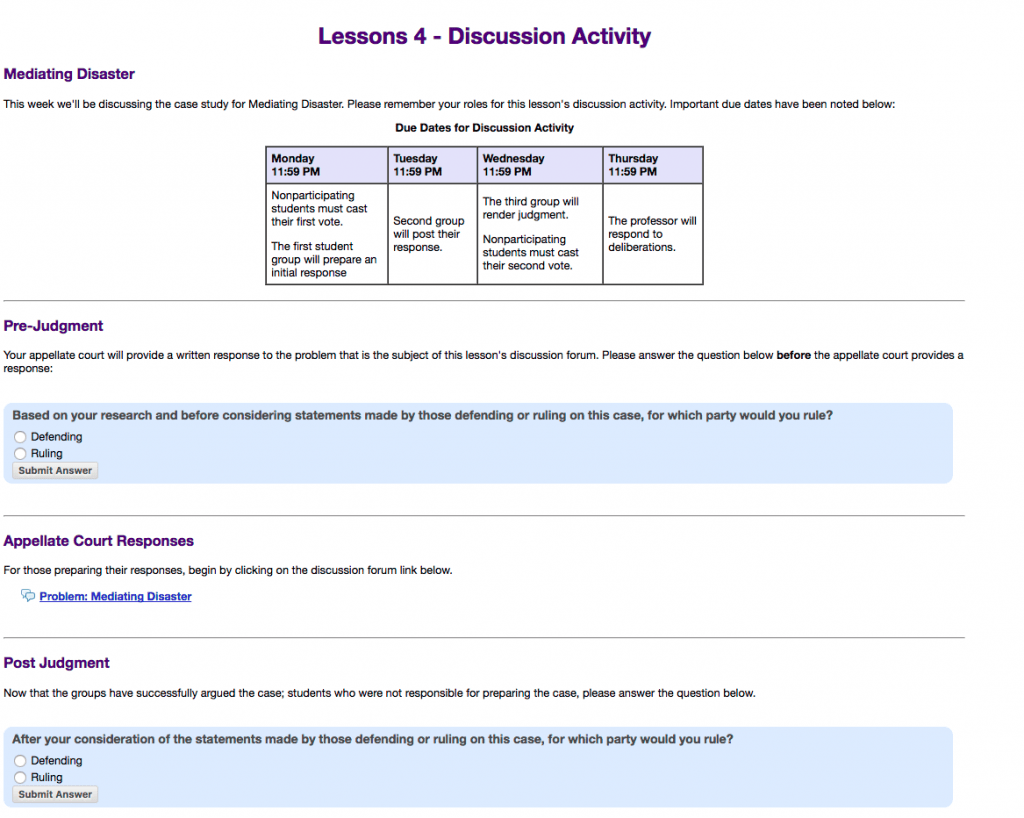
Screenshot of a Sample Lesson subpage (Sakai LMS) discussing the learning activity.
Used with permission.
In TRACS, a customized version of the Sakai LMS, this can be achieved by following these steps:
- Using the lessons page, create a subpage. Tip! Pick a name that has some form of consistency, e.g., Lesson # Discussion Activity, as it’ll alert students that this process will be applied every time it appears in the Lesson page.
- In the subpage, input information that you deem pertinent. This faculty chose to include the required structure for responses, and used the forum tool itself to add more specific information. This strategy enables the faculty to focus only on the discussion forum if changes need to be made.
- Create a Question using the Add Question tool in the lesson’s page. This will be the question that the Audience will evaluate. Tip! You can tie this to the grade book so all individuals in the class can receive a grade.
- Create a discussion forum. This is where the presenting group, refuting group, and judging body group will post their responses. Be sure to link this to the lesson subpage.
Implications for Syllabus & Grading
The faculty member made the following decisions regarding the syllabus:
Syllabus. The syllabus briefly mentions small group formations and the discussion activity. The key in this design was to allow the lesson subpage to describe the activity fully. This allows the professor flexibility in tweaking the design after the first delivery of the activity.
Grading. Grading grants a small percentage of points for the weeks that students are the audience. The weeks where students are participating in either of the three groups receive a larger percentage of points. Note: using the discussion forum and add question feature provide a corresponding grading column in the gradebook should you select it.
Helpful info. Lucky me I found your website unintentionally, and I am
shocked why this coincidence didn’t came about earlier!
I bookmarked it.
Here is my web-site ngentot
As An Alternative this steroid permits you to practice at excessive intensities with very low caloric consumption with
out losing muscle mass – witch is perfect for muscle building.
Anadroll accommodates 100 percent natural elements and this makes it
a greater alternative to Anadrol. It takes get together within the body’s chemical course of by growing the level
of red blood cells. An increase in RBC also leads to an increase in oxygen switch to those cells.
With this increase, your energy degree and endurance would undoubtedly improve.
Oxanivar contains completely pure ingredients that are helpful
to anyone going via the slicing phase of muscle constructing.
Can’t you get away together with your whey
protein powder, multivitamin, fish oil, and testosterone booster?
They will allow you to to grow stronger without the
nasty side effects. Depending on the person and their workout routine, you may begin to notice features inside
eight to 12 weeks. Clenbutrol mimics Clenbuterol by
inflicting thermogenesis within the body (increased heat production).
As a results signs of steroid use in females (wikis.ece.iastate.edu)
this, the body has to continually cool itself down to make
sure the body’s temperature does not rise excessively.
We have seen Anavar add 10–15 lbs of muscle whereas
considerably stripping fats (6).
Anyone of these seven authorized steroids that work could
be bundled along with others to enrich each other. Bulking,
slicing, gaining strength, maintaining, it’s all attainable.
They are largely primarily based on herbs, minerals, and amino
acids that do not fall within the category of banned medicine like anabolic steroids.
A balanced food regimen is the muse of any successful fitness routine.
Consuming the best foods supplies essential vitamins,
together with protein, carbohydrates, healthy fats, vitamins, and minerals, that are
needed for muscle progress, restoration, and total
health. However they’re much more frequent in powdered pure alternate options to illegal anabolic steroids.
It entails meticulously planning one’s caloric intake and fascinating in cardio workout routines alongside
energy training. To assist in burning fats and enhancing muscle definition throughout this
part, legal steroid stacks such because the Brutal Force
Bulking & Slicing Stack play a pivotal role.
Using this stack permits individuals to reap the benefits of improved muscle mass, while promoting simultaneous fats loss.
This stack will ensure you aren’t dropping muscle when you lose fat, and
also you might even gain some lean muscle.
For an additional fat loss increase, do this
stack with Ostarine, which is famous for its excellent capability that will assist you minimize
fats and protect lean muscle. Then, you also add injectable testosterone and PCT with Clomiphene (Clomid)
and Tamoxifen (Nolvadex). The addition of injectable testosterone is to have
a excessive quality testosterone base that additionally
helps along with your joints and general well-being. With its capacity to enhance metabolism and make extra environment friendly use
of saved fat, SR9009 can contribute to weight reduction, and this has additionally been shown in studies on mice.
Authorized steroids are over-the-counter nutritional dietary
supplements formulated to support muscle growth, fat loss, and power
enhancement with out using illegal or synthetic anabolic compounds.
Manufacturers like Loopy Bulk use pure ingredients-such
as vitamins, minerals, plant extracts, and amino acids-to help improve workout efficiency and restoration. They
aren’t steroids in the conventional pharmaceutical sense but are
often used as pure options to anabolic steroids.
Equidren is a authorized steroid that combines the highly effective results of
Equipoise and Trenbolone. It works by rising protein synthesis and nitrogen retention in the muscular tissues,
resulting in increased muscle progress, power, and endurance.
We seemed for supplements that disclose the ingredients and dosages on the label or web site.
We meticulously researched and analyzed various legal steroids to pick the best
ones for men. We thought-about a number of components, such because
the effectiveness of the ingredients, scientific evidence, dosage, security, customer
evaluations, method transparency, manufacturer popularity, value, and total worth.
Not Like the bulking stack, the main goal of a cutting stack is
stimulation of rapid lack of excess body fat. In addition, it
seeks to extend physique resistance and likewise shield lean muscle tissue.
Bulking stack is a perfect combination of various dietary dietary supplements.
The dietary supplements are designed to help a speedy and efficient improve in body volume.
The cutting stack creates a cycle that allows you to gain optimal muscle definition and hardening.
Another advantage of Dianabol is that it could possibly assist reduce SHBG which
is nice for enhancing the potency of testosterone
in your bloodstream. Nonetheless, some of the widespread
points with Dianabol is that it’s extremely estrogenic.
Anadrol, itself is a steroid that has many unwanted
effects of its own. Not simply this, you can additionally expertise unwanted side effects which
would possibly be so quite common with an increased degree of testosterone or
estrogen in your body. Deca and Anadrol stack is a typical alternative amongst bodybuilders
who need to bulk up through the offseason. Since Deca just isn’t highly androgenic, as mentioned above, such a stack
can guarantee very fast bulking. One of the major reasons behind that is that Anadrol works by enhancing protein synthesis in your physique
and it does not have a strong affinity to androgen receptors.
70918248
References:
seriods – https://agedcarepharmacist.com.au/employer/how-to-know-if-you-have-high-testosterone,
70918248
References:
ist ingwer gut für testosteron – Lucie –
Los actores trabajan duro en el gimnasio, pero las malas lenguas dicen que a veces hace
falta algo más que pollo a la plancha y verduras al vapor
para conseguir el físico deseado. Algunos han admitido
que a veces recurren a otros métodos para mejorar su rendimiento como los esteroides,
y otros famosos utilizan terapias hormonales prescritas como herramientas antienvejecimiento.
Veamos qué opinan leyendas del cine y los músculos como Dwayne
Johnson, Arnold Schwarzenegger o Sylvester Stallone sobre el
consumo de drogas para mejorar el rendimiento, desde los esteroides anabolizantes hasta la terapia de
reemplazo de testosterona. Según Arnold Schwarzenegger, hay culturistas del máximo nivel que han llevado su pasión por el deporte a un nivel peligroso, donde su obsesión por el tamaño y ganar más volumen muscular está
poniendo en riesgo sus vidas.
Él fue uno de los usuarios de esteroides más moderados de su tiempo, un novato para las mayorías
de hoy en día. El abuso de esteroides interrumpe la producción normal
de hormonas, causando cambios reversibles (reducción en la
producción de espermatozoides o encogimiento
de los testículos) o irreversibles (calvicie y desarrollo de senos en hombres).
Los medicamentos esteroides anabólicos comunes incluyen la
fluoximesterona (como Halotestin) y la nandrolona
(como Durabolin).
Charles «Wag» Bennett, en ese momento ejercía como juez de la competencia,
y viendo el potencial del joven Arnold lo invitó a que entrenase
con él. Schwarzenegger no tenía dinero y en vista de ello Chales
le ofreció hospedaje en una residencia que se ubicaba sobre uno de
sus dos gimnasios ubicados en la capital inglesa.
Entró al ejército en el año 1965 con 18 años, y desertó ese mismo
año para participar en el campeonato Mr. Europa en categoría júnior,
concurso que ganaría y le brindaría un boleto directo para otras competencias de mayor importancia.
Estas películas muestran un lado más familiar y jovial de Arnold, las personas que lo conocen alegan que en estas películas
se puede apreciar un poco cómo es en realidad el carácter del actor en sus días cotidianos.
Ese mismo año, Arnold participó en un filme donde se combinaba acción con comedia, Poli de
guardería (1990) se presentó como un gran éxito y se mantuvo durante varios meses en los primeros lugares de la taquilla mundial.
Pero todos los efectos secundarios de los esteroides anabólicos dependen de la dosis de esteroides, la duración del ciclo, la
edad del usuario y el sexo. Por lo tanto, no es necesario que los usuarios
enfrenten todos los efectos secundarios de los esteroides anabólicos.
Solo las dosis altas y el uso a largo plazo de esteroides anabólicos pueden causar numerosos efectos secundarios posibles.
Según varios estudios, podemos decir que los esteroides anabólicos
son los compuestos más potentes para mejorar el físico,
la fuerza y el rendimiento físico basic de los usuarios.
Sin esto, los usuarios de drogas no pueden lograr los sorprendentes resultados que esperan. Muchos usuarios creen que los esteroides provocan impotencia y arruinan su poder masculino.
El paciente cuyo caso fue el centro del estudio renal dijo que lo más possible es que estuviera predispuesto a desarrollar
la enfermedad. “Las drogas no fueron la razón por la que me enfermé”, dijo el hombre,
que se negó a ser identificado porque su uso de esteroides era ilegal.
Su enfermedad period peor que en los pacientes obesos con un índice de masa corporal más alto, lo
que sugiere que los esteroides – combinados con las otras prácticas – podrían estar
dañando los riñones. La hormona del crecimiento humano,
los suplementos, los analgésicos y los diuréticos
también pueden ser usados para crear los músculos “envueltos”
tan apreciados en la estética. Sin embargo, los entrenadores de varios equipos olímpicos se fijaron en sus efectos androgénicos y decidieron aplicarlos en sus rutinas de ejercicio con los
deportistas, sobre todo en los que practicaban levantamiento de pesas (halterofilia).
Primero fue el equipo olímpico de la Unión Soviética, a partir de 1952, y luego el de Estados Unidos, desde
1960, y el de Alemania Oriental, territorio de los
soviéticos, en 1972.
“Los anabolizantes que más se emplean de forma irregular para aumentar la fuerza y la masa muscular son de administración oral y, en concreto, la oximetolona, oxandrolona, metandrostenolona y el estanozolol, de los que este último es el más usado. PCT implica el uso de medicamentos anti-estrógenos para reducir el estrógeno en su cuerpo. Una alta concentración de estrógenos es responsable de la feminización, efectos secundarios en usuarios masculinos de esteroides caracterizados por ginecomastia o el desarrollo de agrandamiento de las mamas.
Los atletas consumen anabólicos como si fueran un suplemento de su estricta dieta para rendir al máximo nivel. Este método, lejos de ser parte de una rutina para mejorar sus condiciones físicas, termina con efectos desastrosos en su desempeño deportivo y sus propias vidas. Tipos de esteroides anabolizantes barato precio mejores esteroides a la venta Paypal. Tipos de esteroides anabolizantes, comprar esteroides en línea tarjeta Visa..
Ninguna parte debe ser desproporcionadamente grande o pequeña. La definición extrema debe mostrar los músculos como si un fino plástico los envolviera. Desde Vitónica promovemos la salud por encima de la estética siempre, por lo que nunca vamos a recomendar utilizar sustancias anabólicas que pueden poner en riesgo la salud. Lo que también es importante es que se valore el trabajo de estos atletas, porque lo hay, más allá de las sustancias que utilicen para ello. Mucho han cambiado los cánones estéticos que se muestran en la tarima del culturismo mundial, especialmente en la categoría Open Bodybuilding o categoría abierta, es decir, no hay límite de peso. En otras categorías compiten otros atletas con menos peso o un físico más atlético, pero de enormes dimensiones.
La historia de Arnold Schwarzenegger es un ejemplo inspirador de determinación y éxito en el mundo del culturismo. Desde sus humildes comienzos en Austria hasta convertirse en una leyenda del deporte, su legado perdura hasta el día de hoy. Con un récord de 7 títulos de Mr. Olympia y una carrera exitosa en el cine, Schwarzenegger ha dejado una huella imborrable en la historia del culturismo, demostrando que la dedicación y la disciplina pueden llevar a la grandeza. Su impacto histórico es innegable, ya que ha inspirado a innumerables personas a seguir sus pasos, con un aumento del 30% en la participación en competiciones de culturismo en los últimos años. Con todo, las repercusiones sobre los caracteres masculinos no son la amenaza más importante sobre la salud. La nutricionista Patricia Yarnoz, de la Clínica Universidad de Navarra, recuerda que el abuso de esteroides anabólicos se ha relacionado con una gran diversidad de efectos adversos y los hay que “ponen en peligro la vida, como el
cáncer de hígado.
Lo hace junto a su entrenador private (P-Nut Monroe),
quien realiza ejercicios cortos e intensos cuatro veces al día.
Todo esto mezclado con grandes dosis de proteína y elevados pesos.
Por ello, Hardy ha conseguido unos bíceps de 40 cm, un pecho
de 114 cm y una cintura de 86 cm. Uno de los galanes más guapos de Hollywood vio como
su carrera se vino abajo por el uso de drogas, exceso de operaciones estéticas y como no, esteroides.
En una entrevista para ABC News en 2005, el antiguo gobernador de California admitió que había usado esteroides durante sus brillantes días de culturista.
Su historia demuestra que el trabajo arduo y la determinación pueden llevar
a resultados extraordinarios. Aprovechemos su legado para motivarnos a
alcanzar nuestras metas, ya sea en el ámbito deportivo o
en cualquier otro aspecto de la vida. Sigamos sus pasos, aprendamos de su ejemplo y trabajemos incansablemente para alcanzar la grandeza.
El culturismo ha sido mucho más que una easy actividad física a lo
largo de la historia. Se ha convertido en un fenómeno cultural y deportivo que ha capturado
la atención de millones de personas en todo el mundo.
References:
theyellowdogproject.com
70918248
References:
real steroid websites; Nickolas,
You don’t have to fret about such problems as water retention or gyno if you take this steroid, both.
The anabolic steroid market is totally unregulated due to it being illegal, so there is no way of
understanding if what you are getting is the real deal. It is assessed as an anabolic steroid and
so is banned by the World Anti Doping Company (WADA) and all different sporting
bodies around the globe. Nonetheless, as a general rule, many people will find that on Primobolan, their body fats share drops fairly quickly, and you’ll
have much more energy in comparability with usual.
When it involves steroids, everyone is completely different,
meaning that results can vary. PCT is done to reverse the suppression of testosterone that
may happen during a steroid cycle.
We’ll discuss Oxandrolone solely cycles in higher element than you’ll find wherever else, and I’ll
talk about my personal expertise with using Anavar as a standalone steroid.
If you’ve made your way to this submit, I’m going to make the assumption that, like many thousands of different
people across the world, you’re contemplating embarking upon an Anavar solely cycle.
If so, you’ve definitely made the correct decision by visiting our
website! I know a quantity of issues about Oxandrolone only cycles, provided that I’ve run them on a number of events, and can share my experience(s) and data with you at present.
In conclusion, Anavar could be a great tool in the
bodybuilding journey for girls, supplied it’s used
responsibly and sparsely.
One examine 2 confirmed an improvement in low peak torque when understanding and less muscle fatigue.
Take your time to research the vendors and skim critiques of past patrons so that
you just verify that you’re coping with the best vendor.
Steroid Source Discuss is a impartial website that gives
sources about health, exercises and dietary supplements
to assist you attain your targets.
Regardless Of enhancements in physique composition, there could
be underlying cardiac or hepatic injury occurring that
we frequently detect. Nonetheless, if the individual overeats after
this time, they could regain fat mass. We haven’t skilled trenbolone inflicting weight achieve like Dianabol, as it doesn’t increase water retention. Another notable advantage of Anavar
is its impact on power and endurance levels. Women who incorporate the
complement into their health routine often expertise improved efficiency during workouts.
This steroid enhances muscle power, enabling people to lift
heavier weights and push through difficult exercises.
Trenbolone has diuretic properties, therefore why it is also used as a slicing
agent. Trenbolone is typically cycled for those prioritizing muscle mass, vascularity,
and a dry physique. Testosterone/trenbolone will produce similar size features as the testosterone/Dianabol cycle however with out extra
water retention. Based on our tests, we consider testosterone to have
probably the most optimum security profile in comparison with other anabolic steroids.
A first-time cycle (like this one) can produce approximately 20 kilos of
lean mass. We have also seen power will increase of 30–50 lbs from customers on compound
lifts. Testosterone suspension just isn’t really helpful for newbies because of its fast-acting nature (being
pure testosterone in water).
This preliminary expertise acquaints novices with the consequences of the compound,
and likewise allows them to regulate the cycle based on their goals and particular person reactions.
During a 4 to six-week Anavar-only cycle, people can count
on enhanced muscle definition, elevated energy,
improved vascularity, and promoted fat loss. Energy enhancements will be the first noticeable change; lifting heavier weights and longer exercises might turn out to be extra comfy.
While dosages can vary based on personal tolerance and fitness targets, larger
quantities may increase the chance of experiencing opposed effects.
These can vary from minor nuisances such as oily skin and zits, to critical
points like disruptions in menstrual cycles, voice
deepening, and extreme body hair growth. Even though Oxandrolone, also referred to as Anavar, is a well-liked choice amongst feminine bodybuilders for its delicate results in comparison with other steroids, prioritizing safety is vital.
Safety ought to all the time be the principle concern, even when you’re aiming for improved appearance or efficiency.
So, it’s greatest to prioritize security and stick to the recommended doses for a more practical
and safer expertise. The recommended Anavar dosage for athletes usually ranges from 20mg
to 80mg per day.
If you experience any of these unwanted effects whereas
utilizing Anavar, it is very important search
medical consideration instantly. It doesn’t come with any of
the nasty unwanted aspect effects as a end result of it’s created from pure elements.
If you experience any of those unwanted side effects, you will need
to stop taking Anavar immediately and seek medical attention. On the times that you just don’t train, you
must nonetheless take Anavar first thing in the morning.
This will ensure that the steroid is out of your system
by the time you go to bed. You must look no further
than Anvarol by CrazyBulk if you’re on the lookout for a safer and more
healthy different to Anavar for girls.
Anavar’s journey in feminine bodybuilding actually began to
make waves during the golden age of bodybuilding within the late 70s and early 80s.
At the time, the game was gaining more reputation and visibility,
and it was throughout this era that girls started to have their own divisions in main bodybuilding competitions.
Anavar, with its delicate properties, was seen as a super choice for ladies who had been trying to acquire muscle mass with
out experiencing androgenic side effects. Oxandrolone is the chemical name of Anavar, which is probably considered one of the most generally used oral anabolic steroids ever used and still used today.
Earlier Than using anabolic steroids a standard query is; what’s going to the results be?
This is usually asked about both optimistic gains and in addition if the
consumer may experience unwanted facet effects and what these might be.
However it is a troublesome query to answer because of numerous elements affecting every individual.
For feminine athletes, the recommended dosage is
considerably decrease due to Anavar’s efficiency, even at minimal levels.
Beginning at 5 mg allows the body to adjust while serving to to observe for signs of virilization. Girls are extra delicate to
anabolic steroids, so adhering to conservative dosing helps cut back the
chance of undesirable side effects (Gruber,
Scientific Pharmacology & Therapeutics). Cutting durations symbolize a critical phase within the fitness regimens of many athletes and bodybuilders.
If virilization symptoms do occur for any cause, you’re encouraged to discontinue use instantly and they will fade away.
Utilizing steroids for weight reduction doesn’t have to imply introducing male hormones into the physique.
The primary objective here is to reduce the chance of
virilization, and Anavar excels on this area for women. Identified for its fat-burning properties, ability to enhance athletic efficiency, and capacity to forestall muscle loss throughout weight-reduction plan, Anavar stands out as a robust anabolic steroid and fat burner.
Its lower chance of causing virilization makes it a best choice for women seeking to lose fats.
References:
heavy r is illegal (https://akinsemployment.ca/employer/anavar-dosage-With-test)
While it is typically described as a “milder” steroid compared to others, it is vital to acknowledge that every one
steroids include potential well being dangers.
The side effects of Anavar can range from manageable short-term points to critical long-term complications that may impression your general health.
Anavar is a sort of anabolic steroid, a drug that helps build muscle and enhance energy.
Its generic name is oxandrolone, and it was initially developed to assist folks recover from weight loss as a outcome
of surgical procedure, infections, or main burns.
These can manifest as modifications in menstrual cycles, elevated physique hair progress,
and different virilization symptoms. Girls utilizing Anavar should be notably vigilant about monitoring their bodies for any indicators
of androgenic unwanted side effects and should be prepared to discontinue use if such effects appear.
Anavar, recognized scientifically as Oxandrolone, is probably considered one of the most versatile and well-liked anabolic steroids in the marketplace.
Anavar, recognized generically as oxandrolone,
is believed to be one of the milder oral anabolic
steroids. It is often used to put on lean muscle mass, and maintain whereas weight-reduction plan, but it is not without unwanted effects.
Originally approved by the FDA, Oxandrin (oxandrolone manufactured by Gemini Laboratories) was later
withdrawn due to the numerous warnings and risks linked to the drug.
In the next post, we will delve into its many side effects and discuss potential methods to mitigate
the injury it could possibly cause to the physique.
Anavar does spike dihydrotestosterone (DHT) levels which can contribute to acne and hair loss.
The purpose why zits can happen on Anavar is as a end result of
DHT triggers the androgenic receptors in your skin resulting in increased sebum production and body hair
while suppressing hair progress in your head. Superior customers tend to
venture between 50 – 80mg per day, and there is normally no need to exceed this vary
due to the dramatic results that such an Anavar dosage can provide.
Very not often, however, skilled superior Anavar dosages venture inside the eighty – 100mg
per day vary. Although Anavar has gained reputation as
being a ‘cutting agent’ or ‘cutting steroid’ all
through the past, its capabilities are not restricted strictly to this.
Although it can perform and help quite nicely within the area of attaining
fat loss and physique definition, it is a superb compound for mass gaining, strength, and bulking.
Now you can think about the effects you’d get if
your Anavar were replaced with Dianabol –
and it’s even worse for females as a outcome of
something other than Anavar isn’t going to be as tolerable.
Some suppliers round will promote steroids labeled as
Oxandrolone, which comprise a very different (and cheaper) AAS like Dianabol.
Anavar have to be sourced fastidiously to ensure you get
what you need – correctly dosed and high-purity Oxandrolone
(preferably pharmaceutical-grade). Availability and ease of
entry, legal conditions, and pricing of Oxandrolone will differ throughout completely different parts of the world.
Nonetheless, despite the very fact that Anavar is usually safe, it’s still
a steroid and should not be taken flippantly. There isn’t any one-size-fits-all answer to this query, as the safety
of Anavar will depend on the individual’s particular physiology and health history.
I additionally did additional analysis and found a safer and legal Anavar substitute called Anvarol.
If you’re ready to realize the results you’ve at all times wished, then head over to
the link beneath and examine out Testo-Max for yourself.
A extra frequent facet effect in our expertise when taking Anavar is menstrual irregularities or amenorrhea (cessation of the
monthly period).
Customers could discover a lower in body fat and a rise in lean muscle mass when following an Anavar cycle.
In mixture with a well-balanced food plan and exercise regimen, Anavar can help individuals achieve a extra defined and
toned physique. When it involves utilizing Oxandrolone (Anavar) for bodybuilding functions,
it is important to bear in mind of the potential unwanted effects.
Subsequently, Winstrol typically isn’t a suitable
steroid for girls if they want to stay looking and sounding like ladies.
The solely exception to that is if very small doses of
Winstrol are taken. Nevertheless, such a protocol is unlikely to
surpass the results of taking more female-friendly steroids, similar to Anavar.
How much fat a consumer loses will depend upon their
food plan, training, and dosage. Nonetheless, in our expertise, someone frequently eating in a 500-calorie deficit and taking a average dosage of
Winstrol (20 mg/day) can anticipate to burn roughly 5-6% body fat in an 8-week cycle.
Nonetheless, cardio shouldn’t be averted, because it has the potential to
minimize back blood pressure and improve circulation.
After a cycle of Oxandrolone, it’s essential to bear
a Post-Cycle Therapy (PCT) to assist restore pure
testosterone manufacturing and minimize potential side effects.
Each choice aims to supply effective muscle progress with minimal dangers, specializing in the
steroids with the least unwanted facet effects. They are known for their balanced risk-benefit
profiles, making them some of the finest steroid with least side effects.
For these on the lookout for gentle anabolic steroids, these are nice
choices. Anavar is among the few steroids that truly encourages the breaking down of body fat—a truth supported by lots of
the constructive Anavar evaluations. Combined with its ability to retain lean muscle, this makes it probably the greatest
chopping steroids.
Users of Anavar ought to bear frequent checks before, during,
and after cycles so as to monitor their blood creatinine ranges.
As A Result Of Anavar causes its customers to expertise amazing levels of power,
it is considered one of the biggest steroids to use if you’re attempting to create new personal records of energy within the
fitness center. It is straightforward to see why fitness center rats are
popping var tablets like they’re candy since anavar has the ability to each develop muscle
and decrease body fats, while also having minimal
negative results.
I advocate immediate discontinuation if experiencing persistent opposed
reactions. Medical supervision remains important for users with pre-existing circumstances or those taking other medications.
Based Mostly on intensive research and manufacturer
guidelines, Hi-Tech Prescription Drugs Anavar requires particular dosing protocols
and biking methods to maximise benefits whereas sustaining safety.
I’ve analyzed the optimum approaches for both dosage and biking periods.
Females love Anavar, I noticed a lady transform her physique off 10 mg/day of Anavar for six weeks.
This lady lost about 20 lbs, was tight, and simply seemed wonderful from 10 mg/day
of Anavar. For physique/performance functions, most advice caps Oxandrolone cycles at around 6-8 weeks, followed by off-periods
to forestall extreme pressure. Joint Reduction Surprisingly, some bodybuilders report Anavar providing
joint reduction and improved restoration between workouts
as opposed to compounding joint stress like some steroids can.
I comprehend it will not give huge positive aspects or anything, however simply questioning what to anticipate.
Striking a steadiness between optimizing positive
aspects and minimizing potential hurt, the exploration of safer steroid practices requires continual consciousness
and knowledgeable decision-making. This reduces the possibility of estrogen-related unwanted effects, making
them safer.
In succeeding years, the Food and Drug Administration (FDA)
granted the orphan drug classification for the therapy of alcoholic hepatitis, Turner syndrome, and HIV-induced weight reduction. It is also really
helpful as an antidote to catabolism that may outcome from using corticosteroids over an extended time frame.
Many sportsmen and bodybuilders agree that Anavar is the best
oral anabolic steroid that has ever been created.
It is a chemical that is classified as both an androgen and anabolic steroid, and it’s used to promote weight growth
in a big selection of settings. Moreover, it’s used in the treatment of
bone ache introduced on by osteoporosis, within the promotion of the body’s recovery after severe burns, and in the administration of a big selection of other medical
issues.
References:
the truth about Steroids
Anavar is a versatile and effective steroid that plays
a pivotal function in chopping and bulking cycles. Its capacity to promote lean muscle growth, preserve muscle during fat loss, and improve strength makes it a valuable device for each women and men. Nevertheless, accountable use is crucial to reduce
unwanted effects and maximize results. When compared to other
anabolic steroids, Anavar stands out for its ability to provide substantial advantages with
a relatively mild facet impact profile. It’s essential to consider
these potential unwanted effects when deciding whether to use Anavar.
Due To This Fact, the probabilities of liver failure are larger in individuals who’re already suffering from strained livers.
Nevertheless, in 1989, anavar got banned ( at least for non-patients), and as such, bodybuilders
had been now not able to buy their darling steroids anymore.
As we all know steroids like Anavar enhance efficiency, and may take
your physique to the following level however it wont accomplish that alone.
You nonetheless want practice appropriately, eat proper and also you also
must cycle on and off steroids correctly and do some critical monitoring along the
finest way.
If you have a genetic danger to lose your hair within the close to future,
Anavar could speed up this balding course of. However, this doesn’t stop gym rats purchasing oxandrolone illegally by way of
pharmaceutical corporations or underground labs. Is it structured and well thought out or is it
something that you’ve simply pulled out of a Flex Magazine or Mens
Well Being. Relying on what plan you’re following will effect the general outcomes.
Anavar additionally slashes cortisol levels, enabling you to burn fats
from stubborn areas (lower abdomen). #2 Improved Vascularity – in bodybuilding, vascularity is when you can see someone’s
veins underneath the floor of their skin. Veins which are particularly outstanding can often resemble a street
map on a person’s physique.
Anavar and all anabolic steroids are primarily types of
exogenous testosterone; thus, Anavar will improve muscle mass.
Even if the real Anavar can pose sure health risks, faux Anavar
potentially amplifies these risks as a outcome of questionable nature of
their components. From minor symptoms to major well being problems, the list may be intensive.
Extra extreme health points could be hormone imbalances and damages to the liver or heart.
On the contrary, authorized Anavar alternate options are substances created to mirror the results of Anavar, with out carrying
the identical authorized and well being risks. They are designed to
be safer, promoting muscle development and improved
performance while guaranteeing that customers don’t
violate anti-doping rules or deal with opposed well being effects.
This can put stress on the liver and doubtlessly result in liver damage or illness.
While Anavar is considered to be much less toxic than other oral
steroids, it is still essential to monitor liver function whereas using it.
However, other medication that you stack with it in your cycle will
determine the strength and duration of your post cycle remedy (PCT).
That is due to its capacity to increase your body’s ATP
(adenosine triphosphate) production. As you could already know,
ATP is the energy-carrying molecule in your physique cells.
It’s responsible for giving your body the fuel to perform each single exercise you do each second of daily.
That said, increased testosterone ranges won’t solely help you get larger they will
also make you a better performer in bed. So, by rising your testosterone levels, Anavar
will allow you to have a extra satisfying intercourse life.
The stack of Anavar and Winstrol promotes gain in lean muscle tissue
with out the aggressive gain in bulk. In phrases of cost, anabolic steroids are a fraction of the worth of
HGH. HGH is generally administered via injection; nevertheless, several anabolic steroids can be found in oral type.
The presence of Anavar may also cause some natural testosterone suppression.
Our patients’ labs do not point out this being an aggressive shutdown of
the HPTA axis; however, it could take a quantity
of weeks for peak testosterone perform to return. A PCT could or may not be used,
relying on how the person is feeling in terms of energy, libido, and mood.
While the same downside is true of Anavar, it’s normally much less
extreme than it’s with different kinds of steroids.
Whereas the safe and controlled use of steroids shouldn’t cause dependancy,
it might set off these symptoms in some individuals.
They usually occur when a person starts to really feel like they should take larger amounts to
add much more muscle mass to their body. Even worse, these
symptoms are likely to happen when a person stops taking
steroids and make it exhausting for them to stop.
Folks stacking with these merchandise can’t expect to get the identical sort of results that they’d get
from anabolic steroids.
For occasion, somebody who makes use of Dianabol constantly for a period of 6-7 weeks may derive as much as
25 pounds while the same individual might gain lower than 10 kilos from Anavar for a
similar period of weeks. Although this could be a little acquire, the gains tend to
last longer than the big ones derived from Dianabol.
Somewhat than agonise over it, although, as I usually
would, I simply advised him off then said that I was going to
the gym and we would talk later. Later, I was
pretty much over it and we had been capable of discuss it honestly and put it to rest.
I additionally discovered that I had a lot less tolerance for bullshit
with everybody. It takes some acutely aware effort to not
be a total bitch but I do not waste time being “good” just for
the sake of it. “No, I Am not thinking about signing up for the store credit card. I actually have somewhere to be so should you can just give me my change and receipt now, I Am Going To be on my way, thanks.”
Enhanced recovery allows an athlete to increase training intensity, period,
and frequency for enhanced performance. With elevated pink blood cell rely and elevated ATP manufacturing, muscular endurance additionally improves
on Anavar. Due to Anavar’s gentle androgenic ranking, it does
not typically produce virilization side effects in girls when taken in low to moderate doses.
In our experience, ladies can sometimes experience superior ends in muscle
mass in comparability with males on Anavar, even with a modest dose of 5–10 mg per day.
Winstrol had gained FDA approval within the US however
is not used there. Regardless Of its unfavorable effect
on the liver, oral Winstrol is usually the first choice, particularly
for these steroid customers who are new to cycle Winstrol to avoid painful injections.
Anvarol is not going to injury your health like Anavar—instead, it will only provide
the advantages of its steroid cousin.
One Other alternative that has made waves out there is Paravar, produced by Loopy Mass.
This complement is an all-rounder, touted for enhancing power, endurance and delivering lean muscle features.
Its composition includes branched-chain amino acids, wild
yam root, and a mix of proprietary components. Anavar is amongst the greatest
decisions for cutting, strength, and lean muscle retention, especially for
athletes, health models, and bodybuilders who wish to keep aesthetic and outlined.
Girls on Anavar usually experience improved muscle tone, reduced physique fat, and
increased strength. This dose is sweet sufficient to indicate outcomes concerning muscle
gain without main the user to the risk of
dangerous unwanted effects. Being an effective recovery booster following highly intensive workout routines,
Anavar reduces muscle soreness and fatigue between training intervals, permitting shorter spread-out coaching relaxation occasions.
References:
common steroid pills
Common blood work should embrace liver operate tests,
lipid profile, and hormone panels. Any abnormality must
be addressed promptly, possibly requiring changes to the dosage or discontinuation of the steroid.
This steroid could cause dehydration, which in flip impacts
muscle perform and overall well being.
Some of these trenbolone cycles are extremely harsh, and we now have found them to be very damaging to the body (at least in the brief term).
Customers are unlikely to gain lots of muscle mass with the addition of Anavar;
however, there will nonetheless be a noticeable difference in muscle hypertrophy by the end of a cycle.
The mixture of trenbolone and Anavar makes for an efficient
chopping cycle. Winstrol should solely be taken for eight weeks (maximum) due to
its poisonous results on the liver. We have
seen this duo utilized as a slicing cycle, the place users
eat in a calorie deficit.
Anavar’s and Winstrol’s effects on physique composition are comparable, with
them each being potent fats burners and muscle builders.
Anavar is an oral steroid, whereas testosterone is primarily an injectable
steroid. Consequently, another stack could additionally be extra
acceptable for people with trypanophobia who want to avoid needles.
Testosterone replacement therapy may assist the mind,
bone, blood vessels, and muscles work together more efficiently.
Keep In Mind, combos like Anavar and Winstrol require both preparation and vigilance.
Every step from the beginning phase to the purpose if you cease the routine needs a complete and cautious strategy.
Prioritizing well being and well-being over haste will at all times result in extra
sustainable, desirable outcomes. Contemplating
a cycle that merges two performance enhancers like Anavar
and Winstrol requires a little bit of understanding in regards to the two compounds.
Some individuals may discover that supplementing with DHEA
might help to support their hormone levels while taking Anavar.
While Anavar is mostly well-tolerated, some people could experience unwanted effects such as suppression of natural testosterone production. This is why many users complement with testosterone while taking Anavar, in order to preserve correct hormonal balance.
First and foremost, you will want to seek the advice of with a healthcare skilled or an experienced steroid consumer before embarking on any steroid
cycle.
Anavar is extra generally used for chopping cycles as a end result
of its capability to protect lean muscle mass while selling fat loss.
However, it may additionally be utilized in a bulking cycle to assist enhance power and endurance.
Once I create a Winstrol and Anavar cycle, my main goal is to optimize muscle gains
and fat loss while minimizing potential side effects.
Both Winstrol and Anavar are recognized for their cutting properties, permitting me
to retain lean muscle mass while shedding unwanted fats.
Nevertheless, it is necessary to method this mix with warning and underneath the steering of a healthcare skilled.
It is important to consult with a healthcare skilled or expert
who can present personalized guidance primarily based on your
particular needs and goals. Anvarol is manufactured by CrazyBulk, a trusted company known for its high-quality merchandise.
Achieve your fitness targets with Anvarol and experience the outcomes you need.
Keep In Mind to consult with a healthcare professional earlier than starting any
new complement routine. Anavar just isn’t known to have
a significant impact on male fertility, because it does
not suppress testosterone production as severely as other steroids.
Nonetheless, as with every steroid use, it is still recommended that men consult
with a healthcare skilled before use. As throughout use, it is recommended to cycle on and off steroids to permit the body to recuperate and prevent long-term well being
points.
What if you could get the efficiency enhancing, muscle building effects of
a steroid without taking steroids? Girls who take Anavar might experience virilization unwanted effects, similar to deepening
of the voice, elevated physique hair, and clitoral enlargement.
These unwanted facet effects can be everlasting, so it’s necessary to cease taking Anavar
in the occasion that they occur. Anavar can help you lift heavier weights,
which may help you build more muscle mass and enhance your general energy.
Moreover, Anavar may help you recover more rapidly between workouts, which may
help you prepare harder and more incessantly.
One of the first benefits of Anavar is that it could assist you to
achieve muscle mass. Anavar is understood for its capability to extend protein synthesis, which
is the method by which your body builds muscle.
Diet and current physique weight will decide how far your fat loss can go,
however a 5lbs lack of fats over a cycle when you’re
already lean will enhance the physique. Nonetheless, more advanced customers will go
additional than this, utilizing a number of different compounds
at performance-enhancing doses alongside Anavar.
This is a helpful strategy, significantly for chopping and shredding (where Anavar excels).
Nevertheless, it’s not likely for use in pure bulking
cycles as a end result of there’s a limit to only how high
your dose of Anavar should be earlier than health dangers kick in. The
different crucial factor when dosing Anavar is whether or not or not you’re stacking it with different AAS at performance doses and simply how strong of a role you need Anavar
to play in the cycle.
For most results, users should decrease alcohol consumption during a cycle.
However, low portions of alcohol are unlikely to have an effect on a user’s outcomes significantly.
Nonetheless, we know of bodybuilders which have retained virtually
all of their outcomes on Anavar once they continue common weight training.
References:
closest thing to steroids on the market
During this time, users can expect to see a big discount in physique fat,
improved muscle definition, and elevated vascularity. Anavar,
also called Oxandrolone, is a well-liked anabolic steroid amongst
bodybuilders and athletes. It is known for its capability to
promote muscle development, improve energy, and enhance general performance.
Additionally, supplements similar to D-aspartic acid and zinc have been proven to support
testosterone production and may be beneficial during PCT.
Anavar’s C17α-alkylation enhances oral bioavailability by stopping
first-pass liver metabolism, although it additionally will
increase hepatic pressure. With a half-life of approximately 9
to 10 hours, maintaining stable plasma concentrations requires a number of day by day
doses. Not Like many anabolic steroids, Anavar doesn’t convert to estrogen, eliminating issues about
gynecomastia or water retention.
This makes it a fast-acting steroid, which is to be anticipated for an oral
steroid. It additionally means you’ll doubtless need to break up your day by day dosage into two administrations to maintain optimal blood
ranges. However, it’s potential to hold up a once-daily dosage schedule with no unfavorable issues.
This can current questions of safety, so you must only consider a provider with a solid popularity for delivering a excessive quality product.
As you possibly can see, estimating a easy loss of fats in pounds is virtually impossible.
If you’re already very lean and are just attempting to shred these previous couple of
stubborn kilos, you could be shedding less than someone doing their
first slicing cycle. It’s enjoyable to verify out earlier than and after photos
of people who’ve used Anavar, however this tells us nothing about any gains in power they’ve
experienced on the cycle.
It is important to do your research and seek the guidance of
with a healthcare professional before starting any new complement or
steroid routine. It is essential to note that utilizing these medicine to
cross a drug test is not beneficial and can be harmful.
At All Times consult with a medical professional before utilizing any medicine to change
the outcomes of a drug check. Anavar is metabolized
by the liver, and extended use can lead to liver toxicity
and damage. It is necessary to monitor liver operate often to
avoid severe liver problems.
Though it’s an injectable steroid, Tren is thought to be extra liver-toxic than Anavar, so we maintain this as a short
cycle. This is a male-only stack due to Trenbolone being unsuitable for ladies.
The Anavar/Clen combo is sweet sufficient to get you some spectacular
weight reduction outcomes. Hold Clenbuterol to 50mcg daily
and run it in 2 weeks on/2 weeks off pattern. Here is a
solid Anavar chopping stack that includes Clenbuterol and HGH.
Anavar at 10mg/day for 6-8 weeks is good, and
also you most likely won’t have any side effects.
As for one of the best time to take Oxandrolone, split
it into two doses daily at 5mg/each (once with breakfast and once more earlier than bedtime).
It’s important to remain hydrated and replenish electrolytes frequently whereas taking Anavar.
This steroid can decrease your libido and cause different sexual dysfunction points, which might lead to problem
achieving or sustaining an erection. If the steroid is stopped soon sufficient, these effects ought to reverse and go away.
The use of SERMs for PCT typically lasts for several weeks, and the dosage and
period can differ depending on the individual.
Oxandrolone may be an excellent steroid to get your bodybuilding
career to the next stage, however you should also be cautious of sure Anavar
side effects. One of the important thing effects that Anavar does
is it enhances protein synthesis. The process by which the body makes new
proteins is known as protein synthesis.
The truth is that there exists no ‘perfect’ anabolic steroid, however Oxandrolone does come fairly close.
Based Mostly on conversations that I’ve had with athletes who’ve taken anabolic androgenic steroids for muscle mass growth
and efficiency positive aspects, I actually have found that
a lot of them resort to a drug called Anavar. The mechanism of motion of
Anavar is primarily centered round its capability to bind to androgen receptors within the body.
Once bound, it stimulates protein synthesis, which is crucial
for muscle progress and restore. This anabolic impact is considerably
enhanced because Anavar is proof against metabolism by the enzyme
3-alpha hydroxysteroid dehydrogenase, which regularly breaks down other anabolic
steroids. This resistance allows a better proportion of the compound to stay lively in the physique, resulting in extra pronounced muscle-building results.
For this reason, Anavar is kind of always used as a slicing steroid, which is the aim it
excels at.
As we acknowledged, blood pressure may have fairly an impression in your kidneys – they’re filters in any
case. Now, one other issue that may even make your kidneys ‘oof’ is the truth that Anavar is usually digested by the kidneys.
There are some research to indicate that Anavar will
convey a few reducing of total Cholesterol ranges, however together
with Testosterone, blood lipids will still be out
of range. Nicely, if you’re trying to get some of
the advantages with none of the drawbacks, maybe ANVAROL could be the thing for you.
There are a quantity of different components that may assist improving your overall
well being and will surely assist in your fitness endeavors.
Each of those have their very own host of benefits and unwanted side effects,
and also you need to concentrate on each earlier than popping a capsule of plunging a
needle into your bottom. Anavar is a strong drug,
and it should be used fastidiously to avoid critical unwanted
effects.
As a common guideline, lower doses produce extra
delicate modifications in strength and muscle
tone, whereas larger doses yield more noticeable results.
This elevated protein production can result in a lower in testosterone production, which could end
up in a lower in sperm manufacturing and fertility.
Moreover, Anavar could cause testicular atrophy, which is a
shrinking of the testicles.
The best time to take Anavar is determined by your objectives and how your body reacts to the steroid.
Many people take Anavar within the morning with meals to help cut back stomach upset.
If you’re taking it more than once a day, it’s often spaced out evenly throughout the day.
Take Anavar on the similar time every day to get probably the
most profit and reduce the risk of unwanted side effects.
All The Time observe your doctor’s instructions on when and how
to take Anavar.
References:
anabolic steroid use (https://splatal.com)
When Anavar (oxandrolone) was first produced, it was authorized to purchase for bodybuilding functions.
Doctors would prescribe it to people wanting bigger muscles, more energy,
or to burn extra fats. Testicular atrophy is a
standard signal of decreased testosterone ranges and impaired spermatogenesis.
We have seen Anavar negatively affect fertility due to compromised HPT axis perform.
In addition to well being issues, shopping for Anavar by way of unofficial channels exposes users to legal
consequences. Penalties might include fines, imprisonment, or both, depending on the
jurisdiction. It is necessary to know the legal guidelines and regulations
within the nation where one plans to buy and use Anavar.
A well-structured workout routine is crucial for optimizing Anavar’s outcomes.
Incorporating a combine of weightlifting, cardiovascular train, and stretching might help improve its effectiveness.
Powerlifters additionally use trenbolone for its distinctive
strength-enhancing properties. Presently, there is not
enough clinical research to draw such a conclusion. And extra importantly, many customers
do not expertise the identical deteriorations in well being as with varied anabolic steroids.
It Is categorised as an artificial derivative of testosterone, specifically engineered to foster muscle development
with fewer unwanted side effects than different steroids.
Understanding Anavar’s history helps clarify its present utilization and legality.
Initially developed in the Nineteen Sixties, Anavar was designed to offer a
safer different for patients needing anabolic assist.
Ladies at our clinic have reported a gentle downturn in power, libido, and fatigue following an Anavar cycle.
Though women have a fraction of testosterone compared to men, it stays an important hormone in their body chemistry.
Firstly, a person can gauge their sensitivity to clenbuterol by starting on a low dose and
increasing it steadily.
One Other problem to concentrate to that seems to be frequent
with Anavar tablets is nausea, vomiting, and
abdomen cramps, in accordance with the MedlinePlus [11]. These can even extend to flu-like signs and appear to be correlated with
taking larger doses. Anavar will predominantly influence the growth of human tissue like muscular tissues and bones, in accordance with
the MedlinePlus [4]. One Other cause this has been such a successful drug is that it has been proven to be much less poisonous
for the liver [3]. Nevertheless, most research have looked at short-term use, and people have
assumed that much less toxic signifies that it won’t lead to liver failure
in any respect.
Excessive doses of Anavar may cause some flushing to the face or physique,
inflicting users’ pores and skin to appear red. This is an indication of elevated body temperature and
doubtlessly elevated blood strain. Folks with present high blood pressure
or these genetically vulnerable to coronary heart disease should not take Anavar
or different steroids due to unfavorable redistribution of cholesterol levels.
It promotes speedy fats burning and weight reduction, builds muscle mass and strength, improves performance, and enhances sexual libido
and stamina. Anavar would nice enhance the efficiency of the
user and that’s seen each in men and women using Anavar.
In conclusion, Anavar can be a priceless software
for bodybuilders and athletes when used appropriately and at the facet
of proper food plan and train. Its results on muscle
mass, fat reduction, and efficiency enhancement make it a popular alternative for these
in search of to enhance their total health and athletic skills.
During a chopping cycle, users usually take Anavar for 5 to 8 weeks, with dosages starting from
10mg to 50mg day by day for males and a pair of.5mg to 10mg daily for women.
Nonetheless, someone in search of dramatic results would rarely take it by itself.
To reduce the possibilities of gynecomastia occurring on testosterone, our sufferers often take a SERM similar to Nolvadex.
Gynecomastia is a priority when cycling testosterone due to its high aromatization, that means a big amount of exogenous testosterone will convert into estrogen. Although not
deleterious in nature, manboobs can have a negative psychological impact in addition to being bodily undesirable
for some users.
The only path for most of us looking to purchase Anavar is from
an underground lab. Sometimes, they even embrace cheaper compounds, like Winstrol or Dianabol, or even elements that aren’t even steroids.
Others find that testosterone suppression is so much greater than anticipated.
Sudden water retention is another occasional negative remark customers make about
Anavar – but these individuals are almost
definitely victims of buying counterfeit Anavar.
Anavar is an oral steroid that helps with weight reduction and muscle positive aspects.
Anavar’s chemical name is Oxandrolone, which means it doesn’t aromatize into estrogen-like different steroids do.
This is a fairly recent concept that as Anavar does not significantly
inhibit the pure testosterone system, it can be used
effectively during post-cycle therapy (PCT).
It’s not a new concept; the rationale comes from Dianabol getting used at a small AM dose of 10mg daily throughout PCT.
This theory might maintain some water due to Anavar not being over-ally suppressive to natural testosterone production. We can not say how much Anavar can suppress the body’s own testosterone because of genetic predisposition, so it could show troublesome.
Anavar is thought for its capability to advertise lean muscle growth and enhance athletic performance.
Whereas it isn’t a magic tablet for immediate fat loss, it could contribute to a extra outlined physique when combined with a proper
food regimen and exercise routine. One of the first mechanisms by which
this steroid aids in physique fat reduction is by increasing the body’s metabolic price.
This signifies that while using Oxandrolone, your body burns more
energy even at relaxation, helping to create a caloric deficit needed for fats loss.
Anavar is a versatile and efficient steroid that plays a pivotal role in cutting
and bulking cycles. Its capability to advertise lean muscle growth, protect muscle
during fat loss, and improve energy makes it a valuable
device for both men and women.
References:
what Are the side effects of anabolic steroids
Understanding these worth differences is crucial when planning a price
range for Anavar supplementation. Free testosterone inhibits glucocorticoid hormones, which implies catabolic hormones like cortisol.
Conversely, an excess of those hormones promotes the
deposition of adipose tissue. Equally, utilizing Anavar all 12 months spherical
on a decrease dose in comparison with administering a
higher dose within the brief term, the particular person is less more probably to discover
outcomes. Nonetheless, the next dose in a brief six-week cycle might be
extra evident. Valerian (Valeriana officinalis) is an FDA-approved herb, nicknamed nature’s Valium (39).
Sure, all steroid cycles must be followed up with post-cycle remedy to each retain your gains and
restore your regular hormone function. The PCT you undertake after using
Anavar and the timing of it’s going to also be decided by some other steroids you’re utilizing.
A fundamental PCT cycle should consist of SERMs similar to Nolvadex and Clomid, which can be even more
efficient when mixed with HCG.
If you’re wondering how some health models and celebrities maintain their good physiques,
Anavar would possibly simply be their secret. It have to be talked about that these
websites provide a variety of steroids, however so as to
provide as many trusted sites as attainable, every web site has been talked about in relation to their provision of a selected steroid.
Hurt discount targeted discussions associated to
secure usage of AAS, TRT or hormone substitute with
the exception of sourcing information. Inform your healthcare provider
of any supplements you take to prevent potential interactions.
It can be onerous to know who to trust and where to buy from as there are plenty
of con artists, and placebo pills that don’t
comprise what you think you’re paying for. So,
if you’re a beginner and you are taking 50mg of anavar
every day for six weeks, this can price over $500. Thus even when you took the entire bottle, you’re still
very unlikely to see any muscle growth from this. This is the protein naturally
found in milk (alongside casein), and the most popular protein powder amongst weight lifters.
Thus even when soy protein was insanely efficient for building
muscle (which it isn’t), the dose is so tiny – it’s going to almost certainly do nothing.
There are some testimonials online of customers experiencing spectacular
transformations from utilizing these authorized steroids.
Moreover, water retention is unlikely on Anavar, with the compound creating a dry and defined look.
This diuretic impact can additionally be likely to increase vascularity and muscle striations while contributing to
a leaner appearance. Primarily Based on our checks, Anavar is doubtless considered one of the best steroids in regard to toxic side effects.
Analysis has additionally shown it to possess safety in long-term
medical settings (9).
This can put them beneath elevated pressure, resulting in acute renal harm
(18). Testosterone levels usually get well one to four months after Anavar cycle
cessation. An effective PCT protocol can accelerate the restoration of endogenous
testosterone. Approximately a decade after Anavar came in the marketplace, there was promise of it being a drugs to
successfully treat excessive ldl cholesterol.
This was because of medical doctors in the ’70s
observing lowered complete levels of cholesterol in Anavar customers
(15).
Increased protein synthesis results in muscle development and restore, facilitating the event of lean muscle
mass. Moreover, this steroid promotes nitrogen retention within the muscles.
Nitrogen is an integral part of amino acids, the building blocks of proteins.
It rapidly discovered a place in the bodybuilding
and fitness group, where it started to be used actively.
Oxandrolone is a man-made steroid androgen hormone,
characterised by its A ring being a heterocycle, the place the second
carbon atom is substituted with an oxygen atom.
It Is recognized for its very low androgenic exercise coupled with
a powerful anabolic index. Whereas some might dismiss authorized risks with a “Don’t fear about it, even cops buy them” angle, remember
that shopping for Anavar online stays unlawful.
Anavar can contribute considerably to some lean features, however for male customers,
it’s most unlikely to be a purpose for utilizing this steroid.
As An Alternative, the anabolic properties of Anavar
are most dear for men when it comes to MAINTAINING muscle when shedding fats.
The anabolic and androgenic scores of all steroids are in contrast against the usual rating of testosterone, which has an even one
hundred for both. In comparability, Anavar comes with a far higher anabolic score but a a lot decrease androgenic rating of
simply 24 – which suggests its androgenic exercise is considerably milder than testosterone.
As for the inhibition of glucocorticoid hormones, these are
muscle wasting hormones; cortisol being probably the most well-known. Such hormones promote fats
acquire, in addition to destroy lean muscle tissue. Anavar® incorporates 4-Androstenolone is also known as
four androstene-3b-ol,17-one or 4-ANDRO by many in the
bodybuilding community for short. 4-Androsterone merchandise are nice stackers, and can be stacked with virtually
any compound. Each experimental and anecdotal proof supports 4-Androstenolone’s
capability to raise testosterone levels and improve efficiency.
Anavar® also incorporates 1-Androstenolone that has a novel construction which makes it favorable to many
people who wish to balance their hormones.
References:
weight loss steroids clenbuterol – Jenifer,
Nice respond in return of this matter with solid arguments and describing all about that.
Feel free to visit my web page: More information
Total, Anavar can be a helpful steroid for those trying to improve
their physique or performance. It has numerous advantages, similar
to increasing muscle mass, strength, and endurance, whereas also helping to burn fats and enhance recovery time.
However, as with every steroid, there are additionally risks and potential unwanted effects to consider.
Anavar could cause liver injury, hormonal imbalances, and cardiovascular
points, among different issues. Like all anabolic steroids, Anavar can suppress natural testosterone manufacturing.
This can lead to a lower in libido, erectile dysfunction, and other unfavorable side effects.
It is beneficial to make use of a testosterone complement or interact in post-cycle therapy to help
restore pure testosterone levels after using Anavar.
Nevertheless, they’ve different properties, and they is most likely
not suitable for everyone. In the realm of fitness, where iron meets sweat, and determination fuels ambition, we dive into the
perplexing world of Anavar vs. Anadrol. Brace yourself for an enthralling
battle of the bulking and cutting giants! These anabolic powerhouses have
sparked curiosity and fervor among bodybuilders and athletes alike.
Primarily, this substance has made a name because of its vital assistance in fat loss and muscle
definition. Additionally, it provides an power increase, essential
for sustaining efficiency during workout sessions.
Nevertheless, it’s essential to do not neglect
that these benefits don’t come with out potential dangers.
Responsible utilization, keeping an eye on unwanted effects, and recognizing the
need of ongoing monitoring—all these features have to be factored in right at the
outset. We have discovered that Winstrol, as with
different anabolic steroids, causes harm to the hypothalamic-pituitary-testicular axis (HPTA), thus causing the
shutdown of endogenous testosterone. This is usually a short-term facet
impact; however, because of the efficiency of Winstrol, low testosterone levels could be
experienced for a number of weeks or months following cycle cessation. If your
major objective is to concentrate on strength features, different steroids with stronger anabolic properties, such as Anadrol or
Dianabol, may be more appropriate options.
This will be at a low dose, the place the testosterone won’t
contribute a lot to your efficiency. However to take it
a step additional, raising your Testosterone dose can result in highly effective anabolic effects with muscle
and strength features. While Anavar has gentle natural testosterone suppression effects, it
hardly ever totally suppresses or even suppresses at half
the pure ranges.
When it comes to dosage, men usually take between 20-80mg of Anavar per day,
while women often take between 5-20mg per day.
Anavar cycles typically final between 6-8 weeks, though some athletes could
use it for longer periods. Not all people jumps into steroid utilization head-first with 500mg of
weekly testosterone use. Assuming you are frightened of side effects and simply in search of
a strength increase along with minimum bulk, then Anavar is definitely a great
drug to try.
Utilizing Anavar at low to moderate doses is about as secure as it can get for anabolic steroid use.
As with many other compounds, it is unknown for its extreme unwanted effects.
But abuse Anavar past the beneficial utilization patterns,
and you do set yourself up for an unsafe steroid experience that may and will injury your well being.
Potential side effects can include deepening of the voice,
body hair progress, clitoral enlargements, and menstrual
irregularities. Females can, after all, additionally see opposed
results in the areas of liver, kidney, and cholesterol.
Once once more, Anavar is taken into account relatively mild
on the liver in contrast with different oral steroids because it passes through
the liver faster. Nonetheless, don’t low cost the risk –
your response and sensitivity ranges can vastly differ from the subsequent user for some individuals.
To ensure security and maximise advantages, sourcing these tablets from reputable vendors
is all the more essential. It’s additionally recommendable to maximize diligence as there can be imitation pills on the
market. Through correct analysis and understanding, one can obtain quality Anavar tablets and complement their health journey effectively.
That final profit is a big a part of what makes it such a helpful choice for stacking
with Anvarol. When stacking with Anvarol, I strongly counsel utilizing
solely products produced by Crazy Bulk. But that is an obvious situation and one that is widespread with any steroid different.
So while A-Max 50 is a high-quality product, Anvarol beats
it on all fronts and is your best wager. This alternative just
isn’t only the highest legal different for Anvarol however one of the
best products on their website.
Common monitoring of blood pressure and cholesterol levels is necessary while utilizing Anavar.
Sure, Anavar can suppress pure testosterone manufacturing,
necessitating post-cycle therapy. Sure, several natural supplements mimic
Anavar’s effects with out legal or health dangers.
On the one hand, phrases like “weak as water” and “only for wimps” are not
uncommon—on the opposite, you’ll hear people extolling its highly effective abilities to both acquire muscle and lose fat.
CrazyBulk, the manufacturer of those authorized options, is a good and well-known company within the fitness industry,
offering a range of products to support varied fitness targets.
When combined with a correct food plan and train routine,
Anvarol and Anadrole might help you obtain your desired physique with out compromising your well being.
T helps increase vitality ranges and energy, enabling you to push through
intense exercises. The key components in Anvarol
embody ATP (adenosine triphosphate), BCAAs (branched-chain amino acids), and wild yam
root extract. From the steroid scandals that plagued major league
baseball to the jokes that surround steroid unwanted side effects among weightlifters and bodybuilders,
utilizing steroids doesn’t take pleasure in an excellent reputation. Decaduro is
a protected yet powerful Deca Durabolin various designed to maximise
your muscle & energy features.
References:
list of oral steroids – puneriyaseventjobs.com,
70918248
References:
why steroids are Good (studio.Dnkinno.vn)
As you get more snug with the exercises, you’ll be able
to gradually enhance the length of your exercises.
When it involves training arms, the muscle that probably comes to mind first is the biceps.
Look by the dumbbell rack at any time, and you’ll probably see a minimal
of one health club bro pumping out a set of bicep curls.
Since dumbbells permit for each heavy and light hundreds, they are often just as effective
for muscle progress [7]. Explore efficient workouts and methods to construct a strong chest in our complete
guide. Push-up exercises are a versatile and helpful addition to any chest exercise routine.
Each men and women can perform push-ups
and benefit from the quite a few advantages they provide.
Nonetheless, it is essential to contemplate sure precautions and variations based mostly
on individual capabilities and health ranges.
In the shoulder girdle, the most important muscular tissues involved are the serratus anterior and
pectoralis minor. The serratus anterior, situated on the outer floor of the ribs, is covered by the scapula at
the rear and the pectoralis main in front.
Nevertheless, you will want to take three precautions when performing dumbbell flyes.
Firstly, begin with lighter weights and gradually improve the load as you turn into extra comfy and confident with the exercise.
Secondly, maintain control throughout the movement and avoid excessive stretching or straining of the shoulder joints.
Lastly, you will want to listen to your physique
and regulate the range of movement or weight as needed.
Both women and men can safely and successfully perform dumbbell flyes by
following these precautions and using proper method. The incline barbell bench press is a unbelievable alternative to the standard bench press and stands out as one of the best chest workouts based
on science for targeting the higher chest. It shifts the focus to the higher chest, making it an excellent option for these who
need to build a more balanced chest.
The unique mixture of ardour for my area and the continuous quest for growth fuels
my drive to interrupt new floor. The practicality and efficiency of incorporating these workout routines right into a exercise routine facilitate important improvements in chest improvement.
Emphasizing their importance results in increased success in reaching muscle-building
goals. Remember, maintaining correct form and control ought to at all times
take priority over the amount of weight being lifted during isolated chest
workouts. Moving on from the Cable Standing Single Arm Fly, one other
essential exercise for isolating and strengthening the chest muscles is the Cable Standing Neutral grip Fly.
There are plenty of examples of men with large pec muscles
but no definition. Even though they could have 10 or extra inches on me with their
chest size, I think that mine seems higher as a outcome of I’ve achieved more definition. It’s greatest
to start with fewer reps and units at first after which enhance them as you get stronger.
You can do the landmine chest press with a barbell and equipment called
a landmine.
As the final pec train of this chest and shoulder workout, you’re going all-out, doing as many reps as you possibly can to failure.
Aim for 15–20 reps every set, using proper kind and going all the method in which down and up.
The chest part of the workout session is the most demanding and the one where you’ll handle the heaviest weights.
You need your muscle fibers contemporary when you lay down for the bench press, not pre-exhausted by intensive shoulder work.
Few muscle teams draw more attention than your chest and
delt muscle tissue.
Coaching the massive muscle tissue first or doing multi-joint workout routines
at all times produces better outcomes, as several professionals, trainers, and fitness
websites suggested. It is recommended that one should practice one giant and one
small muscle together, such as the chest and triceps & biceps.
The incline prone curl entails mendacity on the chest and doing curls.
This chest-supported variation eliminates swinging and allows you to successfully interact your
biceps muscular tissues.
References:
how long does it take to get big on steroids (home.42-e.com)
You work the same muscles on the endpoints but at weaker
lengths and in positions that might hurt the joints. Some range of motion does appear necessary though to allow adverse work and other effects revealed
when examining kinds of muscle contraction.
This calls into question the necessity for a lot of workouts to develop the higher back.
Shoulder despair, which occurs on vertical pulls, subtracts or
lessens the contribution from many of these muscular
tissues however nonetheless entails the latissimus dorsi.
The decrease total contribution isolates the lats extra
so, with isolation always leading to issues. It does require a higher vary of
movement for them, however this is not necessarily a great thing.
Building bigger spinal erectors can make your back thicker when seen from
the facet. If you row with out supporting your torso, as you’d
do with a barbell row or cable row, then your spinal erectors
might need to work to maintain your back from rounding forward.
That’s even more true of deadlifts because your spinal erectors are much more likely to be a limiting factor.
Inverted rows strengthen your upper arm muscle tissue and posterior deltoid by pulling your weight up while flexing on the shoulder
joint; they’re excellent for creating a powerful thoracic
cage.
Or, if you want a customizable intermediate muscle-building
program, try our Outlift Program. If you’re in a position to progressively overload your back workouts, adding a little bit of weight or
squeezing out an additional rep, that’s an excellent sign that you’re doing sufficient
work to stimulate muscle progress. Participating in controlled cable rows – whether with one arm or each
– permits for targeted muscle activation while minimizing the risk of damage.
Pull variations such as bent-over rows, one-arm rows, and seated
rows target totally different muscles in the again. They interact the rhomboids, teres main and minor, as nicely
as the decrease trapezius for a more sculpted and outlined look.
They’re all barely different, and heaps of feature a number of choices for grip width and hand
placement, permitting you to attack your lats from unique angles.
He did “corner rows,” which suggests setting one
end of an Olympic bar in a corner. If you do these, you can see you should set a heavy dumbbell across that end
within the nook or else the bar comes flying off the ground if you row.
Most gyms now have dedicated platforms with a sleeve to put the top of the Olympic bar into
that on a hinge to keep away from that concern. You’re additionally setting yourself up for a potential muscle tear,
however that’s an entire different subject. The point is that you
need to squeeze the lats as you carry and really feel them stretch as you lower.
Research have shown that the stretch place of the rep is actually responsible for more of the growth stimulus than the contraction.
A group of small muscle tissue at the base of the cranium, these
muscle tissue control nice actions of the head, like tilting and rotating.
The trapezius muscle tissue, or “traps,” are massive
muscles that cowl most of your upper back and neck.
They begin on the base of your skull (called
the occipital bone) and run down to the center of your again, ending round your decrease thoracic spine.
While you cannot completely isolate the decrease lats, you possibly can concentrate on them with the
best exercises carried out in the proper way. The 5 workout routines covered in this article will
help you interact and contract the decrease lats. The lat
pull-in is a unilateral variation of the lat pull-down that better engages the lower lats.
Unilateral exercises are great for fixing muscle imbalances and developing a mind-muscle connection.
There’s also a chance that no matter how exhausting you practice, you’ll never develop a back like mine.
Every of us has an inborn set of strengths and weaknesses, and it’s
our job as bodybuilders to maximise our potential to create the most effective physiques attainable.
T-BAR ROWS If your gym doesn’t have a T-bar, you presumably can improvise
one with a standard Olympic barbell. Put one end of the
bar on the ground towards a wall, preferably in a corner, and place weights (such as the handle of a heavy dumbbell) over that finish to
keep it down. Load the other finish with your required
resistance, then slip a V-handle under that aspect, against the collar.
When it comes to the variety of units, anything between 2-4 is sweet,
more than that and you’re just going to overtax the central nervous system (CNS).
It Is another cable train that allows you to benefit from the constant rigidity on the
cable that may, again, enhance time underneath tension. It’s additionally an excellent
variation for individuals with decrease again points because the decrease again muscles aren’t as engaged as they would
be in a standard hinge place. Plus, the more you weigh, the extra weight you must pull, which
will increase the stimulus for energy variations. You’ll additionally get a full back workout
that may build slabs of thick muscle. Luckily, traps are easy to
develop and tend to grow rapidly, especially should you work them directly.
Whereas these are essential for dimension and strength,
neglecting the rear delts can leave your physique trying incomplete.
The TRX low-row train is extremely efficient for
constructing a stronger and wider back as a outcome of its unique benefits.
By using suspension straps, it engages the muscles of the higher again, together with the
latissimus dorsi, rhomboids, and rear deltoids.
This train emphasizes scapular retraction and shoulder extension, selling improved posture and stability whereas targeting multiple muscle teams concurrently.
When performed correctly, it is one of the quickest methods to target your lats, rear delts and mid
again – the muscle tissue that make you look thick as a brick from sideways on. The reverse grip row exercise, also referred to as the supine grip row,
is a variation of the standard grip row the place you
grip the barbell or handle with an underhand grip as a substitute of
an overhand grip. Whereas both workouts primarily
goal the muscles of the back, there are some variations, specifically the variation in muscle recruitment.
The reverse grip row locations extra emphasis on the biceps
and also may shift the emphasis from the bigger muscle tissue of the again, such as the lats, to smaller
muscles like the rhomboids and lower traps.
The general warm-up for all of them ought to be 5 to eight minutes on a rower,
however you could additionally do a few sets
of chin-ups or lat pull-downs. Warm-ups for each train aren’t proven, however completely
do a few sets beginning gentle and gradually moving up
on the primary two exercises earlier than shifting on to your heavier working weights.
Thankfully, dumbbell rows and any type of rowing machine with chest support are
each protected and effective for you to blast your lats with.
Hammer Energy, Arsenal Strength, and Panatta Sport are just three equipment manufacturers that produce quite lots of glorious rowing machines with assist
to brace your torso in opposition to.
Pull-ups, each broad grip and shut grip variations, are highly efficient exercises for building a stronger and wider again.
This is a complicated and difficult train that can be modified if you’re a beginner.
Begin with assisted pull-ups utilizing a resistance band or an assisted pull-up machine.
Wide grip pull-ups primarily target the lats which are the largest muscle tissue within the again answerable
for creating width and thickness. By performing wide-grip
pull-ups, you have interaction the lats to a greater extent, promoting their development and contributing to
a broader again look.
Strengthening these muscle tissue enhances the thickness
and strength of the back of the neck. If you wish to construct
a bigger and stronger again, now you know exactly what to do.
So next time you’re within the gym working back, focus on the
3 steps above, and I guarantee that you will notice
higher results in your again growth. 1) Develop Your Rear DeltsAlthough not technically a “back” muscle, well-developed rear delts are literally a
key part of back thickness.
The barbell row holds court in relation to focusing on the back muscles.
My absolute favourite rowing movement is one- or two-arm dumbbell rows, face down on an incline bench.
When selecting workouts on your again coaching sessions, opt for rowing
movements over vertical pulling workouts to maximise your features in thickness and general again development.
Elevate your torso barely with each rep. T-bar rows provide a higher stretch
than barbell rows as a outcome of you presumably can simply begin each rep from a deeper position and due to your narrower hand
position. Constructing a world-class again requires
concentrating on the most important muscle teams, including the latissimus dorsi, trapezius, rhomboids, and lower again. Workout Routines like deadlifts,
rows, pull-ups, and shrugs are important for stimulating progress in these
areas. Symmetry and proportions are crucial in competitions, as an excessively wide again without sufficient thickness, or vice versa, can throw off a physique’s stability.
To obtain a back like these legendary bodybuilders,
consistency, proper technique, and a focus to detail are essential.
The landmine row is one of the most effective workout routines for growing a thick, muscular back.
Your again contains numerous muscle teams that operate together to allow movement
patterns such as bending over, twisting, and lengthening your back.
These muscles are very important for effective body and limb movements, head
rotation, spinal alignment, and respiration. In these actions the aim
is to keep the backbone secure, forcing the spinal erectors
to withstand lumbar and thoracic flexion. The entrance squat is perfect as a outcome of the anterior weight placement
pits the user in opposition to excessive thoracic flexion forces.
With these actions we’re shifting the torso, forcing the back to increase or stay secure in opposition to resistance.
In the deadlift and good morning, we don’t want lumbar
rounding, though some within the thoracic area is acceptable.
According to Zammit Tabona, this can cause ’rounding of the shoulders and higher again,’ and back workouts, handily, will help get rid of the desk-bound ‘hunch’.
It supplies the foundation for all compound workout routines and many of the actions you carry out on a
day by day basis. Highly Effective back muscular tissues improve posture, stability, and total
body mechanics, enhancing performance in the health club, different sports
activities, and everyday activities. It Is important to note that whereas
a wider grip can enhance again muscle activation, it may
additionally improve the involvement of the biceps and forearm muscle
tissue. Therefore, it is essential to maintain correct
kind and concentrate on engaging the back muscles
all through the exercise to make sure optimal outcomes. Using your lats,
or latissimus dorsi muscular tissues, can considerably contribute to
constructing a wider back. The latissimus dorsi is a big muscle group positioned on both sides of the again, extending from the higher arm
bone to the decrease backbone.
A full range of movement ought to include a lockout on the descent and be raised
as excessive as your lower stomach. You can also use a chest-supported row machine if you
have entry to one. The dumbbell row isn’t just probably the
greatest upper back exercises however probably the greatest dumbbell workout routines, period.
Strong again muscle tissue support a sturdy core, vital for everyday actions and
superior exercises. This steadiness is essential, as it contributes
to overall muscular symmetry and helps in sustaining proper posture.
It’s not nearly wanting good, though; a balanced
body reduces the chance of injury by making certain no single group of muscular tissues becomes overdeveloped
or overstrained.
Dedication to enhancing back muscle thickness plays a important role in boosting an athlete’s
efficiency throughout various sports activities. Stronger,
extra developed muscle tissue present the ability and stability needed for explosive
movements, whether it’s propelling via water in swimming or sustaining kind throughout a heavy Olympic raise.
Constructing a thick and powerful back isn’t nearly aesthetics; it’s a cornerstone for functional strength and on an everyday basis wellness.
Rest intervals are essential for permitting your muscle tissue to recuperate and develop.
A wider back not only enhances the V-tapered look, giving the phantasm of a smaller waist but additionally contributes to improved upper physique
stability and functionality. If you want to construct an impressive quantity
of foundational muscle, then start with constructing your
power on the foundational actions. Stop neglecting your again if you’d like considerably more power, power, and physique growth.
Simply below the knee is the sweet spot the place
you can use the suitable quantity of weight for full vary of motion and
for a good quantity of reps (8-12). It’s true the lats
can get extra lengthened if you go somewhat lower, but you might compromise
a robust lumbar position in doing so. This is finished with
an Olympic bar set into a corner or another steady spot, and also you set your self up standing
so the bar faces a perfectly horizontal line by way of your torso.
For added problem and variation, attempt
using an underhand grip or dumbbells as a substitute of a barbell.
Hold your core engaged throughout to guard your backbone during this exercise.
This unilateral exercise corrects muscle imbalances
whereas building again thickness and definition. Now, let’s break down the highest
seven back workouts you want in your bodybuilding routine.
I suspect our back muscle tissue fatigue much less simply as a
outcome of it’s more durable to challenge them at
lengthy muscle lengths. Bench presses, push-ups, and dumbbell flyes problem our chests under a deep stretch, making each set
far more efficient.
References:
best fat cutting steroid (https://commealatele.com/question/the-best-steroid-cycles-everything-you-need-to-know)
This site was… how do I say it? Relevant!! Finally I have
found something which helped me. Kudos!
my homepage 58WIN
Nevertheless, don’t do presses first in your triceps routine if your main goal is growth and never urgent
strength. Instead, pre-exhaust your tri’s by doing presses last after isolation exercises like
pushdowns and overhead extensions. Also, as with overhead presses, you could wish to do the mendacity presses in a rack, focusing solely on lockouts.
Urgent could be a valuable method of working triceps, however rather more so when you do it on the proper time in the proper
method. They hold you in pressure all through the entire
range of movement and in addition allow you to goal the rear delts from different angles
and with various sorts of resistance.
While your torso might be rotating, your hips will not,
which means your toes will stay planted to the floor and your body in a
quarter squat athletic stance. Only your torso ought to
rotate because it follows the path of the ropes. You could have a
little less bend in your elbow and bicep movement during a high wave
than a regular wave and there might be more motion on the shoulder.
And while they’re also adequate for constructing muscle (if you
know what you’re doing, which we’re going to train you), there are higher tools
for this, similar to dumbbells and barbells.
Others point out it does not actually fit over the door, is
just too large for bedroom doorways and entrance
doorways, and the rope length is simply too lengthy for an individual in a wheelchair.
They discover it straightforward to use, good high quality for
the value, and sturdy. It does require slightly extra strength, however it’s a modification that’s value attempting to do.
There are two nice modifications for the face pull that will assist you to get much more out of this nice train. As A Substitute the arms should be beating the elbows in a race to the again.
The best choice is to use a sled rope if you’ve obtained one,
or simply take two rope attachments at the health club and fasten them on this way.
Consider adding four to 12 units with a median rep range of 10 to
twenty for more average loads. If you’re on the lookout for simple cable machine rear delt exercises to add to
your exercise routine, the bent-over cable increase is a superb staple train to get you started.
Performing battle rope workout routines could be done 2-3 occasions per week, depending on your objectives.
Because the ropes are a full-body exercise, I would not advocate doing battle ropes daily
as they’re too fatiguing. Allow your body time to recover earlier than doing all of your
subsequent workout. It’s like doing a run and a weightlifting session at the identical time.
This will increase your cardiovascular well
being and your endurance, which will translate to better efficiency both with weightlifting
and sports.
This is a rear delt exercise, so you must really feel it working the back facet of
your shoulders into your higher again between your shoulder blades.
They find it simple to use and say it helps maintain shoulder mobility.
Clients discover the product efficient and useful for bodily remedy.
They say it works easily, is a good tool, and is great for shoulder rehabilitation. It Is serving to
them get stronger and improve their range of motion. Overall, prospects are happy with how the product meets their
needs.
The different smaller teres muscle, this narrow-rounded muscle is a half of the rotator cuff.
It begins at the scapula and inserts into the humerus and the joint capsule.
Both superior lifters and novices can get a lot of out doing back exercises with a cable.
Superior lifters might want to target a particular smaller
supporting muscle such as the teres major/minor or the infraspinatus.
A variation of the seated row, the close grip row shifts the main target
to the mid again. With this exercise you want
to be capable of carry heavier weight compared with the wide
grip row because your lats are doing a lot of the work right
here.
We are so accustomed to creating movement within the sagittal aircraft,
that the motion forces a cerebral inflow. Enhancements in variability and connection for our central nervous system and peripheral nervous system will improve basic and international
coordination for life and athletics. This full body tri-planar movement is explosive and powerful… and it simply seems really really cool for the
mover and the spectator.
Along with writing content material for Raise Vault, Heather works for one of the fastest rising
sports activities diet firms, Axe & Sledge Dietary Supplements, as their product specialist.
Heather is an avid lifter, snowboarder, and out of doors fanatic.
She was born in Colorado, raised in northern Michigan, and at present resides
in Pennsylvania. Heather’s primary objective is to
assist others obtain their well being and fitness targets
through training, motivation, and inspiration.
This exercise allows you to carry out the presses with out using any momentum.
Thus other muscles shall be engaged much less and you can fully isolate your
shoulders. The greatest benefit that comes from battle ropes is that they’re moveable.
You can take them anyplace from the health club to your yard with ease.
While they aren’t small like resistance bands that will simply match into
your baggage. Battle ropes supply a whole lot of resistance
when you’re working so all your muscles get a great workout.
The excessive levels of intensity assist
you to burn fat extra successfully and effectively irrespective
of how long you work the ropes.
In truth, if you carry out the shoulder press, your lateral and
rear delts are almost guaranteed to to not reach their full potential from a hypertrophy standpoint.
So be sure to incorporate facet and rear delt isolation exercises if you’ll like symmetrical shoulders.
Like cable exterior rotation, cable inner rotation isn’t a muscle builder
per se, however it’s going to increase your shoulders’ power,
stability, and mobility. While external rotation engages the teres minor and
infraspinatus, inside rotation targets the teres major and subscapularis.
With strikes like rear delt raises for the again, lateral
raises for the sides, and presses up prime, you’re covering all of it.
6 Finest Cable Machine Arm Workouts (Plus a 20-Minute Workout).
Utilizing a cable crossover machine is an efficient
way to train the biceps and triceps. Here’s an in depth take a look at the best cable machine workouts for stronger arms, plus a 20-minute
pattern workout. This is one other train to target your
posterior deltoids, and it’s one of the best for building well-rounded shoulder strength.
The Battle Ropes Alternating Arm Waves Aspect Lunge works your whole decrease body each for hypertrophy and strength.
Stacking the bones means being aware of the way we arrange our bones from the bottom up beginning with the large toe and ending
with the highest of the top. Stability comes from organizing our our
bodies in an efficient method that is balanced from prime to bottom.
To be taught more about this you’ll have the ability to learn our upcoming article
on the head-over-foot balancing technique.
This is as a end result of the want to control the load during the lifting and reducing phases encourages the usage of
stabilizing muscles. It is important to make use of quick muscle contraction throughout our repetitions in our cable shoulder workouts.
Still, we want to guarantee we do not sacrifice our method to complete repetitions.
Sacrificing our technique will improve the danger of damage and cut back the stimulus on our muscles.
The single-arm cable alternating shoulder press strengthens the core muscular tissues and targets the deltoid more effectively.
Thanks to the pulley system, the machine does the work of raising the load straight up
and down. FYI – For somebody who does full body workouts 3 times every week,
a battle rope finisher each session is perfectly nice and conducive to fats loss efforts.
Your stand-alone battle ropes will look just like HIIT
but they may involve more rest time. We are beginning out with the most essential and primary battle rope exercises before transferring
into the more dynamic ones. Since the wave is the quintessential battle
rope exercise, this is the first and most necessary one to study.
It also tends to get weak as a end result of our day by day posture and sedentary lifestyle.
If you don’t want other muscle tissue to get activated and wish to completely give attention to the
entrance delts then this exercise is for you.
After doing this exercise, you’ll really feel an amazing pump and your shoulders will look larger.
This train will construct your rear delts which
makes your shoulder look wider from the sides.
It’s very important to train your rear delts as most people have
underdeveloped rear delts. This train is one other variation of a shoulder press which is
finished on an incline bench.
It’s one of the best entice workouts for isolating the center trapezius more than you presumably can with rows.
It contributes to raised shoulder well being and offers
you that good, rounded look to your shoulders.
They may be dumbbells, kettlebells, or special farmer’s stroll bars.
As lengthy as you have equal weight in every hand, you’re good to go.
You can even do upright rows using dumbbells or a handle
attached to a pulley system.
A., Rosenberg, J. G., Klei, S., Dougherty, B. M., Kang, J.,
Smith, C. R., Ross, R. E., & Faigenbaum,
A. D. Comparability of the acute metabolic responses to conventional resistance, body-weight,
and battling rope exercises. This workout program can be
adjusted to make it easier or tougher by adding extra units or changing the period of time of
rest or work. That being said, it would be finest to do a shorter variety
of reps due to the facility required to perform this exercise.
Being seated utterly eliminates any lower-body muscle activation and shall be a very
efficient upper-body exercise.
Correct kind is essential for maximizing advantages
and avoiding potential damage. Sustaining correct form and management all through this train is essential for making certain that you are successfully engaging your targeted muscular
tissues. The Cable Shoulder Press is a basic train for focusing on the deltoid muscles and building
total shoulder power. It offers fixed rigidity all through the
whole vary of motion, promoting better muscle progress and improvement.
Interact your rear deltoids and higher back muscle tissue
by performing the Cable Standing One Arm Face Pull. Enhance shoulder
stability and mobility while strengthening the rotator cuff muscle tissue with
this train. The cable lateral elevate is among the best shoulder cable workouts to isolate the facet
deltoid.
Including the lean to the train will help you achieve slightly more
vary of motion. This will enable the cables to
be in the optimum position to stretch the muscle fibers and due to this fact maximize the vary of
motion, which is necessary for maximizing the hypertrophy stimulus.
This is helpful as it means you can prepare more durable and convey the
shoulder muscles closer to failure together with your sets to give
it a better stimulus. This exercise provides stability and mobility to the shoulders and helps stability the strength of opposing muscle teams, which is essential for
joint health. Do you wish to tone up your shoulders
and achieve the body of your dreams?
Although there are a number of cable workouts that engage the shoulders, some
are better than others. Here’s our definitive list
of the cable shoulder workouts which are worth
doing no matter your aim or expertise stage. The single-arm leap squats are greatest suited for
these who have used the battle ropes earlier than and are a complicated transfer.
The double waves exercise requires the exerciser to
maneuver each ropes in the identical up and down motion at the same time.
The corner stone of your lower back, a powerful erector spinae is important to keep our
body performing at its best. One of essentially the most noticeable and distinguished muscular
tissues of the again; if you’d like a good-looking,
strong back you have to construct these dangerous boys.
A.K.A the traps, this triangular broad-shaped muscle stretches from the occipital bone (base of skull) to the decrease thoracic
vertebrae to the scapula. The primary perform of this muscle group is
to assist the arm and move the scapula. This is certainly one
of our favorite workout routines to target the lower lats.
You ought to be capable of pack on some severe muscle
with this cable back train. Verify out these Close Grip Lat
Pulldown Variations for more nice variations.
The TRX Shoulder Scarecrow is an effective shoulder train focusing on shoulder mobility, stability, and strengthening of the rotator
cuff muscle tissue. This exercise helps improve posture and
shoulder joint well being while targeting the muscular tissues liable for
shoulder exterior rotation. TRX Alligators challenge not only the shoulder
and chest muscles but additionally the core and obliques as a
end result of having to maintain a plank place. This exercise enhances higher
body energy, stability, and coordination whereas offering a dynamic problem in comparability with conventional workout routines.
With workouts like lateral raises, upright rows,
and face pulls, you’ll have the ability to totally develop your shoulders using cables
alone. Cable exercises present constant rigidity,
making them simpler for muscle activation compared to dumbbells.
As your arms work the ropes, your core, glutes, and back work to keep you
upright and stable. You can work out and practice in energy,
hypertrophy, endurance, energy, and cardio without ever leaving the ropes.
You can create a whole workout with the ropes and focus in your shoulders with just some
easy strikes. I saved the best/hardest for final – Battling Rope Shoulder Series.
Over the past few years, I’ve been utilizing the ropes extensively with my athletes.
After my athletes have accomplished prone shoulder circuits for 4-8 weeks I will begin to implement more band-resisted
shoulder complexes. With these three circuits the athlete will be standing which would require them to engage their anterior
core throughout the period of every set.
References:
steroid affects (http://www.youlimart.com)
Hi! I just wanted to ask if you ever have any trouble
with hackers? My last blog (wordpress) was hacked and
I ended up losing a few months of hard work due to no backup.
Do you have any methods to protect against hackers?
Feel free to visit my blog … เว็บล็อตโต้ vip
Our twists, squeezes, and bends have been no match for both the
heel counter and the bottom, and the shoe received a 5 out of 5 for each counter stiffness and torsional rigidity.
We are pleased that the Savaleos from Nike is more than only a lifter.
Whether Or Not you’re a aggressive athlete or an everyday gym goer, these shoes are designed to keep
you surefooted in every lifting state of affairs.
I also admire the overall aesthetics of the Legacy Lifter IIIs which give a sort of vintage vibe to each workout due to the included Pump technology.
Admittedly, although, I wasn’t capable of take
full benefit of this feature given my foot shape.
TPU plastic is the other main materials utilized in most fashionable Weightlifting shoes and tends to last
more than wood. It’s lighter than wooden or leather-based
but offers excellent stability and sturdiness. They are
priced barely over $100 and offer you an important options of a Weightlifting shoe.
They have a slightly decrease heel peak than typical
Weightlifting shoes at zero.70″, however this elevation is enough to make hitting depth simpler. When selecting your measurement, the shoes run true to dimension and fit just like the previous Romaleo fashions.
They need to supply stability for weight training, but be cushioned enough for jumps and intense cardio bursts. They’re additionally designed with a comfortable, knit body and a cushioned midsole that gives shock absorption and impact safety. You must also invest in a pair of footwear that gives ample cushioning and grip.
This firmness underfoot is very helpful whenever you’re working with heavier hundreds. It Is obtainable in 14 colours; and if these don’t fit your type, you presumably can design your personal. The main distinction between female and male weightlifting shoes is that those made for ladies are typically slightly narrower fitting. This is principally all the means down to the truth that the common woman’s foot will be narrower. Unless you might have a wider than average foot, it’s best to stick with a lifting shoe in your gender.
Nevertheless, they’re a little thinner at the toe field than the Romaleo 2, which is taken into account the earlier greatest shoe for wide feet. The Do-Wins have two-foot straps and a wide-toe field for a safer fit. I Might class these to an identical match because the Nike Romaleo 2s, that are thought of the GOAT for wide ft. These match so snugly and comfortably to my ft that I don’t even need to use the foot strap.
For straight-up deadlifts, you want flat lifting shoes just like the Converse All Star. With Olympic lifts, which want you to be steady, pressure radiates in all instructions, so you may want a metatarsal strap or straps with agency Velcro closure in your Olympic lifting sneakers. Adidas also tends to high many a list of greatest men’s coaching and weight lifting footwear, as Adidas knows the sport and its specific needs by means of footwear throughout coaching. Asics presents numerous completely different options, depending on what kind of strolling shoe you need.
The Adidas Powerlift 4 has a flat outsole and inflexible midsole, delivering a stable base for lifting. While additionally offering a snug match that makes it a joy to put on. A go-to in the weight room, these squat sneakers are designed particularly for Olympic lifting. This good lifting shoe supplies a stable base for weightlifting and coaching. As you may see from our roundup, barefoot lifting sneakers are available in a big selection of styles — from athletic toe-separating pairs (ahem, Vibram FiveFingers) to urban-cool high-tops (à la FeelGrounds). The type you choose will largely depend upon private preferences and how you intend to make use of your footwear.
Your foot positioning and ability to stabilize and brace correctly are essential for ensuring right form and preventing injuries. On the upper, you may discover a hook-and-loop tab that retains laces secure, which we seen helps to add lateral stability and prevent tripping. We also respect that the breathable mesh higher is light-weight, hugging our feet and providing a locked-in really feel. We found these sneakers to be particularly good for deadlifts as they saved our toes flat on the bottom, and the design of the shoe helped us focus on our mind-muscle connection. The grip is superb, and the soundness of the shoe additionally allowed us to add additional plates to our squats without concern of dropping stability. If you want a comfortable fit, think about a pair that has each traditional laces and an adjustable midsole strap—that combination ought to keep your toes from shifting mid-rep.
I also like that these weightlifting shoes don’t have such a rigid and hard-toe field as different weightlifting sneakers, which I know some people don’t like. Using flat sneakers — for instance, Converse Chuck Taylor’s — will provide higher stability and grip on the ground during deadlifts and different comparable workout routines the place you should stay well grounded. They permit you to feel more involved with the floor throughout these lifts and decrease any opportunity on your ankle to tilt.
Secondly, the toe field is capped with a firm rubber cover to protect it against put on. For further help, these sneakers are provided with double higher straps, one at midfoot, and one other at the balls of the toes. Some lifters I know who’ve used these sneakers have complained about poor supplies. But to maintain you protected, these shoes have a 1-year full refund warranty. And I must say, nearly everybody I know who wears these sneakers praises Nordic’s customer help. You will not get that very same level of attention with other squat shoe brands. The first iteration of the Legacy Lifter was voted as my finest powerlifting shoe for ladies after I reviewed it along 7 other shoes.
References:
are steroids legal in the uk (tamilachat.org)
The unique mixture of passion for my area and the
continual quest for development fuels my drive to break new floor.
Sure, you presumably can positively perform the barbell seated close-grip concentration curl with dumbbells as a
substitute of a barbell. Another mistake to avoid
is using a weight that is too heavy for you.
Whether you are pushing heavy weight in the gym or building real-world energy in a house gym, listed beneath are the best tricep workout routines for size and energy.
So seize your barbell, dumbbells, bands, and bench, and let’s get to work.
The incline bench press goes to focus on the higher chest to a much bigger diploma, allowing you to build more muscle nearer to
your collar bone. You’ll want use the right type to maximise features and minimise injury, and this type is
extraordinarily much like the standard bench press, besides
we’ll need to use a bench that has a 30 diploma incline.
A nice exercise to essentially emphasise the triceps, perhaps even the best triceps train you are capable
of do, is the cranium crusher. Utilizing dumbbells permits for more freedom and motion which is great in phrases of muscle activation and vary of movement.
Maintain in mind though, that that is coping with collegiate soccer players.
I would counsel adjusting the load normal for straps
primarily based in your situation. Add it as a major
movement on arm or chest-focused training days,
or use it as an accessory carry to enrich different urgent workout routines.
Comply With these steps to execute the close grip bench press with confidence and effectivity.
The third and final train of the barbell tricep
workout is the overhead triceps extension. It’s easily one
of the best triceps workouts and hits all three heads of the triceps, the
long head in particular.
The exercise is named “barbell upright row” as a outcome
of the barbell is lifted up in a vertical, or upright, path.
As such, while the weighted dip is probably an acceptable
various to the close-grip bench press, utilizing a bench press variation instead ought to be the upper priority for the exerciser every time attainable.
In actuality, you will additionally must optimize
your diet, recovery, sleep, and more for optimal arms progress.
They embody the usual close-grip barbell bench press, the close-grip dumbbell bench press, and the close-grip
ground press. If you wish to work different muscle fibers within the chest, try incline
and decline shut grip barbell presses. If you’re not feeling the
close-grip bench press with a barbell, then you’ll find a way to go for dumbbells and get some triceps-focused advantages using them by
tweaking how you’re pressing.
The barbell upright row isn’t inherently unhealthy, but it does carry the next threat of shoulder impingement,
especially if performed with incorrect form or excessive weight.
At All Times be careful when lifting heavy through the upright row, especially if
you’re new to it. The shoulder joint is complicated and vulnerable to improper type or extreme load
injury. Following these points will allow you to maintain correct form and technique during the barbell upright row, which is in a position to guarantee an efficient and secure workout.
Thanks to the narrower grip, there is an increased
recruitment of the triceps, which is why you’d need to embody it into your workout.
Other muscle tissue concerned embody the
shoulder muscular tissues (rotator cuff/front delts), which help to stabilize the motion. Similarly,
the close-grip dumbbell press can substitute the close-grip barbell press.
A mixture of non-compound actions, like tricep pullbacks and entrance arm raises, can also
exchange this exercise. Compound movements are those who work out a quantity of major muscles (like the shoulders and chest) directly as an alternative of
specializing in a single muscle (like the
bicep). A close-grip bench press is a compound exercise and a
variation of the standard bench press.
It includes mendacity on your again and lifting a barbell from
your chest. When performing a close-grip
bench press, the palms are nearer together
than when doing a standard or “wide-grip” bench press.
General health club go-ers who’re simply involved with
total fitness are welcome to choose on between broad or close grip bench press depending
on their objectives.
While the dearth pof a bar lets you select a grip width, in actuality that is fairly
tough to implement and you’ll more than likely end up with something just like the usual
grip width barbell bench press. This train is almost
equivalent to carry out, however when the bar
strikes it will solely journey up and down on its mounted
body, removing the steadiness component. This makes the train easier and
due to this fact reduces stress on the muscles, leading to much less
muscle progress. Yes, the CGBP is usually practiced inside CrossFit, but it’s not a fundamental CrossFit train.
In order to build all three heads of your triceps, you
want to in all probability add a triceps extension train. Some individuals will
suggest gripping the barbell even narrower than shoulder width, to
the point where we can’t bring the barbell all the best way all the means down to our torsos anymore.
That could be a good carry for emphasizing the triceps, however it’s not what we’re speaking about right here.
We’re talking a few bench press variation that’s done with an in depth grip, not a type of triceps extension. Setting your bench to a 15 to 20-degree decline is an effective way to spice up
decrease pec muscle activation. Most weight lifters discover it simpler to carry out decline presses as they
feel stronger when in this position.
However if you haven’t received time for that or
you wish to prolong your warm-up, ramp-up units are your greatest
friend. These units assist grease the groove and allow you to determine
your working weight for the day, and the additional volume is helpful for fats
loss and hypertrophy. For more lifts centered on the chest, shoulders and back try the Higher Physique Lifts part
of the Exercise Library. In this information, I will educate you the means to correctly do Barbell Shrugs, explain what muscular tissues they work and provide you with
a quantity of variations. The help of the seat and pad reduces any strain in your decrease spine and likewise ensures optimal form, that
means you’re less prone to injure your self or recruit different muscular
tissues to take the load off of the biceps. To an extent,
you’ll even be working your shoulder and forearm muscles, although
solely as stabilizing muscle tissue.
Nevertheless, high reps are less helpful for building power,
the place heavy weights (85%+ of your one-repetition maximum) are finest.
So, whether or not you wish to put extra biceps into your again exercise, or build your arms without
having to take action many curls, reverse grip rows may assist.
Reverse grip rows are an excellent back exercise but is also the key to building
greater biceps. The palms-up grip means your biceps are in a powerful place, and the motion is
very like doing barbell curls.
Other widespread mistakes embody not using a spotter or using an excessive amount of weight.
Most people should begin with round 80% of the load they usually use when bench-pressing.
As your triceps are extra concerned and your shoulders much less so, you could not be succesful of deal with the identical
weight as you’ll be able to when performing a wide-grip press.
The shut grip bench press is an typically ignored but extremely efficient exercise targeting chest
and tricep muscular tissues. The first close-grip bench press benefit to bear in mind is that this exercise
can be a nice option for overloading the triceps.
Hold your elbows barely tucked and keep away from excessive wrist discomfort by adjusting your grip width.
One Other drawback of the shut grip bench press is that it might be more durable to steadiness the burden. The
wider grip of the normal bench press allows for a extra stable base, which might make it simpler
to raise the weight. The shut grip position can make the barbell feel more unstable and harder to manage, particularly for those who are new to the exercise.
This can increase the chance of injury, particularly if the load is just too
heavy or the form is not good.
Keeping your core tight and torso as regular as attainable, draw your elbow again, behind your body, pulling
the bar in the course of your hips. Pause right here
(B), then slowly lower the burden to the ground before repeating.
Set an adjustable bench to around forty five levels or prop a flat bench up with
a box. Place your self face down along with your chest on the
pad, holding a barbell arrange beneath the bench (A).
Staying tight to the bench, row the bar
up in path of your hips, pause (B) and slowly lower before repeating.
However, in case your programming has turn out to be
stale, listed below are some tweaks to the nicely known move
to fill out your shirt and deliver all of the useful benefits you’ve got been in search of.
Broad grip recruits twice as a lot chest because it does triceps compared to the standard shoulder-width
overhand variation (study). This is due to the elbows being more according to
the barbell throughout the ROM. The close grip bench press is a powerhouse exercise
that not solely builds tricep power but in addition enhances total upper physique performance.
It Is a variation of the traditional bench press that shifts the focus from the chest
to the triceps. It’s a versatile exercise that
advantages powerlifters, bodybuilders, and anybody trying to enhance their urgent energy and upper body strength.
The wide grip bench press lets you place a stronger concentrate on the pecs and fewer on the delts
and triceps. So briefly, you’ll have the flexibility to lift more weight, putting
extra pressure on the pecs, while limiting your general upper body activation.
If your train requires you to make use of a barbell or bar, you can’t substitute.
The aim is to construct a stronger, healthier physique with out danger of damage.
This protects your again and ensures you’re working
the right muscles instead of counting on momentum.
Additionally, be conscious of your palms when taking the bar in and out of the rack (or wherever you’re inserting the bar between units.).
A wide grip can typically make your hands dangerously
close to J-Hooks and Safety Bars. This muscle is also known as the pecs and it is
the main chest muscle. The close grip dumbbell press targets your complete chest space and puts a slight emphasis on your internal pecs.
Barbell Shrugs Alternatives are workout routines that target the identical muscle teams as Barbell Shrugs.
They may be done with various kinds of equipment and are useful when you don’t have access to a barbell, dumbbells, or a cable machine.
He has competed at a excessive stage in quite a few sports activities, including rugby, triathlon, mountain climbing,
trampolining, powerlifting, and, most just lately, get up paddleboarding.
When not lecturing, training, researching, or writing,
Patrick is busy having fun with the sunny climate of Cyprus, the
place he has lived for the final 20-years. Bending over with a weight in your
arms places a considerable stress on your lower back. This
stress creates no problems for some, but it can be a source of ache and damage for others.
Pendlay rows are named after powerlifting and weightlifting coach Glen Pendlay.
Additionally often identified as dead-stop rows, every rep of
Pendlay rows starts and ends with the load resting on the floor.
This helps get rid of unwanted momentum and provides your decrease again and grip with a short relaxation between reps so you should use extra weight.
Using dumbbells as an various choice to the
barbell presents a number of benefits. Dumbbells allow for a larger
vary of movement and higher isolation of the biceps.
To modify the Barbell Seated Close-grip Concentration Curl for various fitness levels, consider incorporating variations that target totally different muscle groups while
maintaining proper kind and method. Patrick Dale, PT, ex-Marine, is a Training Editor with 30 years
of experience in Private Coaching and Power & Conditioning.
A former British Royal Marine, health club owner, and health skills
assessor, he is dedicated to delivering informative, dependable content material.
In addition, Patrick is an experienced author who has authored three
fitness and exercise books, dozens of e-books, 1000’s of
articles, and a quantity of other health movies.
He’s not simply an armchair fitness expert; Patrick practices what he preaches!
Leonard’s articles have been published in lots of
top publications around the web. Leonard enjoys weight training,
enjoying basketball and yoga, and also enjoys hiking.
Leonard Shemtob is President of Sturdy Supplements and a printed writer.
Leonard has been within the supplement house for over
20 years, specializing in fitness supplements
and vitamin. Leonard seems on many podcasts, written over 100 articles about dietary supplements and has studied nutrition, supplementation and bodybuilding.
By perfecting your approach, attempting totally
different variations, and fueling your progress with targeted supplements, you’ll unlock new levels of power and definition. Let’s explore how to
carry out it properly, its advantages, and tips on how to combine
it into your routine for maximum outcomes.
For bench pressers, that means the triceps—and to place much more emphasis on the
tris, the close-grip bench press is the go-to train. Bodybuilders should contemplate including close grip bench press because of the added
stimulation to the triceps and the upper chest.
It is a compound carry that can be included as
a main motion, especially for those involved with aesthetics over maximal power, to
be adopted by further tricep and chest isolation work.
Different higher chest exercises normally involve body weight and cable work.
References:
bad effects of steroids (Ramiro)