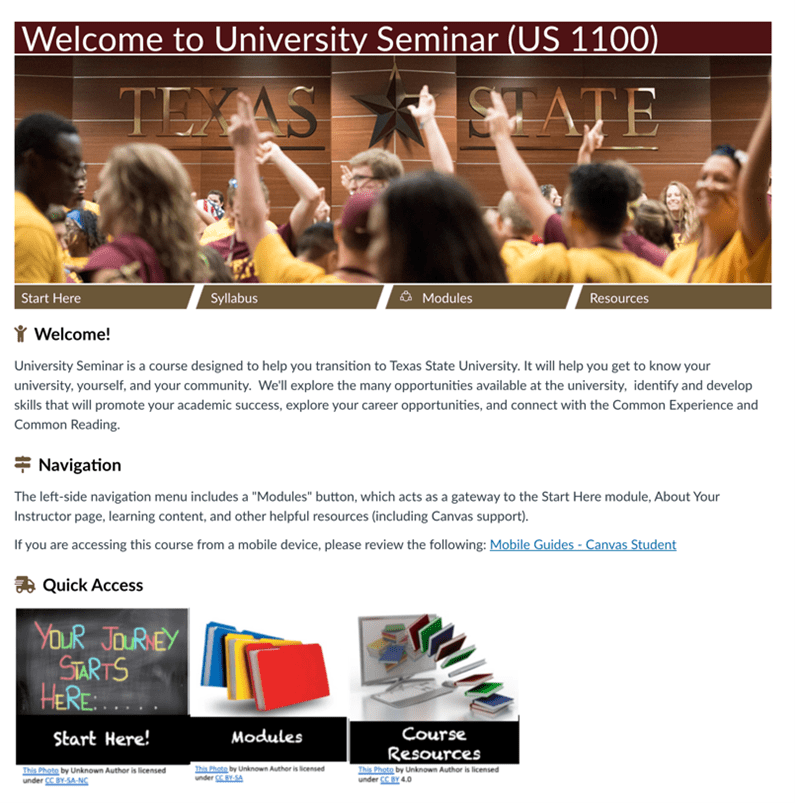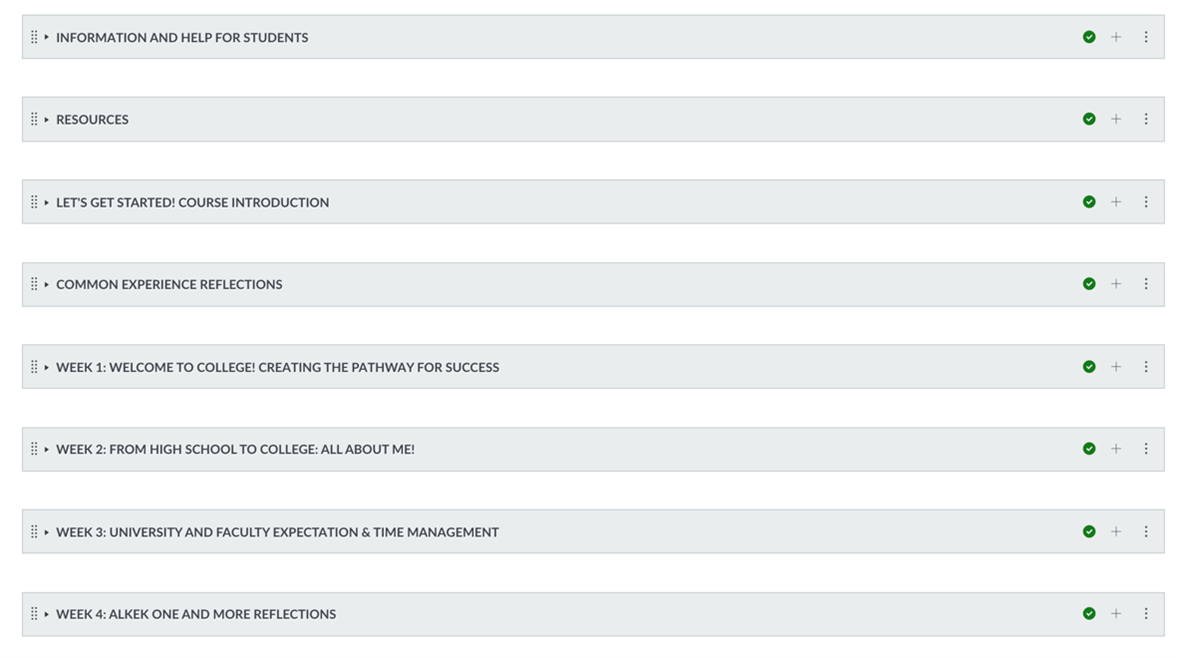Snapshot
Your name, title, etc.: Mary Anderson, Instructional Designer, ODEL/Faculty
Class: US1100 Seminar
Class size: 23
Tip #1: Dashboard Thumbnails
Canvas does have a nifty little feature that lets you add a picture to your dashboard. Why is this important you ask? Because it gives the students a visual of what you are teaching, or at least which class to grab quickly. Plus, it’s fun (at least to me it is).
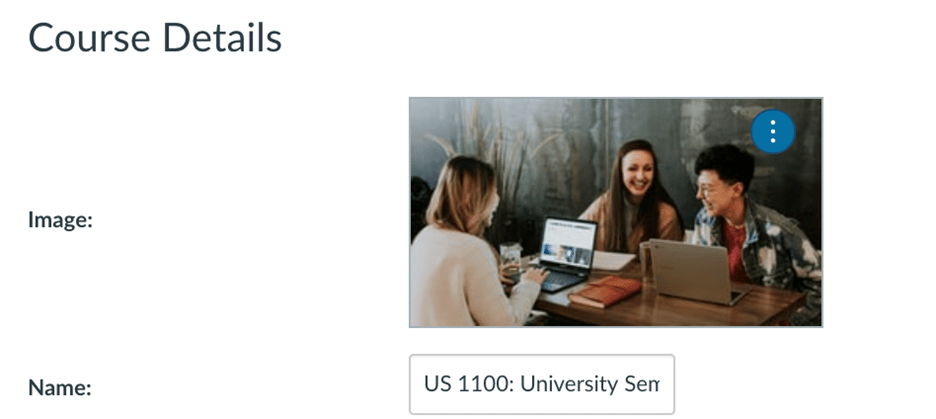
Figure 1 You can choose or remove an image by opening the menu in upper right corner (just click the vertical ellipsis).
See the three dots in the upper corner? That is where you can click if you want to change the image. When you click on it, it will let you upload a picture from your computer or from Unsplash.com.
This really comes in handy when you are building several courses. You can have a construction site on each one to give you a fast visual of what is still in the building process.
Tip #2: The Home Page
When creating your homepage, make it short and easy to navigate. I know that there is a lot of information that you want to share. Break it up. It does not all have to go on the same page.
As you can see in this example, I give my students several places to navigate from. They can use the tabs directly under the picture or use the Quick Access buttons. This is especially helpful if they are on a mobile device or tablet because they won’t have to scroll all the way to the top to get to where they need to go next.
Put in only need to know information. The rest can be organized into sections. Speaking of sections…
Tip #3: Modules
When you are creating your courses, label the Modules clearly. The students should not have to guess where to find information in your course.
Give them one place to find all the technical information that they will need. Place all of the tutoring options in an easy to find location so they don’t always have to search through a massive syllabus. And make the titles of your modules meaningful so the students know what they are going to be studying that week.
A little bit of planning and organization on your part can help the students find needed information later.